Comparing files for software deployment, Working with managed software packages, Adding a software package to a deployment group – Grass Valley SiteConfig v.2.1 User Manual
Page 79
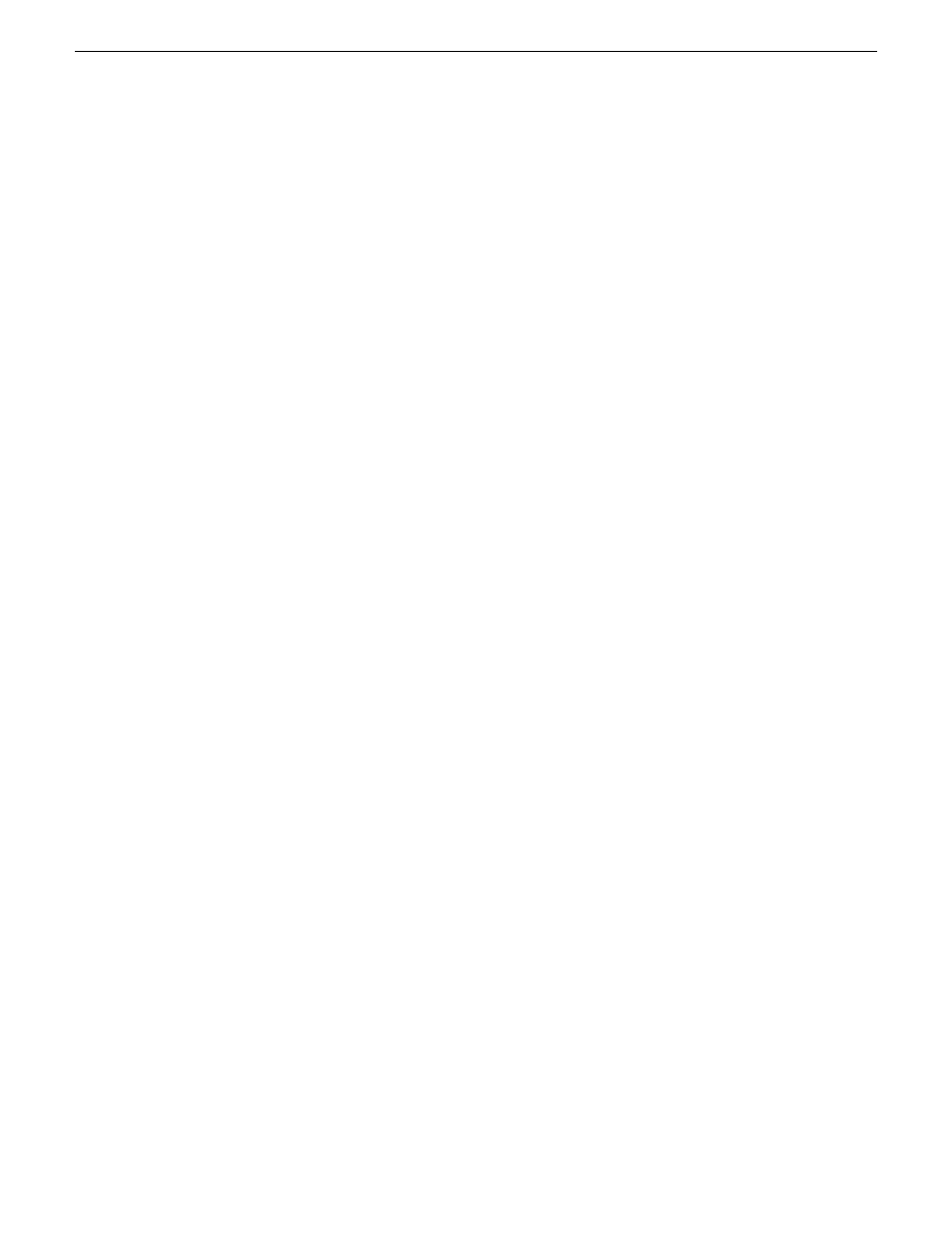
Related Links
on page 70
About managed software and tasks
on page 70
on page 10
Requirements for software managed by SiteConfig
on page 72
Comparing files for software deployment
Prerequisites for this task are as follows:
•
The software meets requirements for a managed software package.
•
The device has SiteConfig support installed
•
The device is assigned in the SiteConfig system description and network connectivity is present.
•
SiteConfig is able to log in to the device using the username/password credentials assigned to
the device.
The purpose of this feature is to allow you to check the integrity of your installed product. You can
verify that every file that was part of the install is the expected version, that there are no missing
files, and that none of the files were changed or modified after they were installed.
1. Perform a Check software within
Software Deployment | Devices
.
A list of software products that are currently on the device is displayed.
2. Select one of the software products in the list.
3. Click the
Details
button.
The Installed Software Components dialog box opens
4. Select the product within the list and click
Check Files
.
The File Check Progress dialog box is displayed while SiteConfig scans for the product
information on the remote device.
After the progress dialog closes, the File Comparison Results dialog box opens. Any file errors
are displayed at the top of the list. File errors can include version incompatibility between the
files that are installed and the files that the installer should have installed, missing files, and
modified files.
5. Click
OK
when finished.
Related Links
Troubleshooting device discovery
on page 94
About SiteConfig support on managed devices
on page 42
Requirements for software managed by SiteConfig
on page 72
Working with managed software packages
Adding a software package to a deployment group
1. In the
Software Deployment | Deployment Groups
tree view, select a deployment group.
2. Click the
Add
button.
The Add Package(s) dialog box opens.
11 October 2011
SiteConfig 2.1 User Manual
79
Working with software deployment
