Pinging devices from the pc that hosts siteconfig, Identifying a device, Moving a device to a different group – Grass Valley SiteConfig v.2.1 User Manual
Page 50
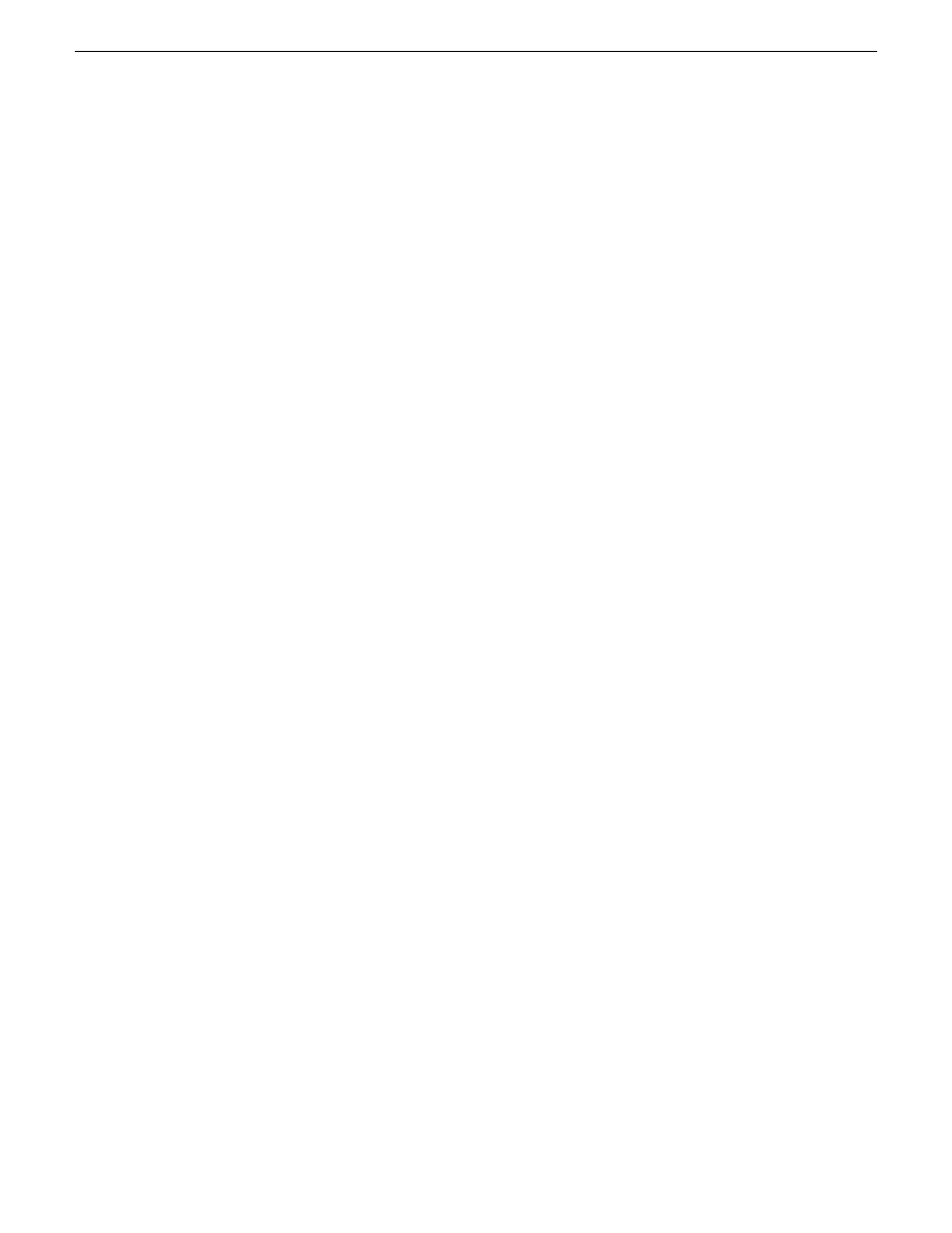
3. Identify the state of buttons as follows:
•
If the host name is different than the device name, the
Set to Device Name
button is enabled.
•
If the host name is the same as the device name, the
Set to Device Name
button is disabled.
4. If enabled, click
Set to Device Name
.
This changes the host name to be the same as the device name.
5. Click
OK
.
6. When prompted, restart the device.
Pinging devices from the PC that hosts SiteConfig
Prerequisites:
•
The devices you are pinging are in the SiteConfig system description.
You can send the ping command to one or more devices in the system description over the network
to which the SiteConfig host PC is connected. Typically this is the control network.
1. In the
Network Configuration
|
Networks
tree view, select a network, site, or system node.
2. In the Devices list view, select one or more devices. Use Ctrl + Click or Shift + Click to select
multiple devices.
3. Right-click the selected device or devices and select
Ping
.
The Ping Devices dialog box opens and lists the selected device or devices.
The Ping Devices dialog box reports the progress and results of the ping command per device.
Identifying a device
SiteConfig can help you identify a physical device in a rack of equipment by having the device
provide a visual cue like flashing the front panel LED or ejecting the CD tray. The visual cue might
not be available on all devices.
If the visual cue for a particular device is to flash the front panel LED, you can modify the duration
that SiteConfig will continuously flash the LED. The default is 10 seconds but may be overridden
in the
Tools | Options | Network Configuration
window.
1. In the discover devices dialog, after you have discovered devices, select a device from the list
and click the
ID Device
button and then look for a visual cue on the racks that your equipment is
mounted on. This will help you match a placeholder to a discovered device or help you add a
new device.
2. Select a device from the tree and in the devices view on the right, click the
Identify
button.
Moving a device to a different group
In the
Network Configuration | Devices
tree view, select a device and drag it to another group.
After moving a device, make sure it accesses networks correctly. For example, each site typically
has its own networks, so if you move a device between groups in different sites, you will likely need
to reassign networks.
50
SiteConfig 2.1 User Manual
11 October 2011
Working with network configuration
