Managing ip configuration on a discovered device – Grass Valley SiteConfig v.2.1 User Manual
Page 53
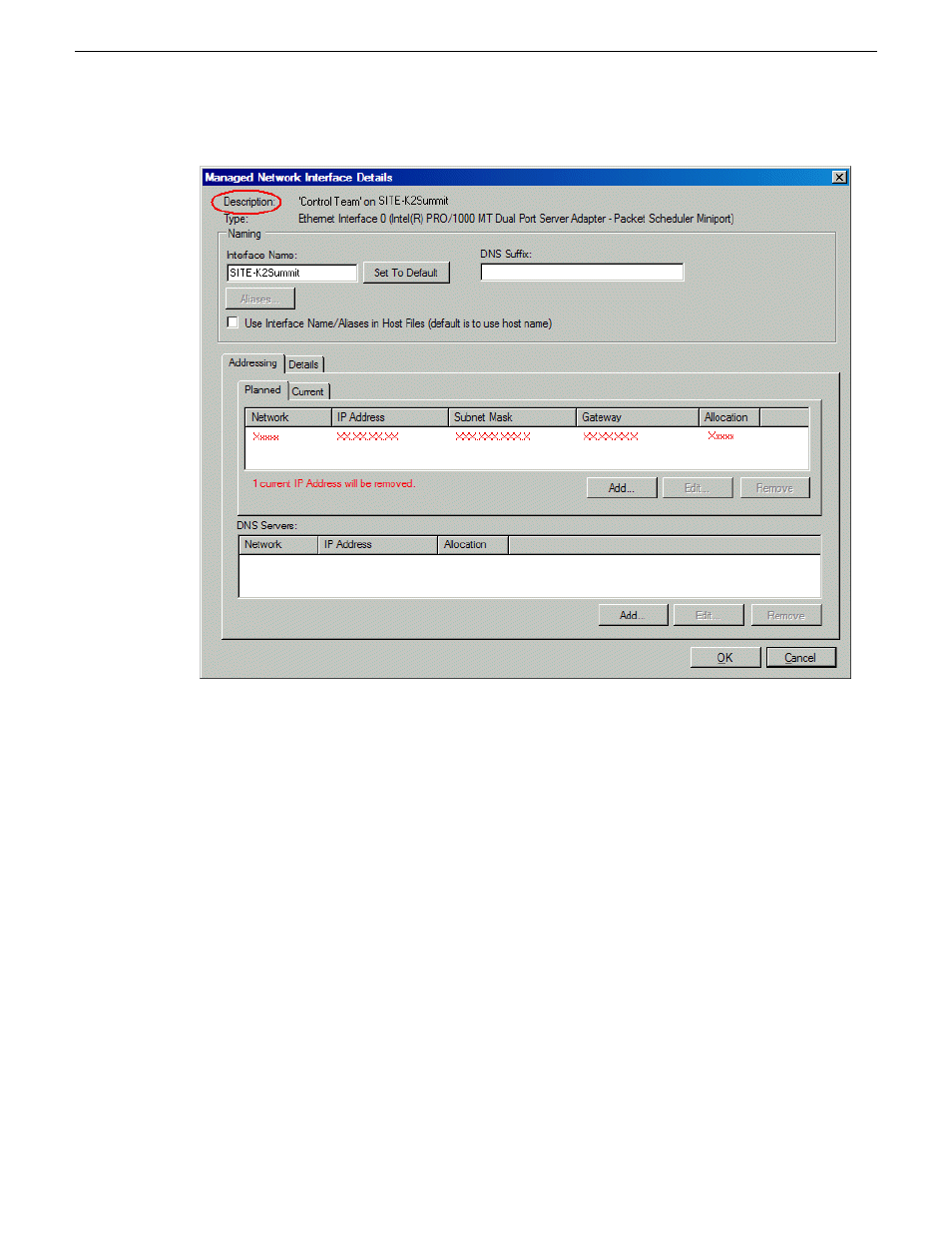
The Managed Network Interfaces dialog box allows you to edit and save changes to the device.
Managing IP configuration on a newly discovered device
Use the following process if you have matched a placeholder device to a discovered device for the
first time.
NOTE: Pay close attention to icon overlays on the network interface icons. A red icon with a
white bar indicates a potential problem that you need to resolve. Hover over the icon to see a
tooltip with text that describes the problem.
1. Identify the network interface that displays a yellow or green icon. This is typically the control
network interface. Edit the IP configuration of this interface.
2. Edit and configure the other interfaces.
Related Links
About IP configuration of network interfaces on devices
on page 52
Managing IP configuration on a discovered device
Use the following process on a discovered device to which you have already applied planned network
settings.
11 October 2011
SiteConfig 2.1 User Manual
53
Working with network configuration
