Grass Valley SiteConfig v.2.1 User Manual
Page 56
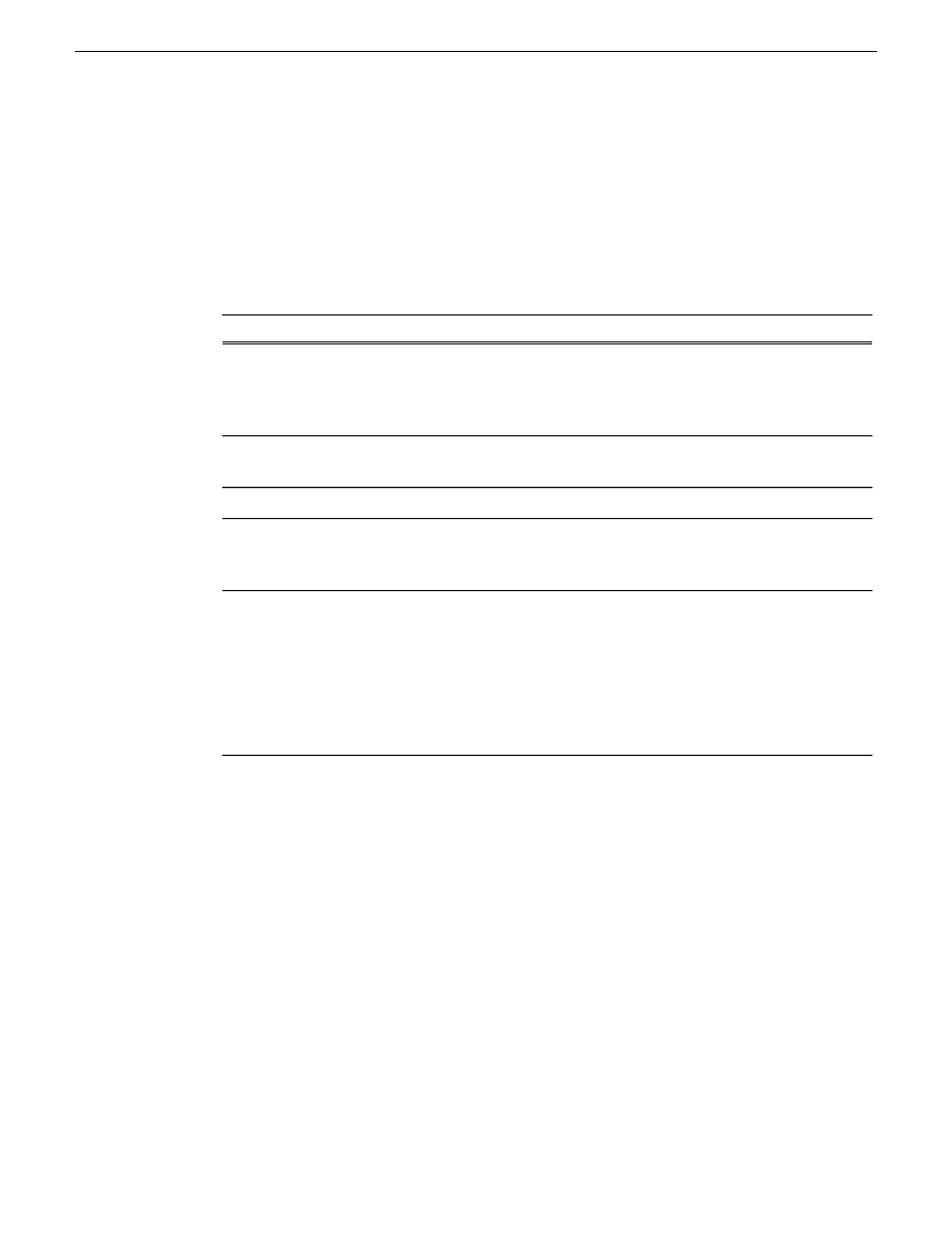
4. Identify the interface on the discovered device that you are configuring.
•
Identify Ethernet LAN adapters by their "Description" name. This is the Windows connection
name. SiteConfig reads this name from the device and displays it at the top of this dialog box.
This is the most accurate way to identify the network adapter on the discovered device that
you are configuring.
•
Identify iSCSI adapters by their "Type".
5. Configure naming settings as follows:
Description
Setting
Specify the name of the interface as you would like it entered in the hosts
file. The control interface name defaults to the host name. Ensure that
no other interface has the same interface name as the control network
interface name.
Interface Name
Returns the interface name to SiteConfig default convention, based on
the root Site name and device-type.
Set To Default
If applicable, enter a DNS suffix to add to the interface name.
DNS Suffix
Click if you want one or more alias names for this network interface to
be added to the hosts file. For each alias you specify the hosts file
contains an additional entry.
Aliases
Select if you want to use the specified interface name and one or more
aliases, if specified, in the hosts file. If not selected, the default behavior
occurs, which is to use the device host name in the hosts file.
NOTE: If the network to which this interface is assigned is configured
to "Exclude from Host Files" in the Network Settings dialog box, then
this setting has no affect. The interface is excluded from the hosts file,
regardless of settings here.
Use Interface
Name/Aliases in Host
Files
6. Evaluate settings on the Planned tab and change if necessary.
•
Compare settings on the Planned tab with settings on the Current tab.
•
If you want to keep the current settings as reported in the Current tab, click
Remove
to remove
the planned settings.
•
If you need to have multiple IP addresses for the same interface, click the
Add
button and
specify your IP addresses.
56
SiteConfig 2.1 User Manual
11 October 2011
Working with network configuration
