Grass Valley SiteConfig v.2.1 User Manual
Page 29
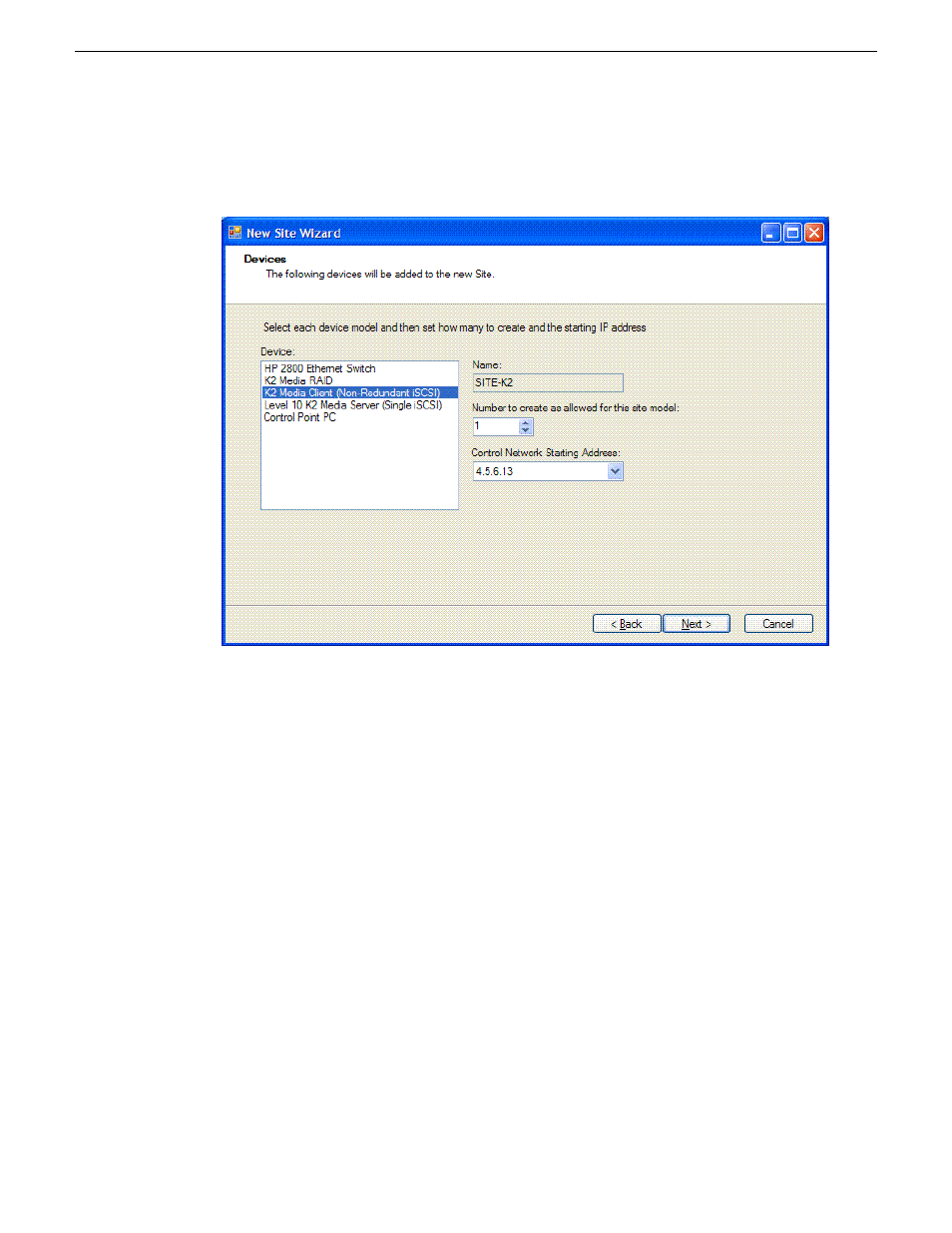
11. Click
Next
.
The Devices page opens.
The Devices page shows you the device models that typically comprise a site based on the model
you chose in the first page of the New Site Wizard. The New Site Wizard creates these devices
as part of the site. You can then modify, remove, or you add devices, including device models
that are not shown on this page.
12. You can select a device model and do one or more of the following:
•
Specify the number of devices of that model for the site. If the control is disabled, it means
that the number of devices is constrained by the site model. For example, a site model might
be constrained to have one Ethernet switch only.
•
Specify the starting IP address of a set of devices of that model. SiteConfig automatically
assigns IP addresses from this range. If you require a different sequence of IP addresses, you
can modify them on each device after the New Site Wizard completes.
13. Click
Next
.
The "...Site will be created..." page opens.
This is the last page and summarizes what the New Site Wizard adds to the tree view.
14. Click
Finish
to create the site.
The site is displayed in SiteConfig in the tree view with groups and device placeholders displayed
under the site node. New networks are displayed in the tree view of networks in the Networks tab.
11 October 2011
SiteConfig 2.1 User Manual
29
Working with network configuration
