Changing passwords on windows xp – Grass Valley SiteConfig v.2.1 User Manual
Page 66
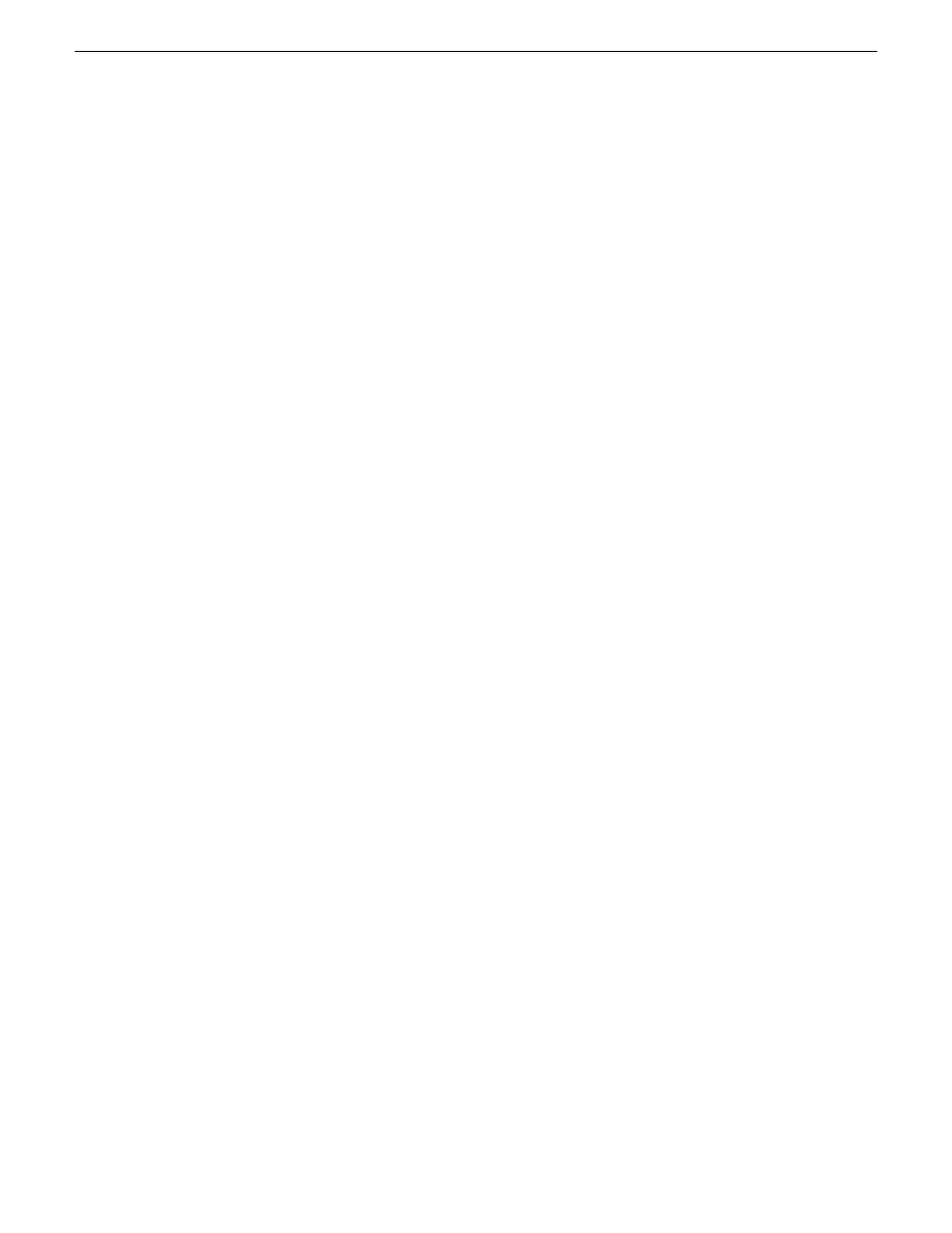
7. If the PC hosts the SiteConfig application, do the following:
a) Close SiteConfig.
b) Log out of the Windows operating system.
c) Log in to the Windows operating system.
If a message regarding loss of data appears, it means you are not using the proper Windows operating
system procedure. Do not proceed with attempting to change the password.
If the PC hosts the SiteConfig application and you change the password using an improper procedure,
you must change the password back to the original password. Failure to do so renders SiteConfig
inoperable.
Changing passwords on Windows XP
Use the proper Windows operating system procedure to change a password as instructed in this
topic. Failure to do so causes subsequent problems in the SiteConfig application and when doing
other configuration tasks. Do not use Computer | Manage and set the password for Local Users and
Groups. Do not attempt to change the password on an account that is not your currently logged in
account.
1. Ensure that you are logged in to the Windows operating system with the account for which you
are changing the password.
2. In the Windows operating system
Control Panel
, open
User Accounts
.
3. Select the account (your currently logged in account) for which you are changing the password.
4. Select
Change the Password
.
5. When prompted, enter the existing (current) password and the new password.
6. If the PC hosts the SiteConfig application, do the following:
a) Close SiteConfig.
b) Log out of the Windows operating system.
c) Log in to the Windows operating system.
If a message regarding loss of data appears, it means you are not using the proper Windows operating
system procedure. Do not proceed with attempting to change the password.
If the PC hosts the SiteConfig application and you change the password using an improper procedure,
you must change the password back to the original password. Failure to do so renders SiteConfig
inoperable.
Accessing a device via Remote Desktop from SiteConfig
You can access a device via Remote Desktop if you have configured its network properties to allow
communication over the control network.
•
To initiate a Remote Desktop session, right-click on a device in the tree view and select
Remote
Desktop
.
SiteConfig opens a Remote Desktop session to the device in a new window and automatically
logs on using either the global credentials or the overridden credentials (if any).
If Remote Desktop does not log on to the device, check the credentials being used and check
network connectivity to the device.
66
SiteConfig 2.1 User Manual
11 October 2011
Working with network configuration
