Install prerequisite files on the siteconfig pc, Opening siteconfig, Siteconfig main window – Grass Valley SiteConfig v.2.1 User Manual
Page 13
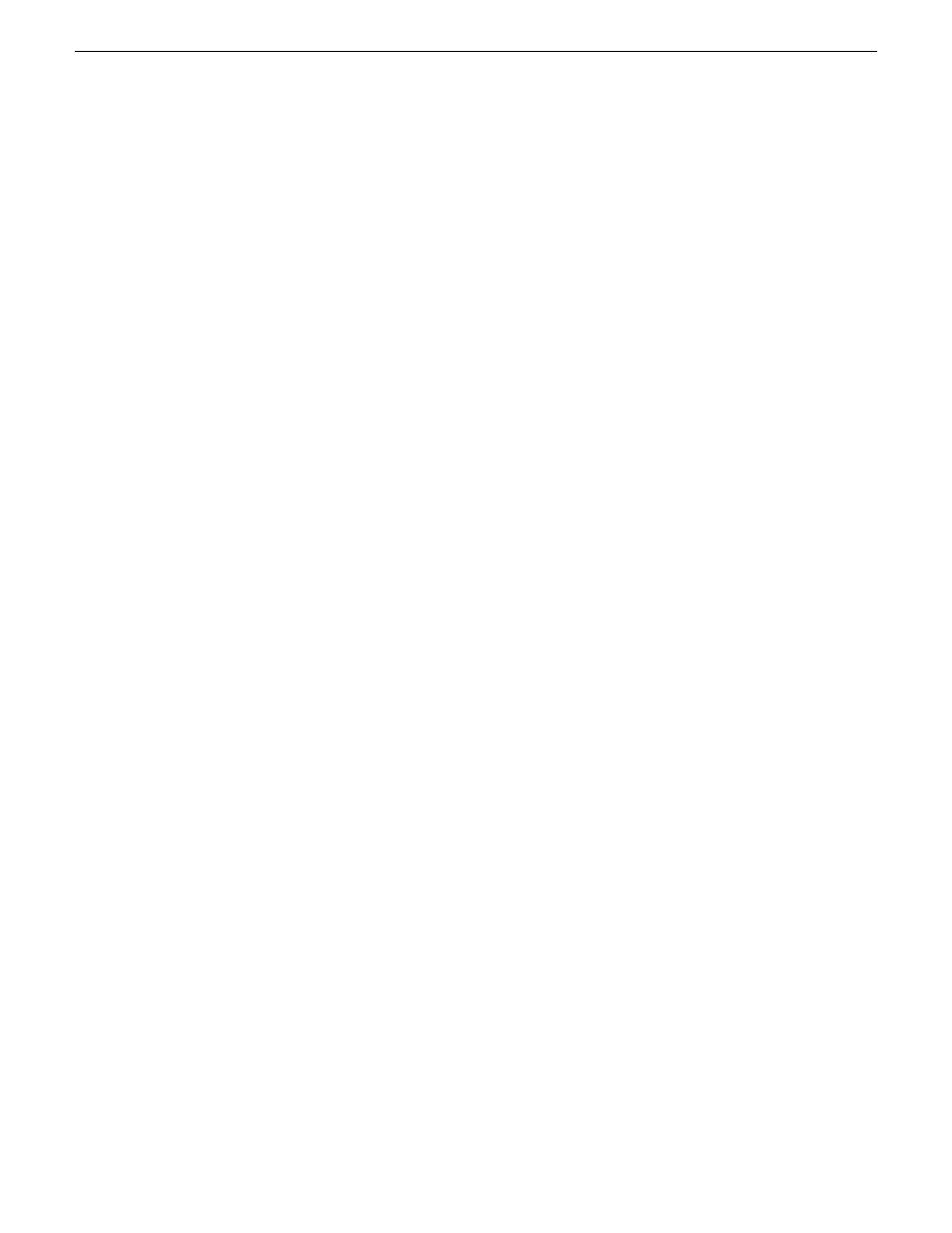
7. If not already configured, configure the SiteConfig PC with a valid Ethernet IP address for the
LAN using Windows Network Connections.
8. If you are not going to be using SiteConfig to manage system hosts files, put the system hosts
file on the SiteConfig PC.
Related Links
on page 10
Install prerequisite files on the SiteConfig PC
Some software components share common prerequisite software. You must install a prerequisite
software package on the SiteConfig PC to make the prerequisite software available for software
deployment to devices.
1. Check release notes for the required version of prerequisite files, if any.
2. On the SiteConfig PC, open Windows Add/Remove programs and look for
Grass Valley
Prerequisite Files
, then proceed as follows:
•
If the required version of prerequisite files is installed, do not proceed with this task.
•
If prerequisite files are not installed or are not at the required version, proceed with this task.
3. Procure the required prerequisite software installation file. The file name is
Prerequisite
Files.msi
.
4. On the SiteConfig PC, run the installation file. The installation program copies prerequisite files
to
C:\Program Files\Grass Valley\Prerequisite Files
.
Opening SiteConfig
1. Use the SiteConfig shortcut on the Windows desktop or in the Start menu to open SiteConfig.
2. SiteConfig opens as follows:
•
If you have previously opened SiteConfig, the SiteConfig main window opens with the most
recently used system description loaded.
•
If you have not previously used SiteConfig or if SiteConfig does not have access to a system
description file, you are prompted to create a new system description or to import an existing
system description.
3. Respond as appropriate.
SiteConfig main window
The SiteConfig main window is as follows:
11 October 2011
SiteConfig 2.1 User Manual
13
Getting started with SiteConfig
