Power cycling a device, Closing and restarting siteconfig – Grass Valley SiteConfig v.2.1 User Manual
Page 67
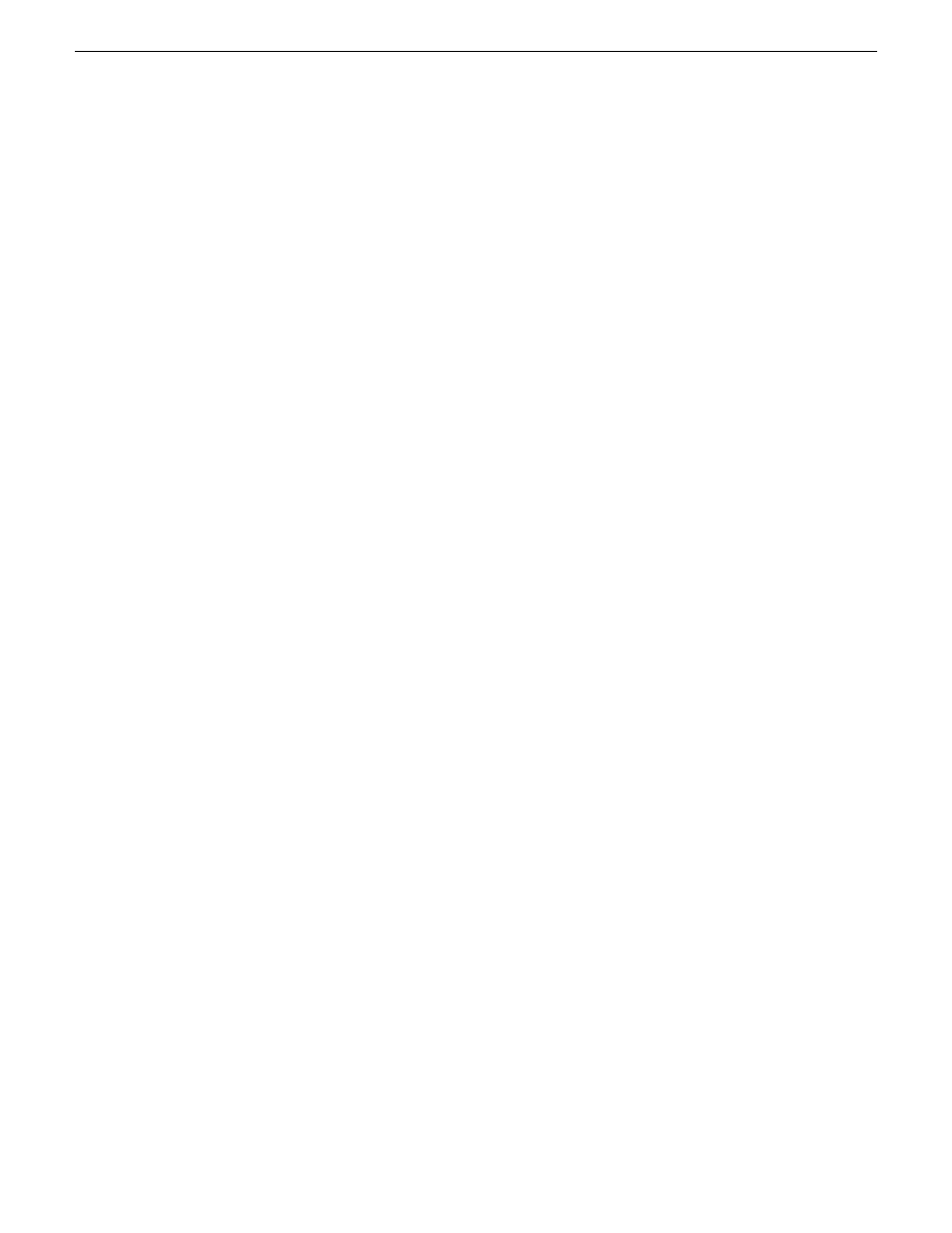
•
Click the
visible dialog pending user input
link next to a deployment task.
This link appears if a deployment task is underway and a dialog box pops up on the device that
requires your input. In this case SiteConfig can automatically launch a Remote Desktop session
to the device.
Power cycling a device
When you must shutdown and then power up (power cycle) a device, rather than restart the device,
you must use a combination of SiteConfig and manual operations.
1. In the SiteConfig tree-view, right-click the device and select
Shutdown
.
SiteConfig initiates the Windows shutdown operation on the device and the device powers off.
2. At the local device, verify that shutdown operations are complete, then press the standby button
or otherwise manually power up the device.
The device starts up.
3. Verify that startup operations are complete on the device.
4. In SiteConfig, in the tree-view, right-click the device and select
Set Restart Complete
.
This re-synchronizes SiteConfig regarding the current state of the device. If software deployment
tasks were waiting for the restart to occur, SiteConfig now allows them to proceed.
Closing and restarting SiteConfig
SiteConfig automatically saves changes to the system description as you perform tasks. When you
close and reopen SiteConfig, it loads the last system description file you were working with when
you closed the application.
At startup, SiteConfig also rediscovers all devices on the network, essentially performing the same
operation the occurs when you use the Discover Devices dialog. It also refreshes its network
configuration information on all previously discovered devices.
To close SiteConfig, click on the
File | Exit
menu item or close the main window.
SiteConfig saves the system description and closes.
11 October 2011
SiteConfig 2.1 User Manual
67
Working with network configuration
