Merging system descriptions, About groups, Adding a group – Grass Valley SiteConfig v.2.1 User Manual
Page 35
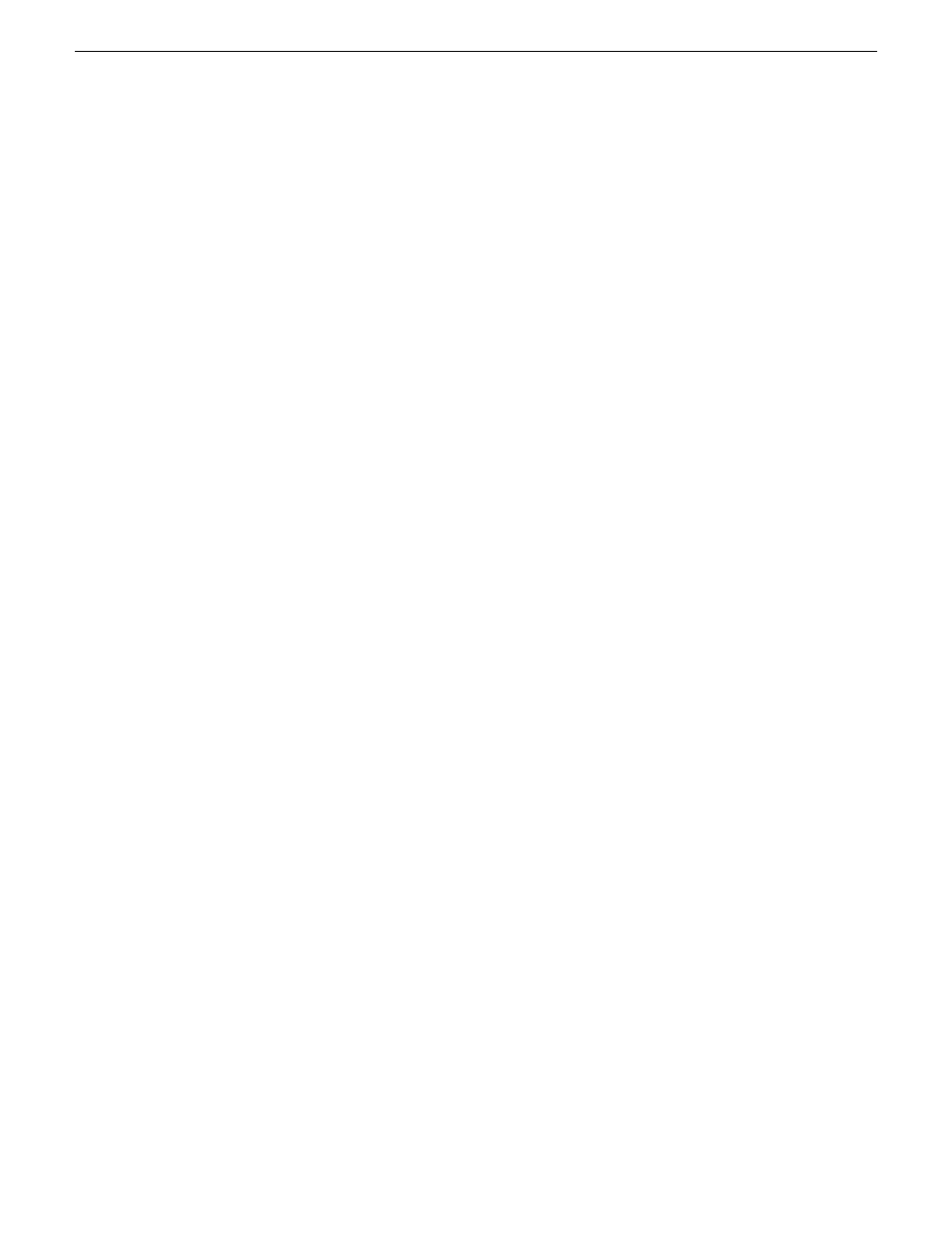
Merging system descriptions
Prerequisites for this task are as follows:
•
Two or more system description files are accessible.
•
The system description files are not identical.
Before merging system descriptions, compare their networks and plan your network integration.
SiteConfig does not error check for overlapping IP address ranges, network access, or other potential
problems when merging system descriptions. You might find integration easier if you reconfigure
networks before merging system descriptions.
1. If you have not already done so, import one of the system description files that you want to
merge.
2. Click
File | Merge
.
A Merging Into Existing System Description dialog box opens.
3. Navigate if necessary to the system description file that you want to merge, select the system
description file and then click
Open
.
•
If the selected system description is identical to the existing system description, SiteConfig
displays an informative message and does not allow the merge.
•
If the selected system description file is not identical, the system description appears as a new
site in the SiteConfig tree view.
4. Identify the name of the merged system description file, as listed in the title bar of the SiteConfig
main window. It is the name of the system description file last merged.
5. If you want to change the name of the merged system description file, do the following:
a) Export the system description file and give it a different name.
b) Import the system description file.
6. Evaluate the merged system description, including networks, device groups, and software
deployment groups. Reconfigure and integrate as necessary.
7. Repeat this procedure to merge additional system description files.
About groups
Groups are a way to classify sets of devices based on common attributes. For example you can
choose to create a group of devices based on their hardware type, such as Ethernet switches, or
based on their functionality, such as Editor PCs.
Creating groups also allows you to perform some common operations in SiteConfig. In the tree-view
you can select the group node and perform an operation, such as deploying hosts files or restarting,
on all the devices in the group.
Adding a group
1. In the
Network Configuration | Networks
tree view, right-click a site node and select
Add Group
.
The group appears in the tree view.
11 October 2011
SiteConfig 2.1 User Manual
35
Working with network configuration
