Icons in siteconfig – Grass Valley SiteConfig v.2.1 User Manual
Page 14
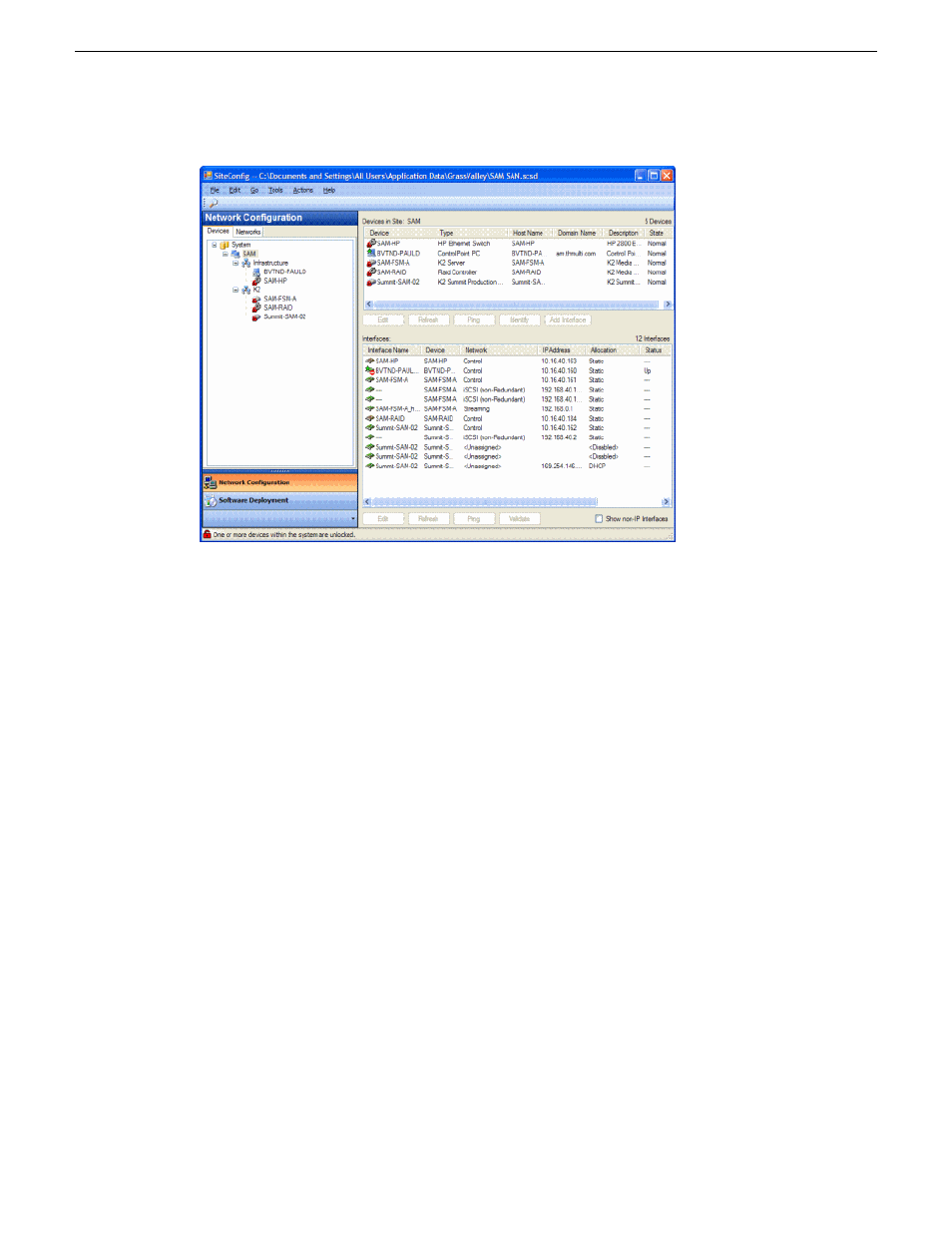
The left side of the screen shows the tree view of the currently loaded system description. The
Network Configuration and Software Deployment buttons at the bottom of the tree view activate
either the network configuration workspace or the software deployment workspace.
The network configuration workspace on the left has two tabs: a Devices tab to display the tree of
devices in the system and a Networks tab to show the hierarchy of networks defined in the system.
The software deployment workspace also has two tabs: a Devices tab that displays the same tree
view of devices but provides information about the software roles assigned to the devices and the
software currently installed on devices. The Deployment Groups tab provides the interface to manage
software deployment tasks.
Select an item in the tree and the view on the right side of the screen shows details about the item
selected. Select a site or group to show information about all the items that fall under the selected
item.
Right-click an item to access a context menu of operations.
Icon overlays on items and tooltips provide status and warning feedback.
Icons in SiteConfig
SiteConfig object icons
The following icons identify a graphical user interface object.
14
SiteConfig 2.1 User Manual
11 October 2011
Getting started with SiteConfig
