Viewing the hosts file – Grass Valley SiteConfig v.2.1 User Manual
Page 40
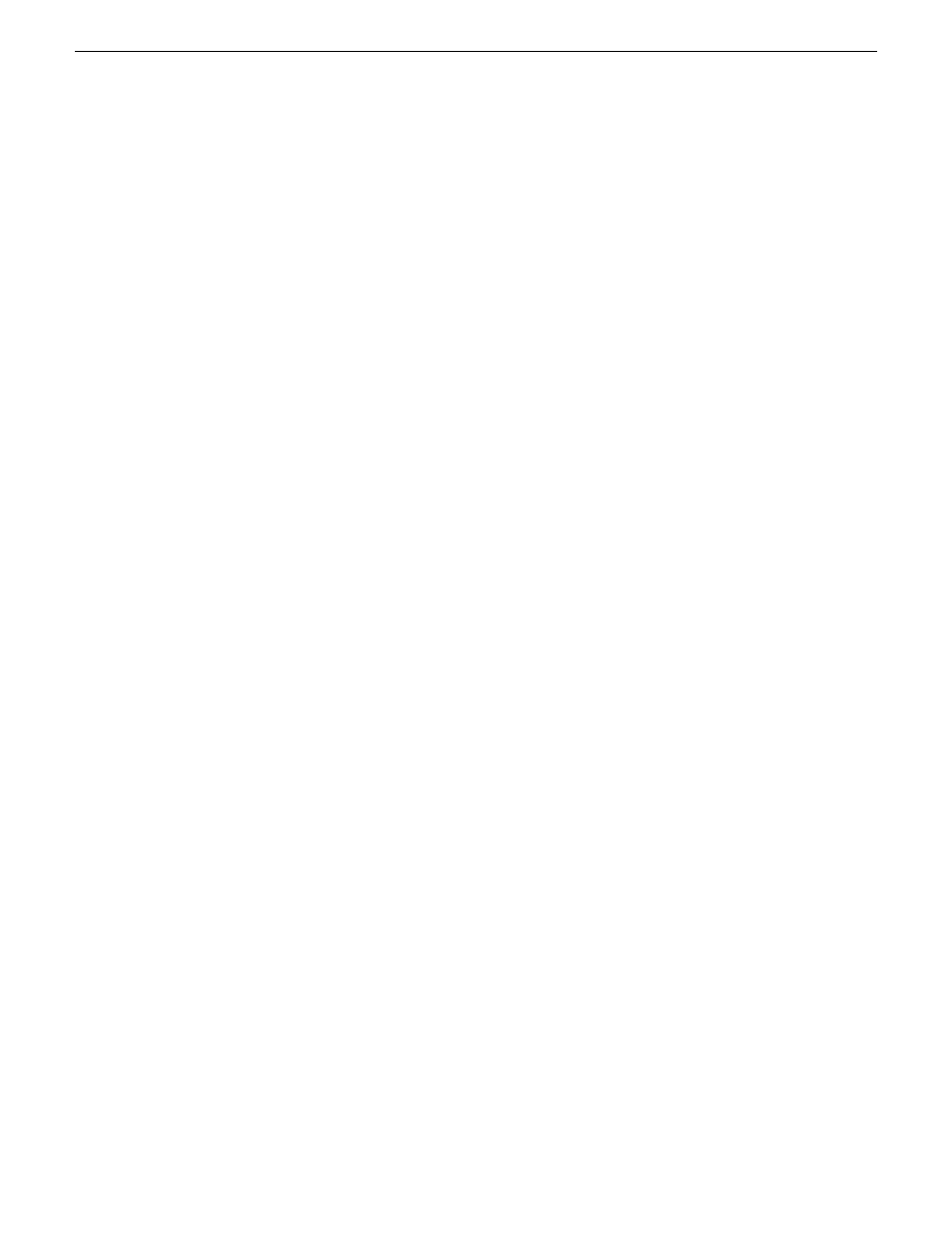
and that you are ready to have SiteConfig assemble the host table information into a hosts file. Your
options for placing this host table information on devices are as follows:
•
If you do not want SiteConfig to manage your host table information, you can manage it yourself.
This is typically the case if your facility has an existing hosts file that contains host table
information for devices that are not in the SiteConfig system description. In this case, you can
have SiteConfig generate a single hosts file that contains the host table information for the devices
in the system description. You can then copy the desired host table information out of the
SiteConfig hosts file and copy it into your facility hosts file. You must then distribute your facility
hosts file to devices using your own mechanisms.
•
If you want SiteConfig to manage all information in hosts files on devices, you can have
SiteConfig copy its hosts file to devices. In so doing, SiteConfig overwrites the existing hosts
files on devices. Therefore, this requires that all devices that have name resolution through the
hosts file be configured accordingly in the SiteConfig system description.
If you choose to have SiteConfig write hosts files to devices, the process consumes system resource
and network bandwidth. Therefore you should wait until you have verified the information for all
devices/interfaces in the host file, rather than updating hosts files incrementally as you discover/assign
devices.
SiteConfig does not automatically deploy hosts files to managed devices as you add or remove
devices. If you add or remove devices from the system description, you must re-deploy the modified
hosts file to all devices.
Viewing the hosts file
However, do not attempt to use the Save As window to modify hosts files on devices managed by
SiteConfig.
1. In the
Network Configuration | Networks
tree view, select a network, site, or system node.
2. Click
View Hosts file
.
A Host File Contents window opens that displays the host file contents.
Do not attempt to use this window to modify host files on devices managed by SiteConfig. Any
changes you make in the Save As window are not saved in the hosts file that is defined in the
system description.
3. Do one of the following to close the Host File Contents window:
•
If you want to save the hosts file to a different location, you can edit text if desired and then
click
Save As
to save the hosts file to the location of your choice.
•
Click
Close
.
40
SiteConfig 2.1 User Manual
11 October 2011
Working with network configuration
