About locking a device or group – Grass Valley SiteConfig v.2.1 User Manual
Page 61
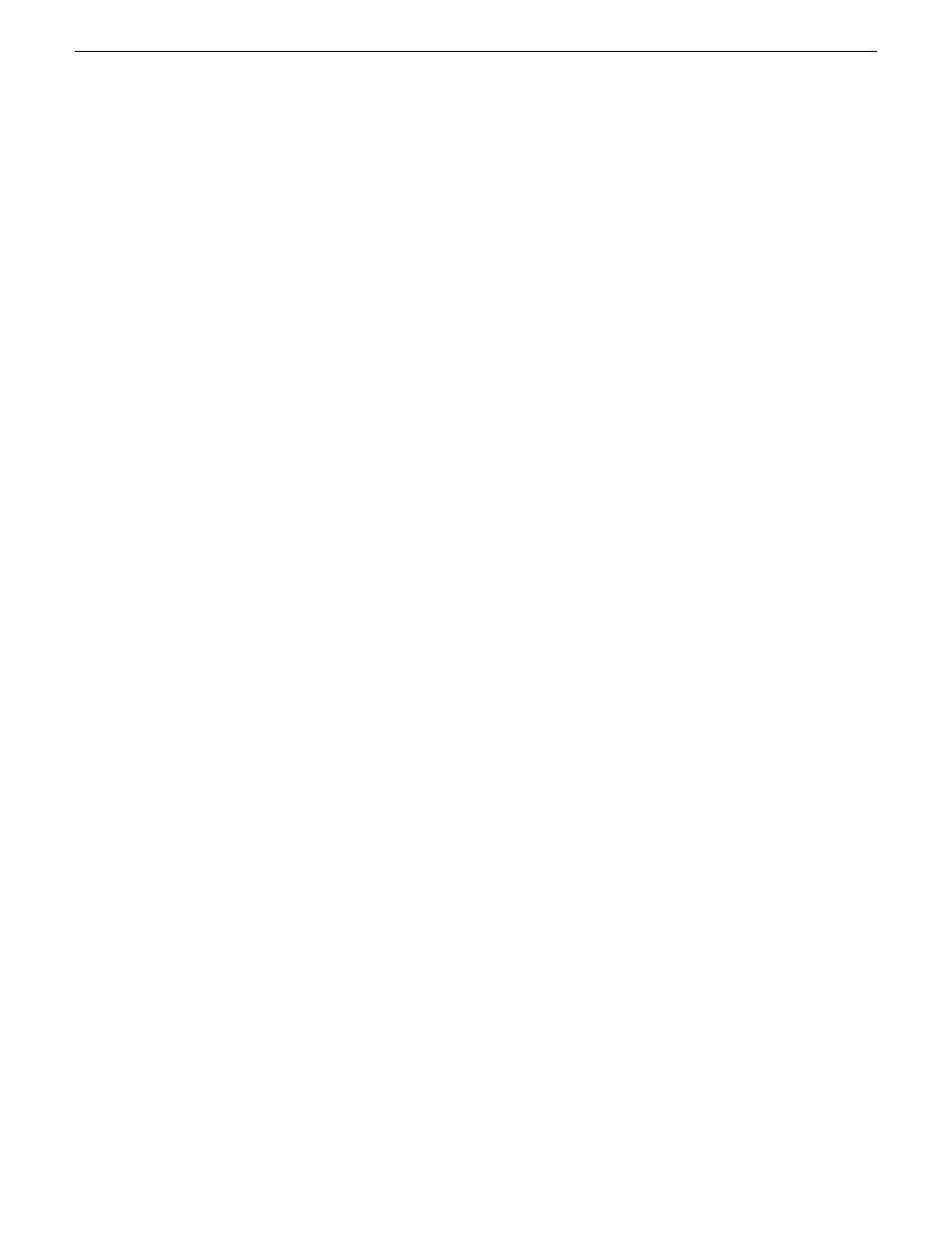
2. Configure settings for the interface you are adding as follows:
•
Type – Select the type of interface you are adding.
The interface types listed, such as Ethernet or Fibre Channel, are those currently defined in
the system description.
•
Model – Select the model for the interface. Select
you are adding is not listed.
The models listed can include specific manufacturer product models for the interface, as
defined in the system description, as well as a
•
Network – Select the network for the interface.
The networks listed include those in the system description, as well as an
network. If you select
in the system description and therefore not managed by SiteConfig.
•
IP Address – Select the IP address for the interface.
The list of IP addresses is available only for networks that support IP addresses. It is a list of
the available IP addresses for the selected network.
•
Interface Name – Accept the default name or enter a different name.
This is the network name of the interface. For example, on the Control network, the network
name of the interface is the host name of the device. Some networks, such as the iSCSI
network, do not allow interface names, and so naming controls are disabled.
•
Set to Default – Click to set the name of the interface to SiteConfig’s default convention.
•
Use Interface Name/Aliases in Host Files – Click to enable the Aliases button.
This checkbox is available only for networks that use host files.
•
Aliases – Click to assign multiple network names to the adapter.
This button is available only for networks that use host files. Names entered as aliases are
managed by SiteConfig’s host file management features.
•
DNS Suffix – Enter a DNS suffix, if required by the selected network.
For communication on some networks, a DNS suffix, such as
mycorp.com
, must be added to
host names. The DNS Suffix field is available only for networks that can use DNS.
3. Click
OK
to save settings and close.
About locking a device or group
You can lock a device or all the devices in a group so that they can not be accessed by SiteConfig
for management operations. These management operations are found throughout SiteConfig, including
the Network Configuration view and the Software Deployment view. When a device is locked, some
SiteConfig controls, such as Edit buttons, are disabled.
When you are not actively managing devices with SiteConfig, it is recommended that you lock the
devices.
On some devices, a restart is required for the lock/unlock operation to take effect.
11 October 2011
SiteConfig 2.1 User Manual
61
Working with network configuration
