3 mode specific, 4 workflow subtitles, 5 subtitles in tx/mam – Grass Valley Channel Composer v.1.6.2 User Manual
Page 60
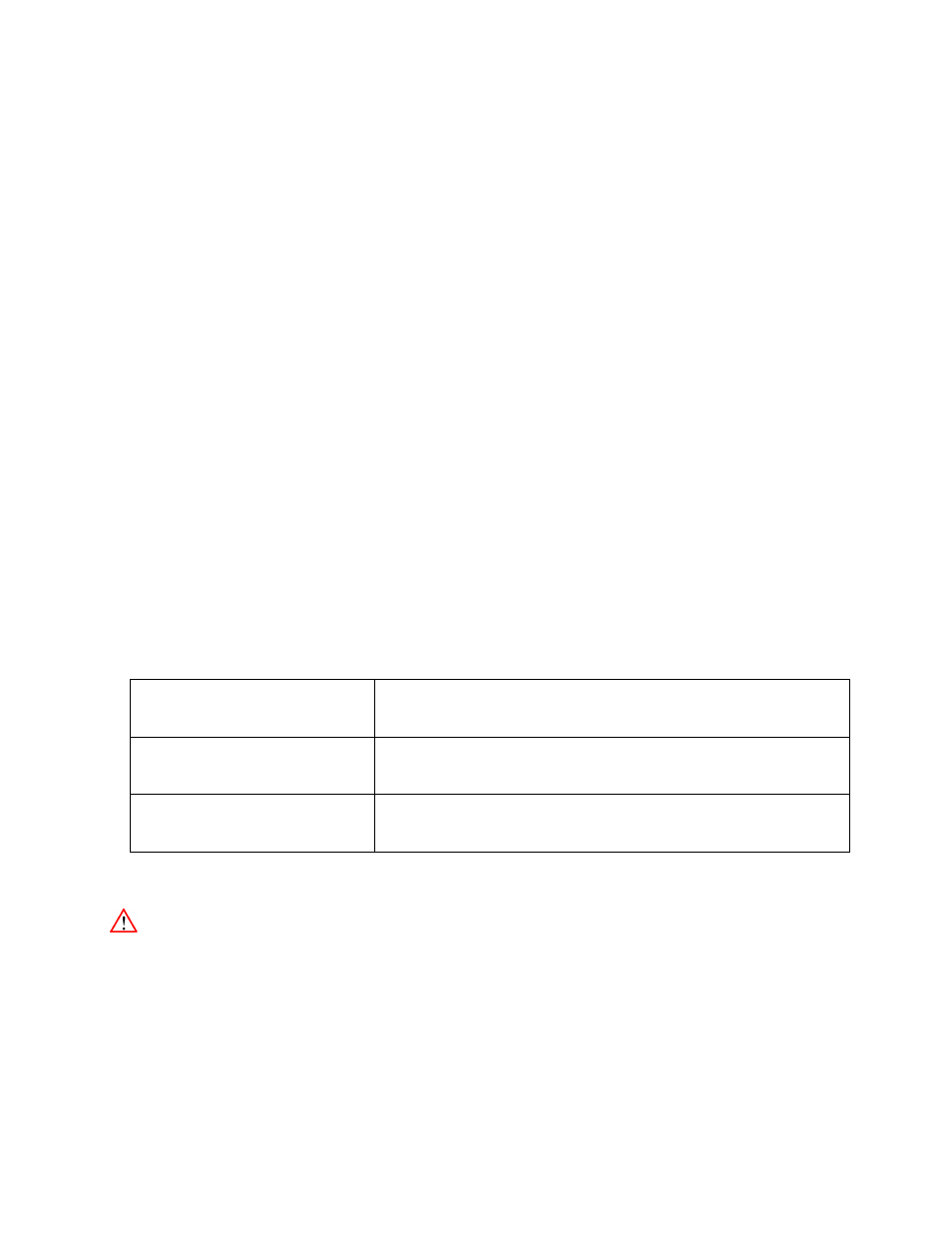
Channel Composer User Manual - Channel Composer User Manual- document version: 1.6.2 - 59
7.4.3 Mode Specific
Fade Dur:
For In-Vision mode, use the Fade Duration menu to define the number of fields or frames (depending on
broadcast mode) used to fade-in the subtitle text on screen.
Teletext Page:
For Teletext subtitling format, the subtitles will be made available on the Teletext page defined here.
DVB PID:
For the DVB subtitling format, the subtitles will be made available in the transport stream under given PID
value.
7.4.4 Workflow subtitles
1.
Link the subtitle essence to the appropriate Asset Type.
2.
Ingest
subtitle
files
.
3.
Create
Formats in Channel Composer for subtitle playout.
7.4.5 Subtitles in TX/MAM
•
Link the subtitles essences to the appropriate Asset Type. Create a Subtitle Asset Type, then
Link as essence to type.
•
Subtitles are ingested via the Subtitle Inbox. Subtitle files and programs are linked based on the
file name.
Example:
Filename (essence)
Asset (external reference)
abc123.mpg
abc123
abc123_eng.stl
English subtitle belonging to the Asset with ext.
reference abc123
When you want to add subtitle files
to an Asset that was created before the subtitle essence link was
added to the Asset Type, you have to re-create the Asset. Otherwise the link with the subtitle essence will
not be recognized.
