15 adding objects, Adding objects – Grass Valley Channel Composer v.1.6.2 User Manual
Page 43
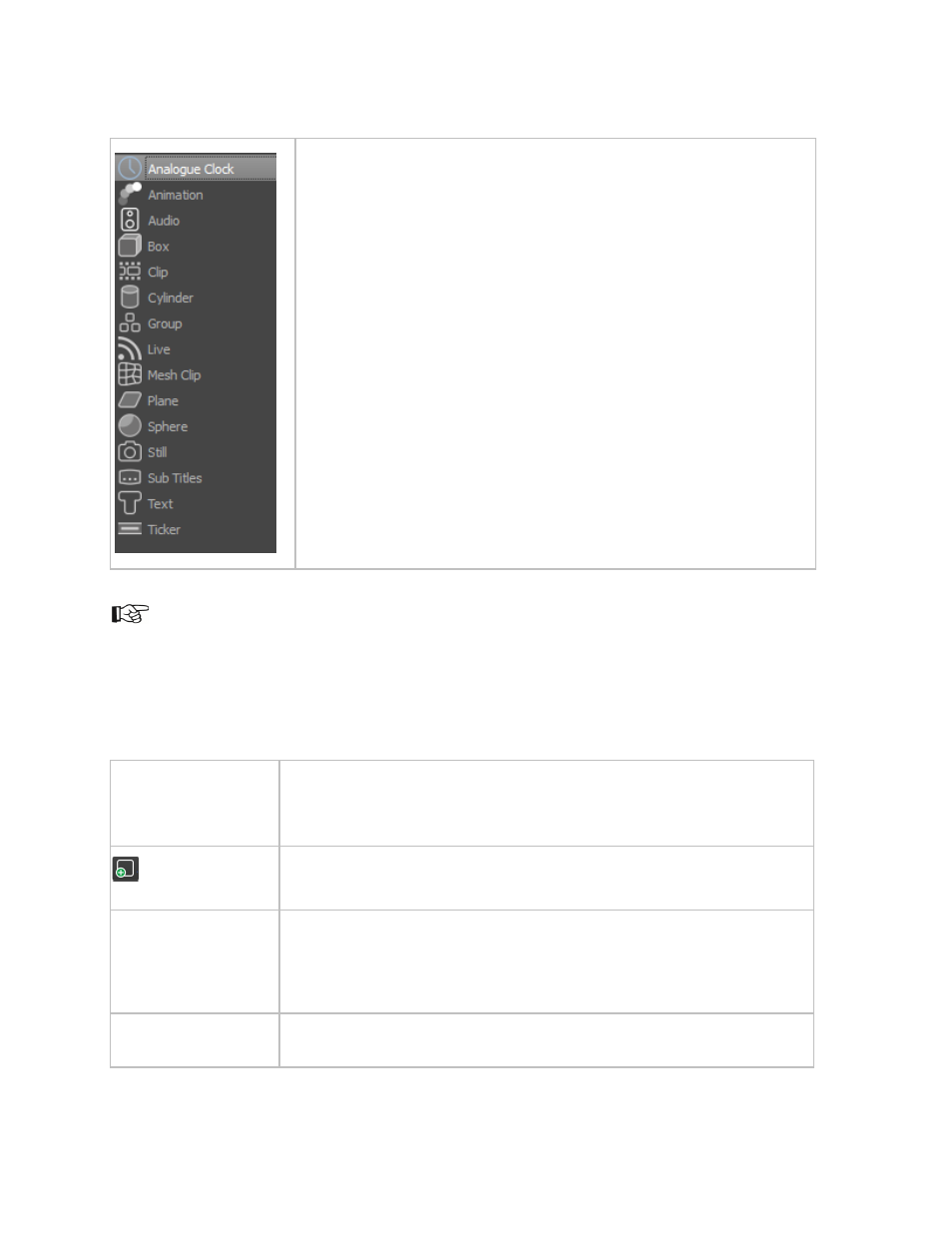
Channel Composer User Manual - Channel Composer User Manual- document version: 1.6.2 - 42
Working with Objects
Channel Composer works with Objects. Objects are placed on the Stage
and are animated in time on the Template Timeline.
A number of Example Projects that explain how to work with Objects is included in Channel Composer.
You can find these projects under
File > Example Projects.
6.15 Adding Objects
To add an Object to a Template:
Template Timeline
On the
Template Timeline, first select the Template you want to
add the Object to. Now there are different options for adding
Objects:
On the
toolbar, click the Add Object icon, then select the type of
Object you want to add and double-click.
Assets window
Test Media window
Prefabs window
You can select an Asset form the
Assets or Test Media or Prefabs
Library window and drag this Asset on the Stage. An Object which
refers to this Asset is automatically created.
Objects window
You can also select an existing Object in the
Objects window. Then
right-click >
Add to Template, or drag the Object on the Template.
