2 importing a project, 1 importing a project from a channel pack on disk, Importing a project – Grass Valley Channel Composer v.1.6.2 User Manual
Page 24
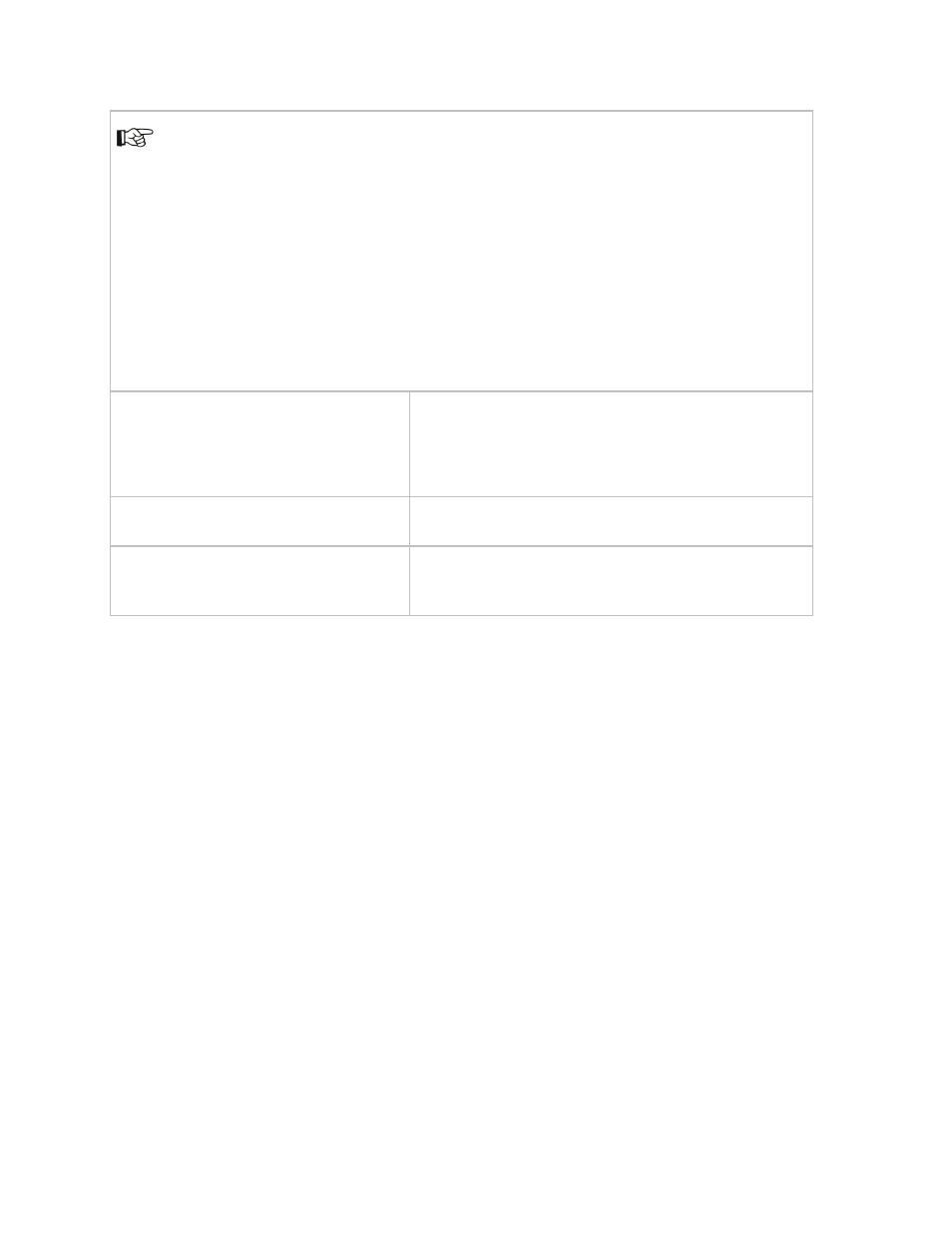
Channel Composer User Manual - Channel Composer User Manual- document version: 1.6.2 - 23
New Projects contain three default Templates:
•
nexosInit: this Template is automatically started after a nexos restart and places the Color
Bar Object on-screen (default). This template can be further customized at will.
•
packInit: this Template is automatically started when a new Channel Pack is started, before
the first Template in this Pack. This Template can be further customized at will, for example
to start a Live Player.
•
Template: an empty Template that contains an Out Point for the Color Bar Object (default).
We advise to remove the Color Bars to save resources [see also the Example Project
Optimization].
File > Project Settings
Project properties can be viewed under
File > Project
Settings.
Note that Export and Channel Pack Asset Type options
can be reset here.
File > Merge Project
The
Merge option can be found under the File option.
File > Preferences
Preferences can be viewed and modified under
File >
Preferences.
5.2 Importing a Project
Projects can be imported from a Channel Pack on disk or from the TX/MAM database.
5.2.1 Importing a Project from a Channel Pack on disk
Click
File > Import Project > from Disk.
Browse to the folder the Channel pack is located in and select the applicable Channel Pack (.cpk
file).
