2 updating keyframes, 3 deleting keyframes – Grass Valley Channel Composer v.1.6.2 User Manual
Page 36
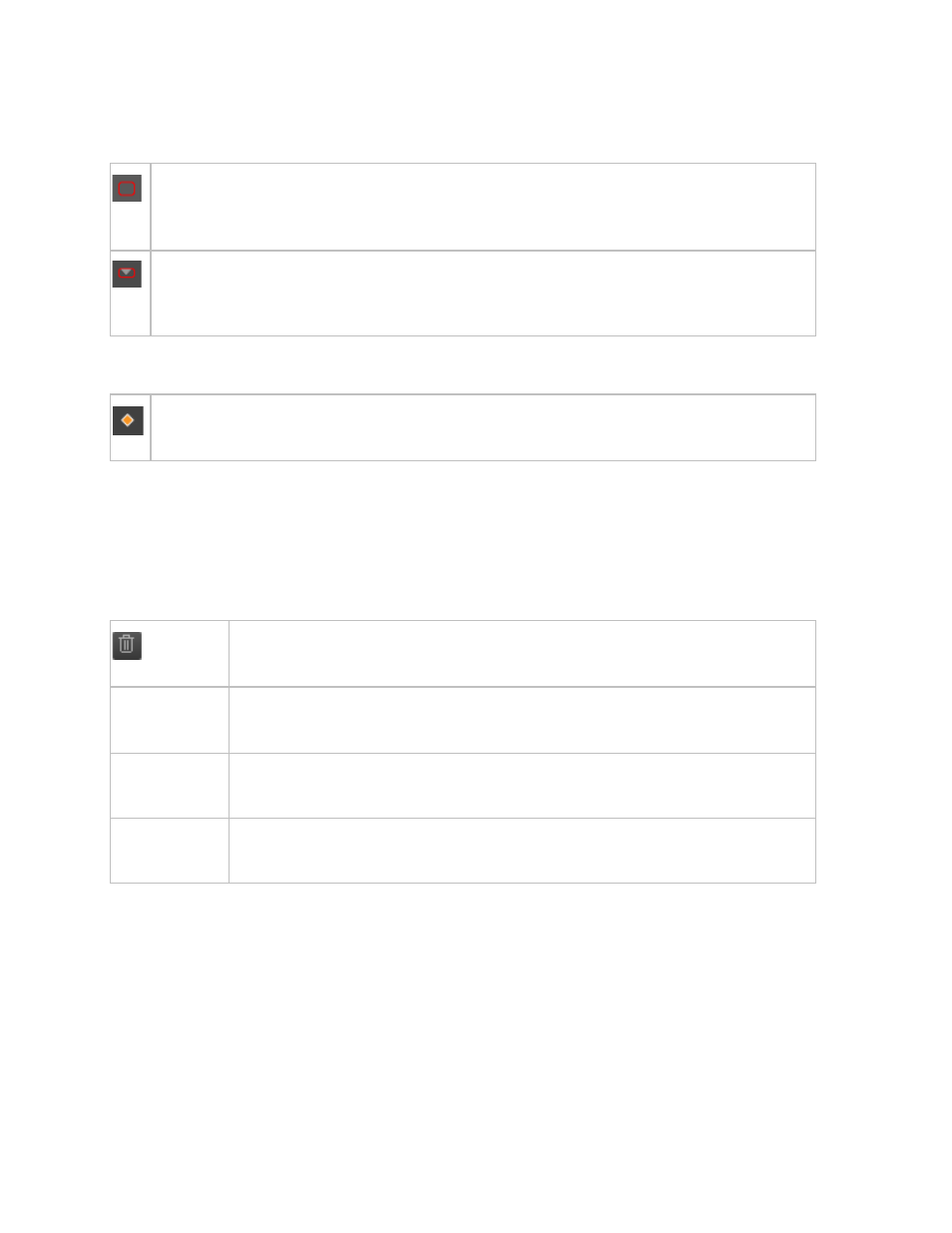
Channel Composer User Manual - Channel Composer User Manual- document version: 1.6.2 - 35
6.8.2 Updating keyframes
Keyframes can be updated on the property level in the Object's properties window.
:
This icon indicates that keyframes have been defined for a property group.
Click the icon to display and edit settings. Note that properties’ values are displayed for the
point in time selected in the Template Timeline.
:
This icon indicates that keyframes have been defined for a property.
Click the icon to edit. Click the icon to display and edit settings. Note that properties’ values
are displayed for the point in time selected in the Template Timeline.
Keyframes can be updated on the
Template Timeline:
:
Click the update icon to update the selected keyframe with the properties defined for the
Object.
To update all properties’ values of a keyframe for all selected Objects, select the Object(s) > right-click >
Object Keyframes > Update Keyframe.
6.8.3 Deleting keyframes
On the Template Timeline, open the Template you want to edit.
:
To
delete keyframes: on the Timeline, select the keyframes you want to delete.
Then click the
Delete icon.
All
:
To delete all keyframes for a selected Object: right-click the Object >
Object
Keyframes > Delete > From All.
All + Ripple
:
To delete all keyframes for a selected Object including its sub-Objects: right-
click the Object >
Object Keyframes > Delete > All + Ripple.
From Selected : To delete the selected keyframes from the selected Object: right-click the Object
>
Object Keyframes > Delete > From Selected.
