2 importing a project from the tx/mam database, 3 merging projects, Merging projects – Grass Valley Channel Composer v.1.6.2 User Manual
Page 25
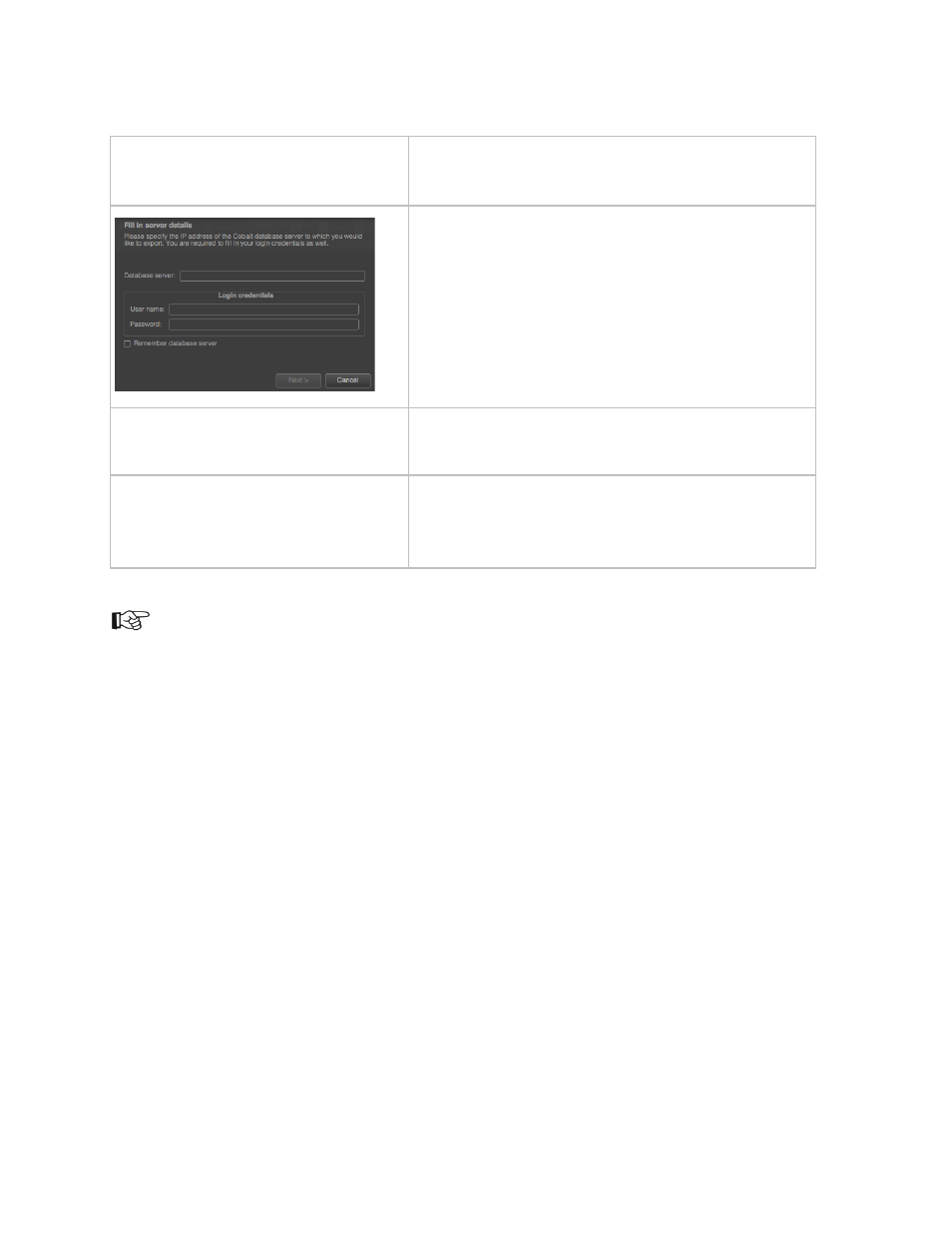
Channel Composer User Manual - Channel Composer User Manual- document version: 1.6.2 - 24
5.2.2 Importing a Project from the TX/MAM database
File > Import Project > from TX/MAM
Database
Click
File > Import Project > from TX/MAM
Database.
Specify the (virtual) IP-address of the TX/MAM
server.
Fill in the login credentials for the TX/MAM
server. Note that this user must be defined in
Cobalt Asset Manager and should have read
rights for the Channel Pack Asset Type.
Click
Next to continue, or Cancel to discard.
Select Project
Select the Channel Pack you want to import.
Click
Next to continue or Cancel to discard.
Select destination folder
Select a destination folder for the Project.
Click
Next to start the import, Back to go to the
previous screen or
Cancel to discard.
You can use the Channel Pack Manager to list the Channel Packs that have been exported to a TX/MAM
database.
5.3 Merging Projects
Merging Projects is an easy means to reuse parts of a Project (Templates, Formats, and Applets). For
example, to reuse a set of ‘ticker’ and ‘play video’ Templates and Formats, place these items in a separate
Project, then merge this Project with other Projects to reuse. Merging Projects can also be useful when
working with several people on a Project.
The Merge Project functionality has been enhanced with the option to do a replacement merge. Using this
type of merge, objects and assets in the merged-in project replace objects and assets of the same name
in the original project.
