Viewing collection contents, Adding assets to a collection, Using metadata to define clips – Grass Valley Aurora Edit LD v.7.0 User Manual
Page 67: About metadata
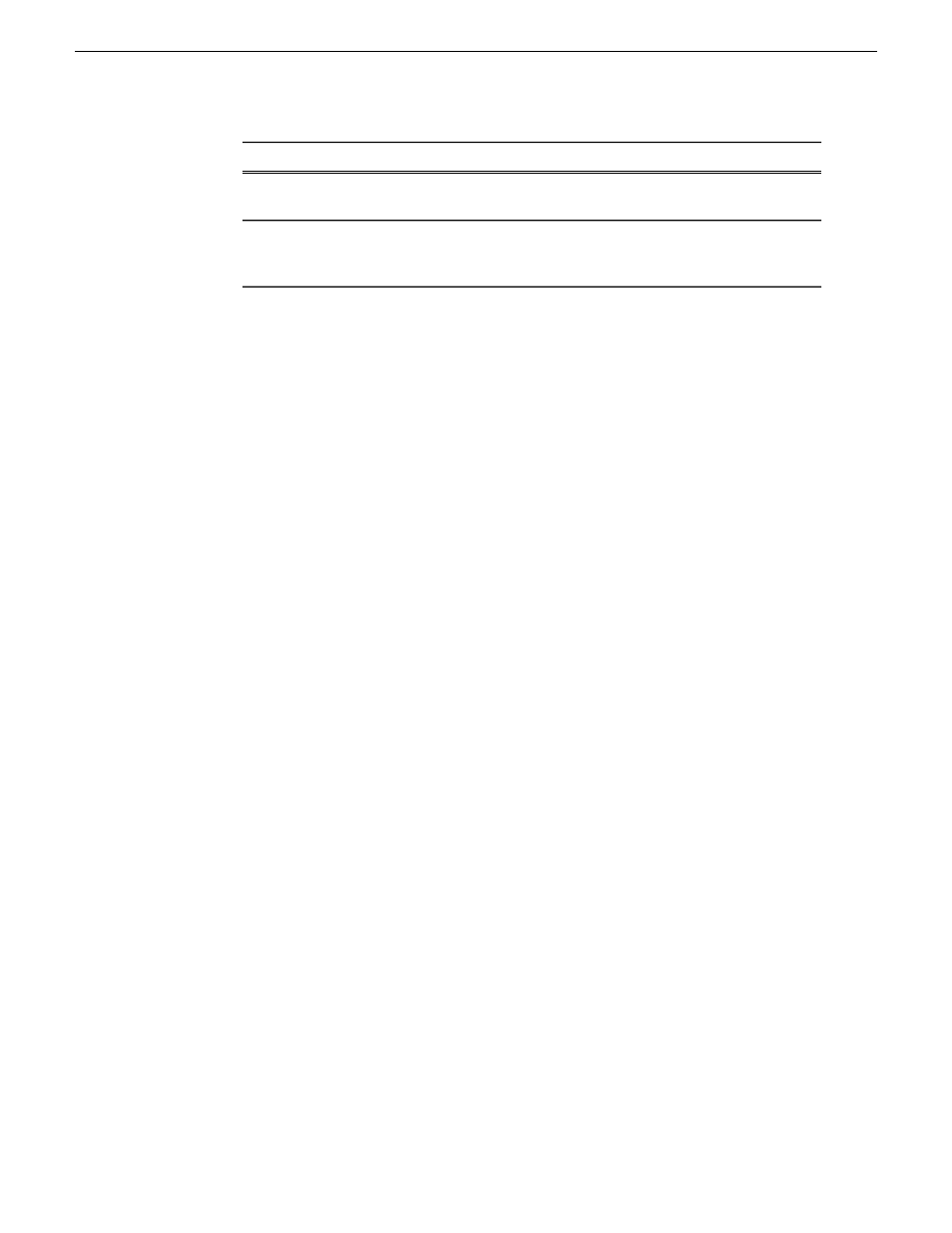
Follow these steps...
To do this task...
Right-click on the collection and select
Saved for
Future Sessions
Save a collection
Right-click on the collection, select
Act on
Contents
, and choose the desired action.
Perform a batch operation on all the
assets in a collection (e.g. copy all
the assets)
Viewing Collection contents
1. Select a collection from the top part of the bin.
Its contents are displayed in the bottom part of the bin.
2. Click
Refresh Collection
to refresh the collection content display.
Adding assets to a collection
You can only add assets of the same content type as the collection group.
1. Select the asset(s) you want to add to a collection.
2. Choose one of these methods to add assets:
•
Right-click on the asset and select
Add to Collection | collection_name
.
•
If you need to create a new collection, right-click on the asset and select
Add
to Collection | New Collection
, and add the collection properties in the New
Collection window.
To remove an asset from a collection, select the asset from the collection contents and
press
Delete.
Using metadata to define clips
About metadata
Metadata is data about data; it can include keywords, timecode information, and other
terms that help you find a particular asset.
Metadata adds descriptive information about media assets. An administrator can create
customized, predefined metadata fields to speed selection and avoid errors. You can
enter information in custom metadata fields before, during, or after assets are ingested.
You can also print metadata.
08 April 2010
Aurora Edit LD User Guide
67
Using MediaFrame to manage media
