Applying crossfades to the audio tracks only, Applying crossfades automatically with transitions – Grass Valley Aurora Edit LD v.7.0 User Manual
Page 123
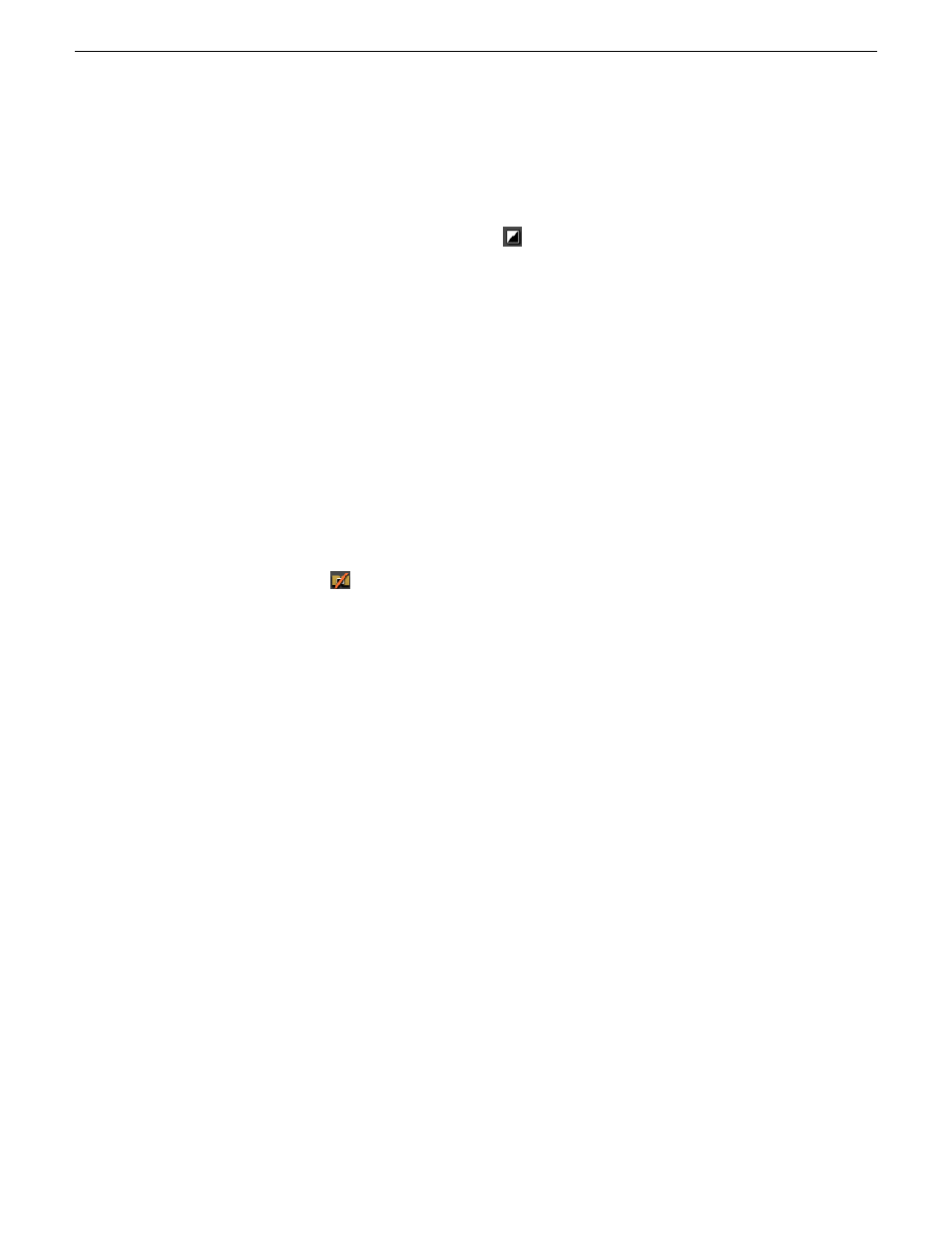
Applying crossfades to the audio tracks only
You can apply the audio crossfade to just the audio tracks in your clip.
1. Press
5
on the keyboard or click the
Transition Tool
button to select the Transition
Tool.
2. Move the mouse over the cut point between the two audio clips where you want
to place the transition.
The cursor turns into a red X.
3. Click the mouse once on the audio track to place the effect.
The audio crossfade appears on the Timeline as a blue box with an X in it. Audio
crossfades do not have to be rendered.
Applying crossfades automatically with transitions
You can have Aurora Edit apply an audio crossfade each time you add a video transition
effect between edit points.
1. Press
5
on the keyboard to select the Transition Tool.
2. Click the
Auto-Apply Crossfade
button.
Each time you apply a video transition, an audio crossfade occurs on the audio tracks
at the same point. The audio crossfade uses the same settings you are using for the
video transitions; position, duration, and cut point.
You can also adjust the settings for the audio crossfade separately from the video
transition if desired. Click to highlight the transitions for crossfading, whether all or
some of the audio tracks.
08 April 2010
Aurora Edit LD User Guide
123
Transitions
