Key shape video effect – Grass Valley Aurora Edit LD v.7.0 User Manual
Page 169
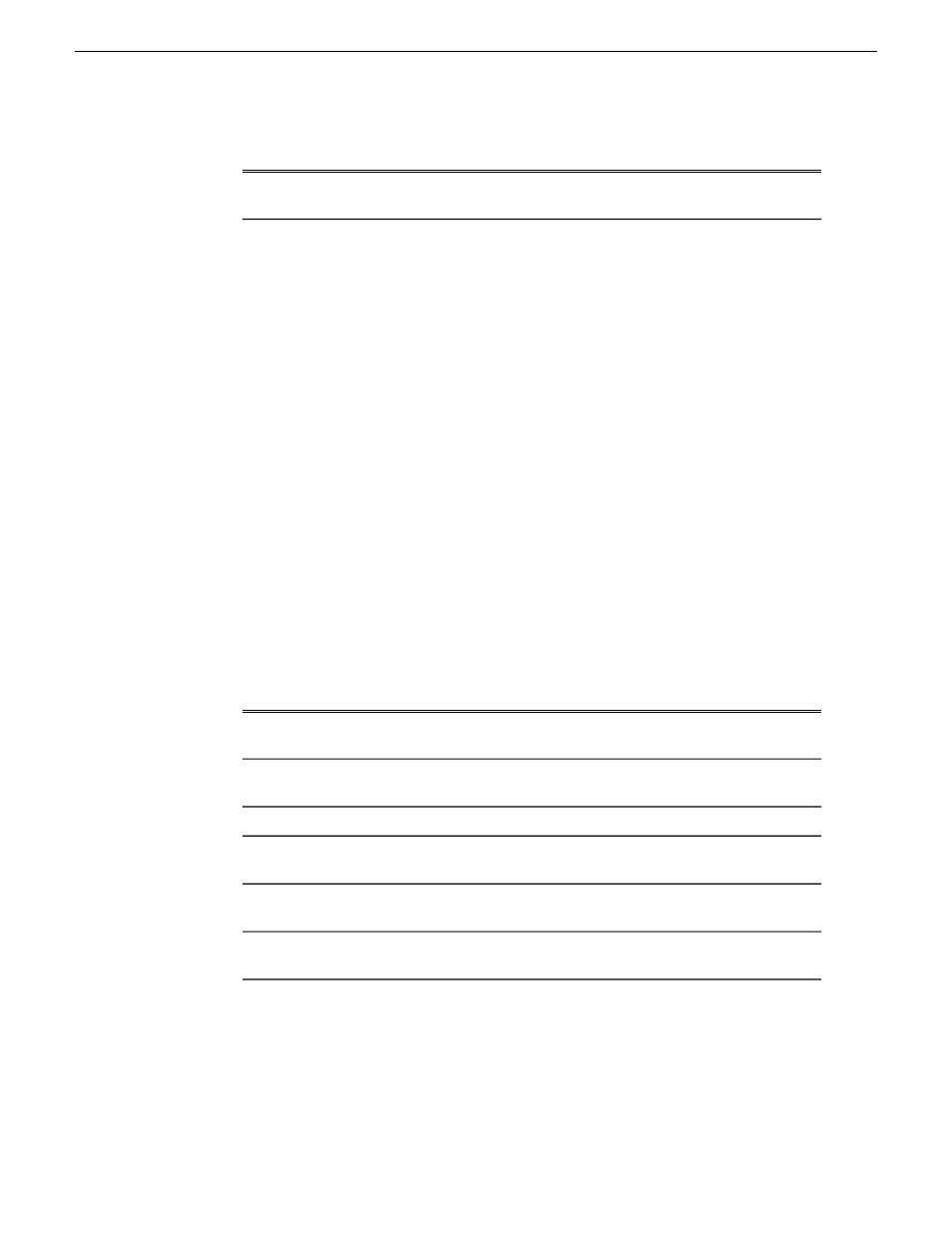
Description
Range
Option
Change the shape of the Key Shape effect by clicking the
Change
button on
the Effects tab, selecting a new shape, and clicking OK.
Shape
Key Shape video effect
You can use the Key Shape effect with a single video track or with both video tracks
(V1 and V2). You can also use a key shape effect in conjunction with these effects:
Blur, Mosaic, Color Effect, Proc Amp, Color Invert, Mirror Vertical and Mirror
Horizontal.
When you use a Key Shape effect with one video track, you can create a variety of
effects. You can apply a Blur or Mosaic effect in conjunction with the key shape to
block out a face. You can also use this effect for other purposes, including creating a
highlight with Proc Amp and bringing up the gain of the video image through a small
hole, adding a gray blotch if the Blur and Mosaic effects aren’t sufficient, or creating
a spotlight effect.
You use two video tracks with the Key Shape effect in much the same way as you use
a PIP. However, a Key Shape effect only provides the shape instead of resizing the
image. In order to see the key shape image, you need to choose V2 to be over V1 in
the Video Effects Tool (Select
V2/V1
from the Track drop-down box in the Effects
tab). The key shape appears to “punch a hole” through V1 with the V2 image displaying
in the key.
To position a Key Shape effect, drag the image in the Video Window or use the Left
and Right arrow keys on the keyboard.
Description
Range
Option
Moves the key shape left or right.
-32 to +32 (4:3)
-128 to +128 (16:9)
X-Position
Moves the key shape up or down.
-24 to +24 (4:3) -72
to +72 (16:9)
Y-Position
Moves the key shape closer or farther away.
0 to 4
Size
Stretches or shrinks the key shape from the left and
right.
0 to 4
X-Aspect
Stretches or shrinks the key shape from the top and
bottom.
0 to 4
Y-Aspect
Change the shape of the Key Shape effect by clicking the
Change
button on
the Effects tab, selecting a new shape, and clicking OK.
Shape
08 April 2010
Aurora Edit LD User Guide
169
Video effects
