Timeline toolbar – Grass Valley Aurora Edit LD v.7.0 User Manual
Page 21
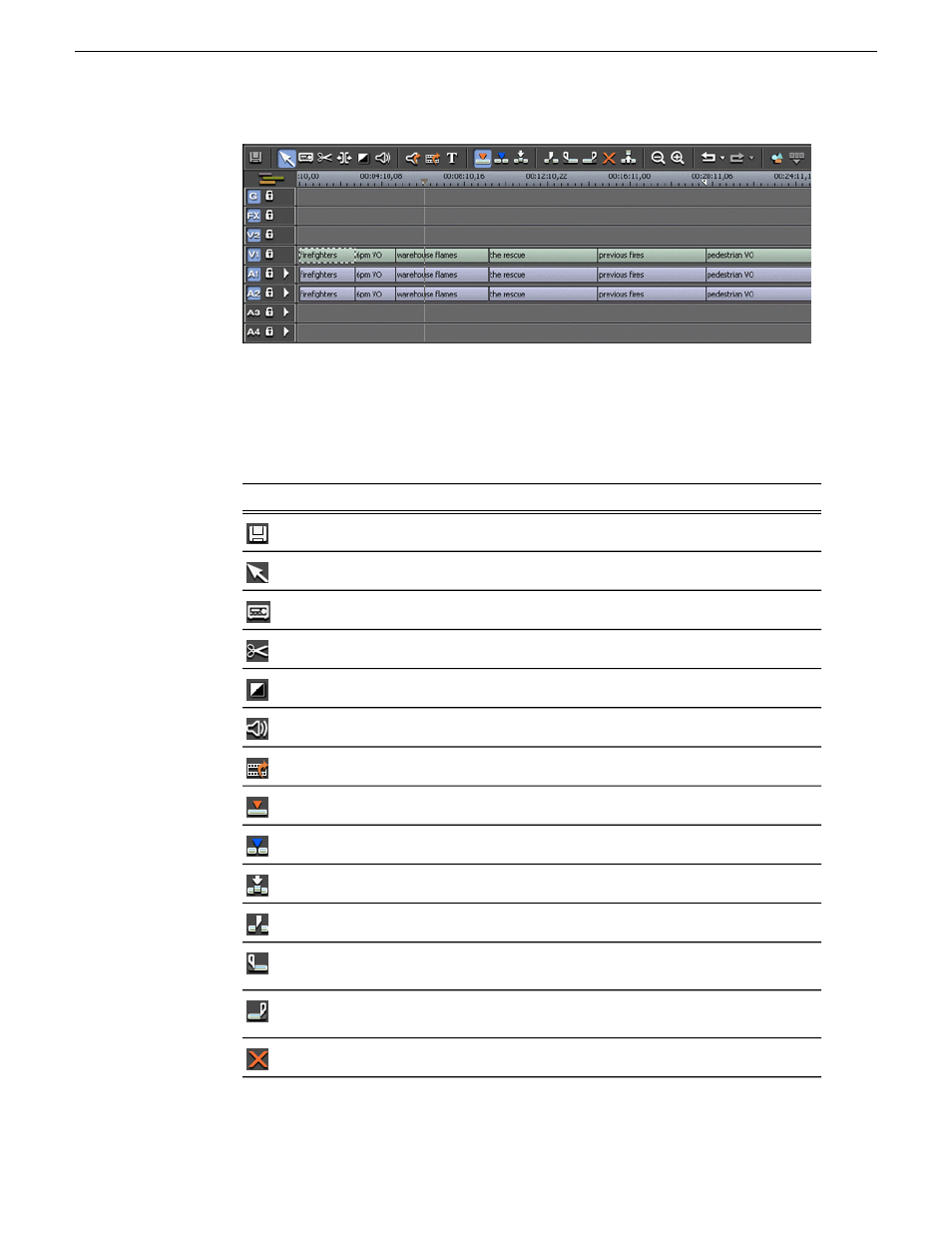
Timeline toolbar
The Timeline has its own toolbar, which provides access to each of the Aurora Edit
tools, lets you select your editing mode, and other common Timeline functions.
Description
Name
Icon
Saves your sequence in the Bin
Save
Selects the Timeline Tool
Timeline Tool
Selects the Source Tool
Source Tool
Selects the Trim Tool
Trim Tool
Selects the Transition Tool
Transition Tool
Selects the Audio Mixer Tool
Audio Mixer Tool
Selects the Video Effects Tool
Video Effects Tool
Selects Overwrite Edit Mode
Overwrite Mode
Selects Splice Mode
Splice Mode
Activates Fit To Fill
Fit To Fill
Splits a clip at the cursor point
Split Clip
Trims the top of the selected clip on the
Timeline
Cut Mark In
Trims the tail of the selected clip on the
Timeline
Cut Mark Out
Deletes selected clips
Delete Selected
08 April 2010
Aurora Edit LD User Guide
21
Introducing Aurora Edit
