Saving a sequence, Splitting clips, Saving a sequence splitting clips – Grass Valley Aurora Edit LD v.7.0 User Manual
Page 104
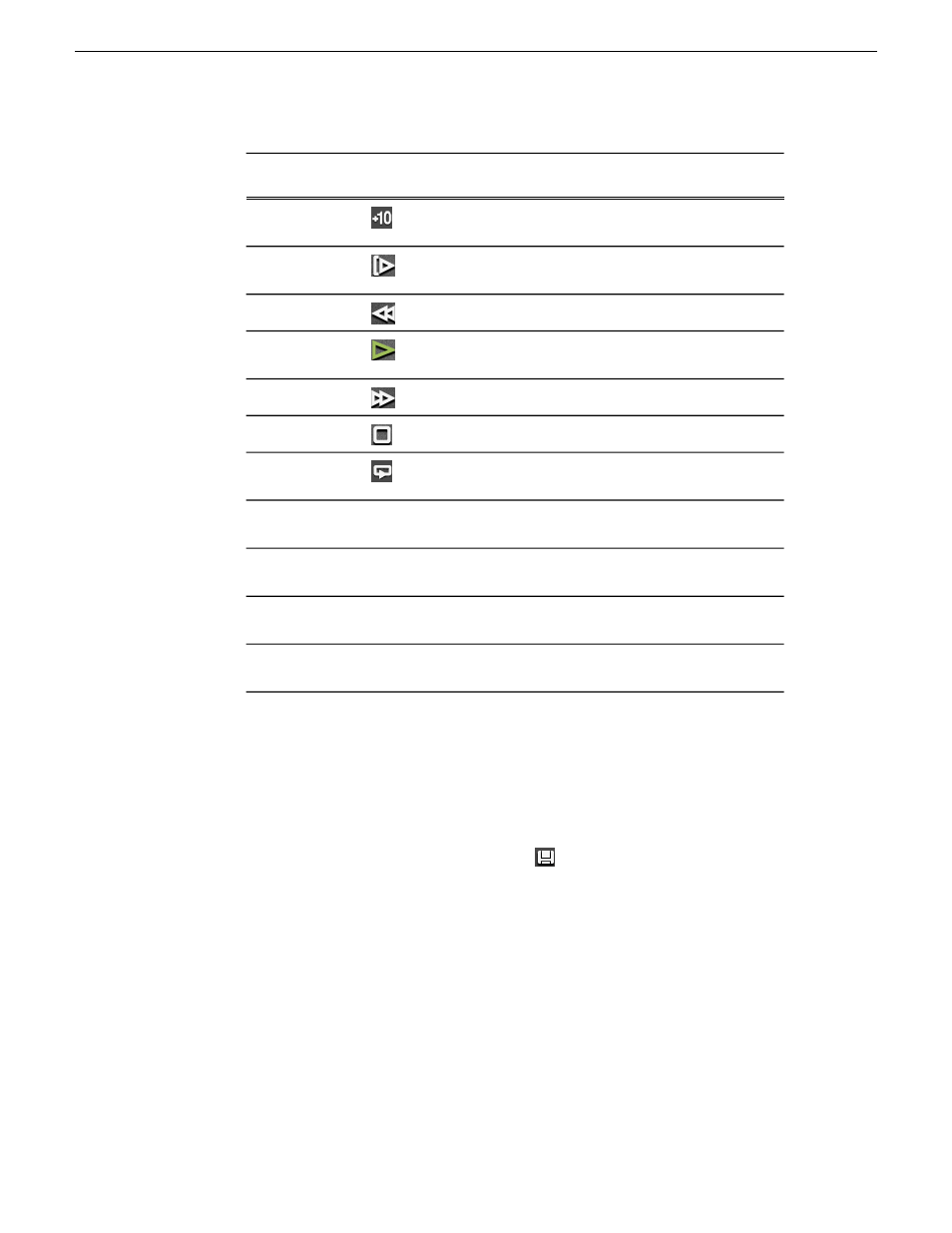
Description
Keyboard
Key
Icon
Command
Moves the position indicator ten
frames to the right.
F
Forward 10
Frames
Starts playing from the beginning
of the sequence.
Q
Play From Start
Rewinds the sequence.
E
Rewind
Starts playing from the position of
the cursor.
W or
Spacebar
Play
Fast Forwards the sequence.
R
Fast Forward
Stops playing the sequence.
Spacebar
Stop
Plays the sequence in a continuous
loop.
--
Loop Playback
Shuttles left in increments of -50%,
-75%, -1x, -2x, -3x.
Left arrow
N/A
Shuttles right in increments of
+50%, +75%, +1x, +2x, +3x.
Right arrow
N/A
Resets shuttle speed to default,
which is 200%.
Up arrow
N/A
Selects previous shuttle speed.
Down
arrow
N/A
Saving a sequence
You need to save your sequence periodically to your workstation Bin or to the shared
database.
•
Press
Ctrl + S
on the keyboard or click the
Save
button in the Timeline toolbar.
Aurora Edit saves the sequence in the Bin where you created it.
Splitting clips
You can split an existing clip into two clips. For example, you can insert new material
between two split sections or split a clip and remove a piece to tighten the sequence.
104
Aurora Edit LD User Guide
08 April 2010
Working in the Timeline
