Aspect ratio conversion types, Manually converting a clip aspect ratio – Grass Valley Aurora Edit LD v.7.0 User Manual
Page 137
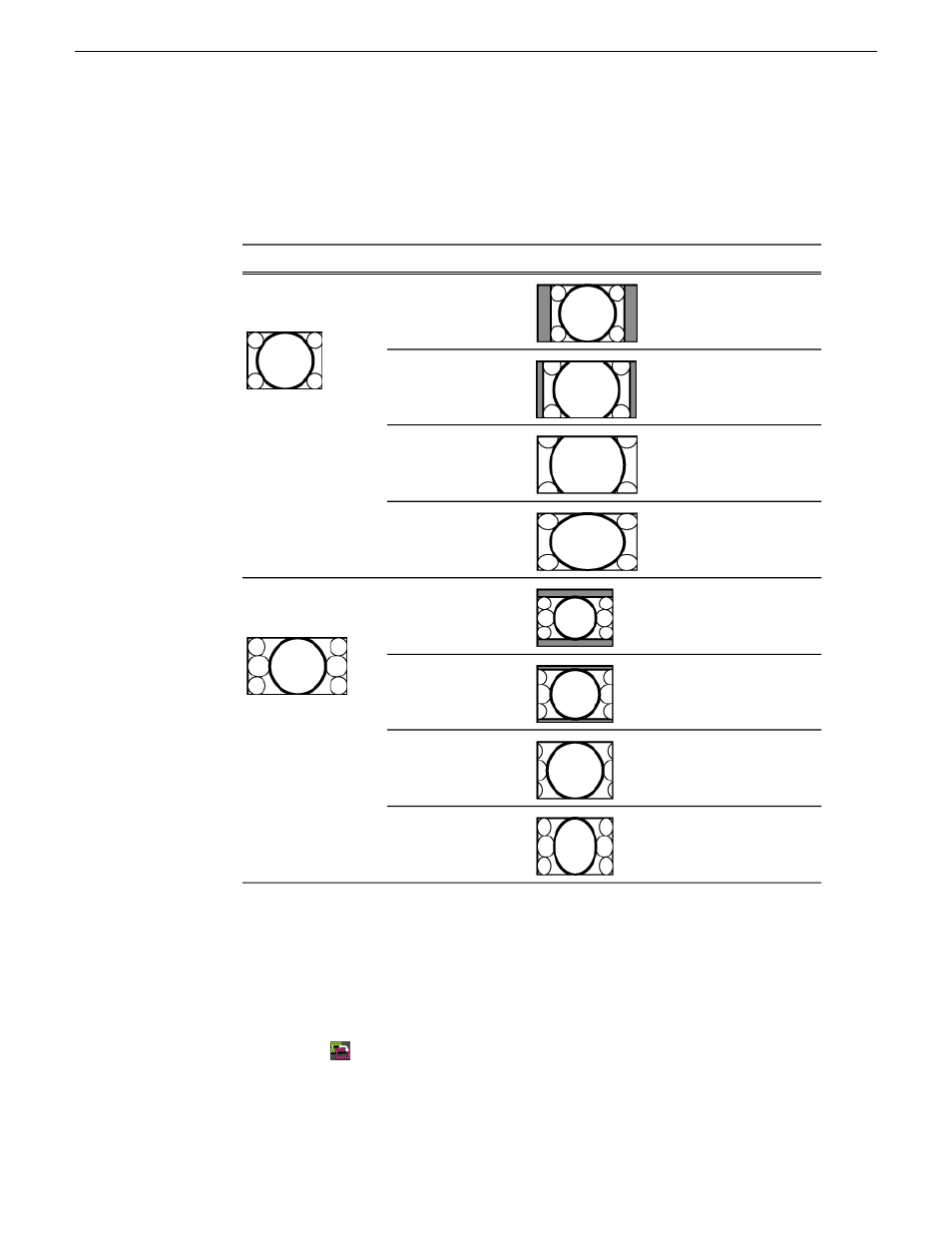
Aspect ratio conversion types
Aurora Edit has 8 different conversion types, 4 for up converting to a 16:9 aspect ratio,
and 4 for down converting to a 4:3 aspect ratio.
Offset choices
Conversion type
Source clip
None
Pillar Box (default)
4:3 up converting to
16:9
-100 to +100
Half Pillar Box
None
Zoom
-100 to +100
Stretch
None
Letter Box (default)
16:9 down
converting to 4:3
-100 to +100
Half Letter Box
-100 to +100
Crop
None
Compress
Manually converting a clip aspect ratio
If the video doesn't look acceptable after Aurora Edit converted the aspect ratio using
the default settings, you can change the conversion method to produce better results.
1. Load the clip into the Source Tool.
2. Click the
Aspect Ratio Conversion
button.
3. Select the conversion type from the drop-down list or select a preset.
08 April 2010
Aurora Edit LD User Guide
137
Advanced editing
