Color correction video effect – Grass Valley Aurora Edit LD v.7.0 User Manual
Page 173
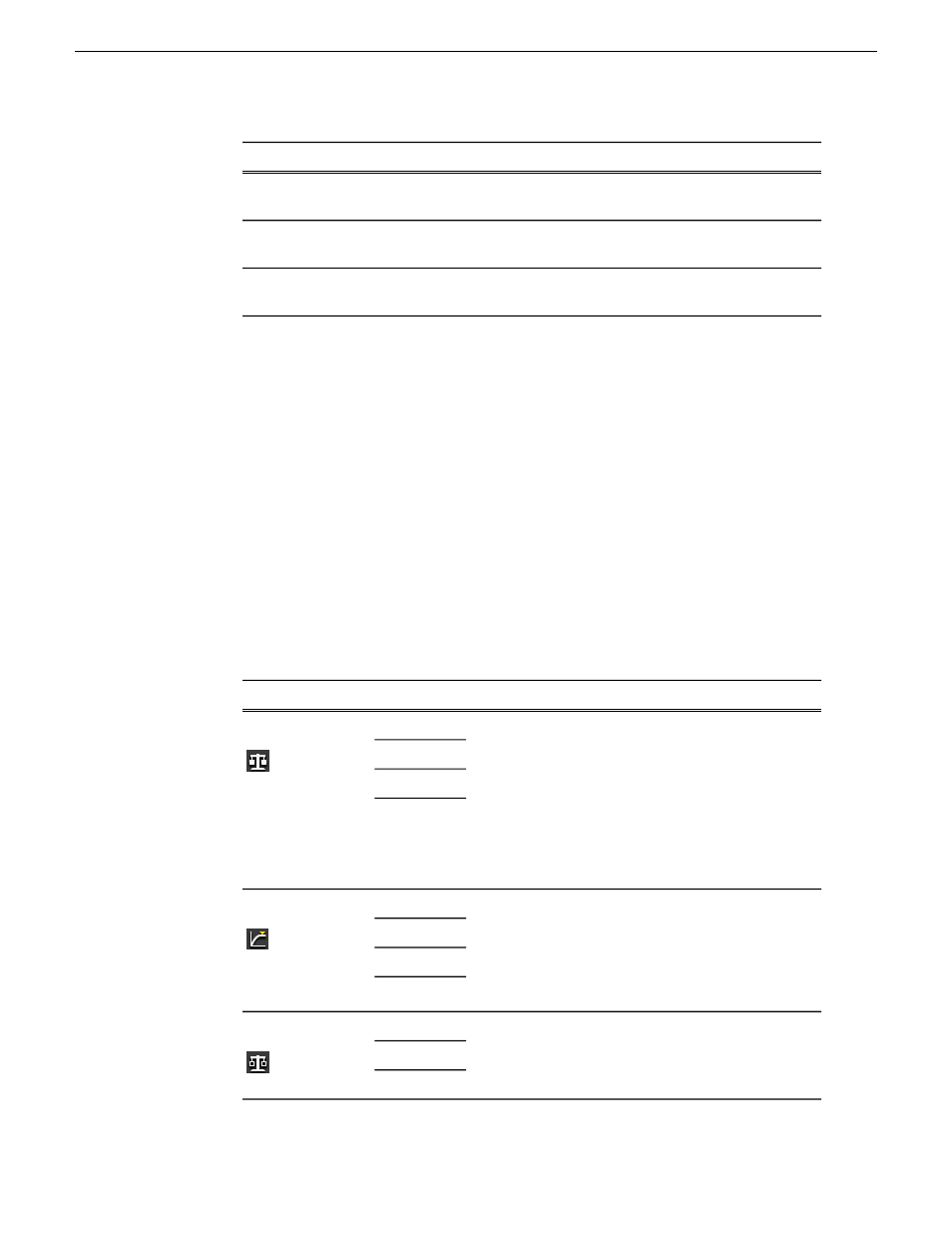
Description
Range
Option
Sweeps from -180 to 180 cycles through the entire
spectrum of colors altering the image.
-180 to +180
Hue
Gives a film negative look to the image by inverting all
of the colors within the video image.
On or Off
Invert
Within a Resize or Key Shape effect, lets you adjust the
background video layer.
On or Off
Background
Color correction video effect
You adjust the colors in a video image using the Color Correct effect.
For a quick color correction, just use the White Balance parameter. For a complete
color correction, use the parameters in this order for best results:
•
Black Balance
•
White Balance
•
White Clip
•
Gamma Balance
You can adjust colors individually using the dials or automatically. To adjust a dial,
click the dial and drag right to increase the value or drag left to decrease the value.
Double-click a dial to reset it to 0.
You can also make adjustments entering a value in the box below a dial or by clicking
the up and down spin controls beside a value box.
Description
Range
Option
Parameter
Increases or decreases the
component’s overall level (gain)
-100 to +100
Red
White Balance
Green
relative to the other colors; used to
achieve “true white” in a specific part
Blue
of the image.You can adjust each color
All
individually or use the automatic
adjustment (select a white area of the
image you want to adjust to using the
eyedropper).
Limits the values of the red, green, and
blue components of an image.You can
0 to 108
Red
White Clip
Green
adjust each color individually or use
the automatic adjustment (select a
Blue
white area of the image you want to
adjust to using the eyedropper).
All
Changes the pedestal of the red, green,
and blue components of an image;
-20 to +20
Red
Black Balance
Green
provides a black or null offset for each
color component.You can adjust each
Blue
08 April 2010
Aurora Edit LD User Guide
173
Video effects
