Tips for using search criteria – Grass Valley Aurora Edit LD v.7.0 User Manual
Page 59
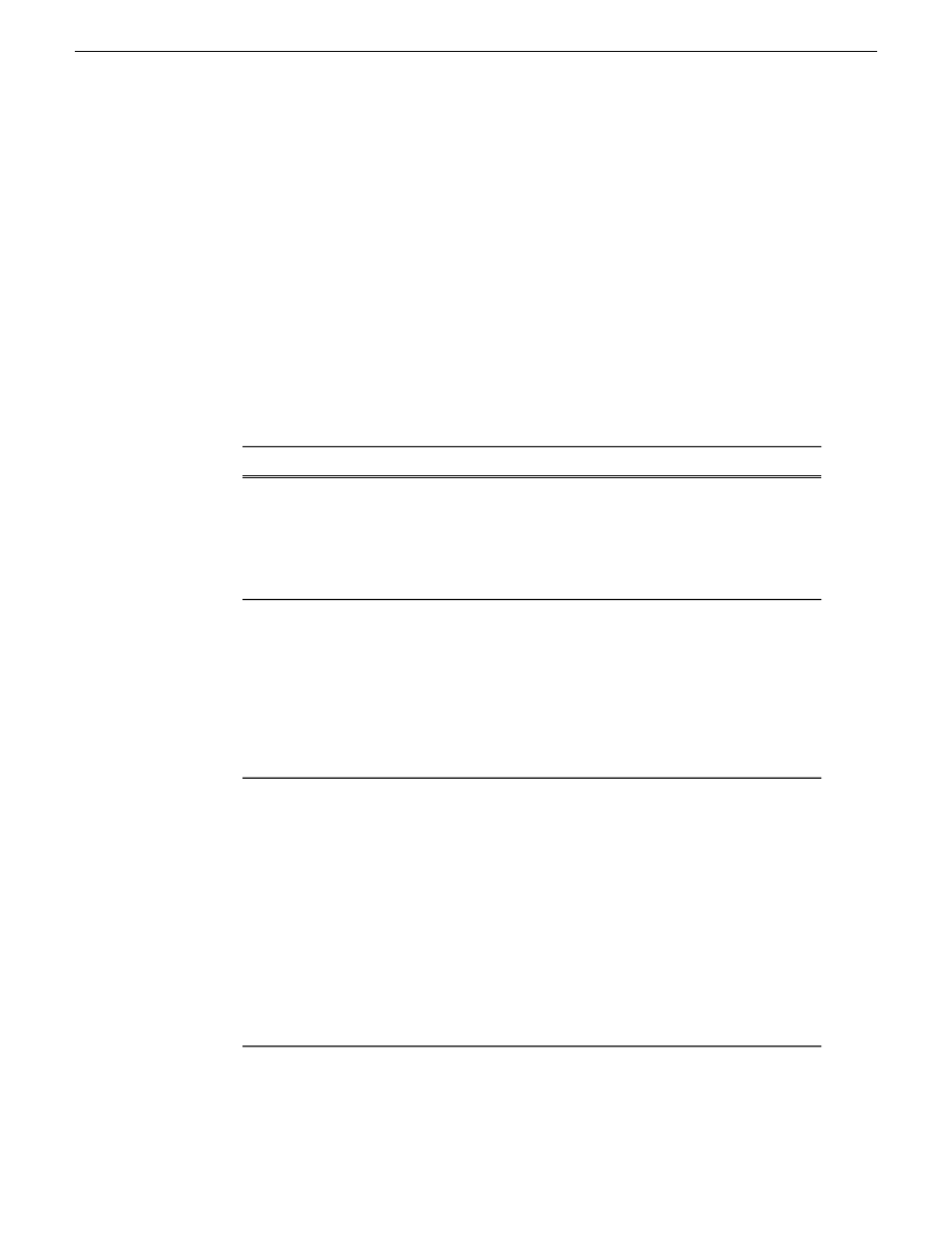
2. Enter search criteria in one of these two fields:
•
All or part of the asset name
•
A word or phrase in the asset metadata
3. Select how many results to view by clicking the
Limit results to
drop-down box
and choosing 50, 100 or 500 assets.
4. Click
Search
.
Search results display in the lower pane of the Bin.
Tips for using search criteria
You can use a variety of methods to define your media search.
Follow these steps...
To search...
In the Asset Navigator view, under Advanced settings,
select the Search in drop-down field. Specify the
For logical assets
MediaFrame database and press the Search button.
MediaFrame database searches return logical assets that
contain metadata and links to any physical assets
including high-resolution media and proxy video.
In the Asset Navigator view, under Advanced settings,
select the Search in drop-down field. Specify the MDI
For physical assets
device and press the Search button. MDI device
searches return physical assets. If a red X is displayed
against the MDI, the system is communicating with the
MDI but the MDI is experiencing a problem. A red dot
indicates there is no communication with the MDI, and
a green dot indicates the server is communicating with
the MDI.
Create a filter and use it to search: In the Asset
Navigator view, click the down arrow next to Advanced
Using specific criteria, such as
searching for files created before
a certain date
Settings. The Advanced Settings dialog box displays.
Click the Add Filter icon and select the Property and
Comparison criteria from the drop-down lists. Click
OK to add the newly created filter to the active filter
list. Press the Search button.
Notes: You can create an unlimited number of
filters and save them as part of a search. You can
use filters as independent search criteria or use
them together with a text search. If more than one
filter is defined, an AND operator is implied
between them.
Under Advanced Settings, select the MediaFrame
database or an MDI device. In the Fields drop-down
Using only specific metadata
fields
08 April 2010
Aurora Edit LD User Guide
59
Using MediaFrame to manage media
