Importing video effects, Choosing a video effect – Grass Valley Aurora Edit LD v.7.0 User Manual
Page 159
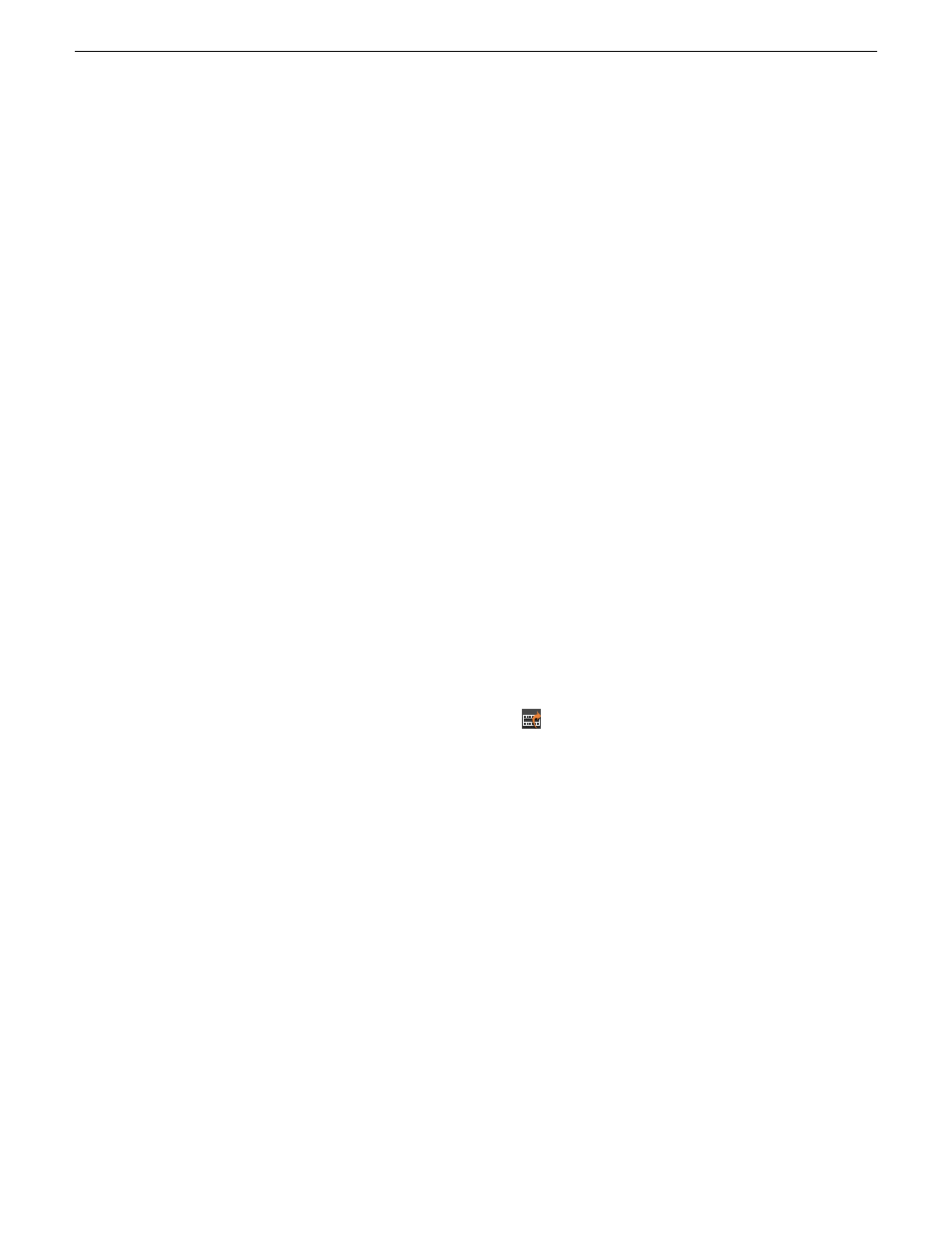
Once you have the effect on the Timeline, you can use the Video Effects Tool to
modify the effect.
Importing video effects
You can use effects that are located on another Aurora Edit workstation, another
computer, a network server, or a diskette, by importing them into your Aurora Edit
sequence.
You can only import effects with a .vef suffix. You can import effects to the Bin or
directly to the Timeline, depending on which window has focus.
Aurora Edit provides some pre-configured video effects, which you can add to your
sequence quickly without having to define and adjust characteristics. The effects are
located at
C: | Program Files | Grass Valley | Aurora Edit | Effects
.
1. Choose
File | Import | Effect
.
The Import Effect window appears.
2. Navigate to the effect you want to import and select it.
3. Click
Import
.
A progress bar indicates the import status.
Choosing a video effect
After you add a blank effect to the Timeline, you choose the video effect to create in
your sequence.
1. Press
8
on your keyboard or click the
Video Effects Tool
button on the Timeline
Toolbar.
2. Click the
Add Effect
button, enter the duration of the effect, and click
OK
.
A new blank effect is added to the Timeline.
3. Check the checkbox next to the effect you want to use.
08 April 2010
Aurora Edit LD User Guide
159
Video effects
