Moving foreground image—dragging image, Moving foreground image—using the joystick, Moving foreground image—moving the resize slider – Grass Valley Aurora Edit LD v.7.0 User Manual
Page 156: Moving foreground image—adjusting the dials
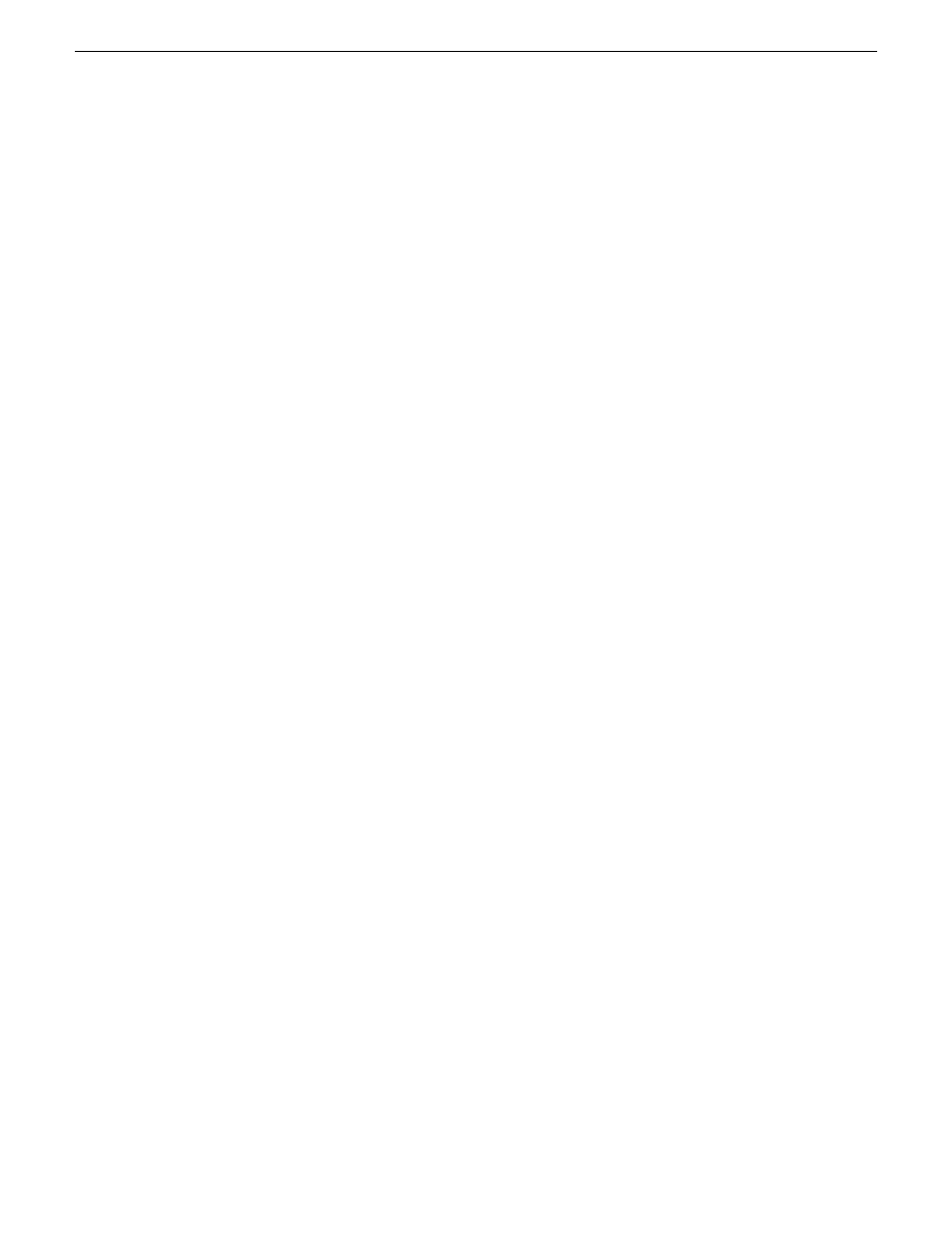
Moving foreground image—dragging image
You can move the image (or a Resize or Key Shape effect) along the X- Y- and Z-axes
by dragging it within the Viewer Window.
•
When the mouse cursor changes to a hand, use one of these methods to drag the
image:
•
Move the image left, right, up, or down by holding the left mouse button down
as you drag the image.
•
Change its position on the Z-Axis by holding down the
Ctrl
key while dragging
up and down.
•
Lock the mouse movement to the X-Axis or the Y-Axis by holding down the
Alt
key, depending on the direction you move the mouse after pressing the Alt
key.
Moving foreground image—using the joystick
You use the joystick to position the foreground image along the X- and Y-axes outside
of the viewing area.
1. From the Effects and Options tabs, click the joystick.
2. Move it in any direction to reposition the video image.
Moving foreground image—moving the resize slider
You change the image size (the Z-Axis) by moving the resize slider up to enlarge the
image and down to make it smaller.
Moving foreground image—adjusting the dials
You can use the resize and key shape parameter dials to change for X-, Y-, and Z-Axis
positions, and X- and Y-Aspect changes.
•
Adjust the dials using one of these methods:
•
Click the dial and drag right to increase the value or drag left to decrease the
value. Double-click a dial to reset it to 0.
•
Enter a value in the box below a dial.
•
Click the up and down spin controls beside a value box.
156
Aurora Edit LD User Guide
08 April 2010
Video effects
