Logging in to the router through telnet, Logging to the router through the aux port – H3C Technologies H3C SR6600 User Manual
Page 39
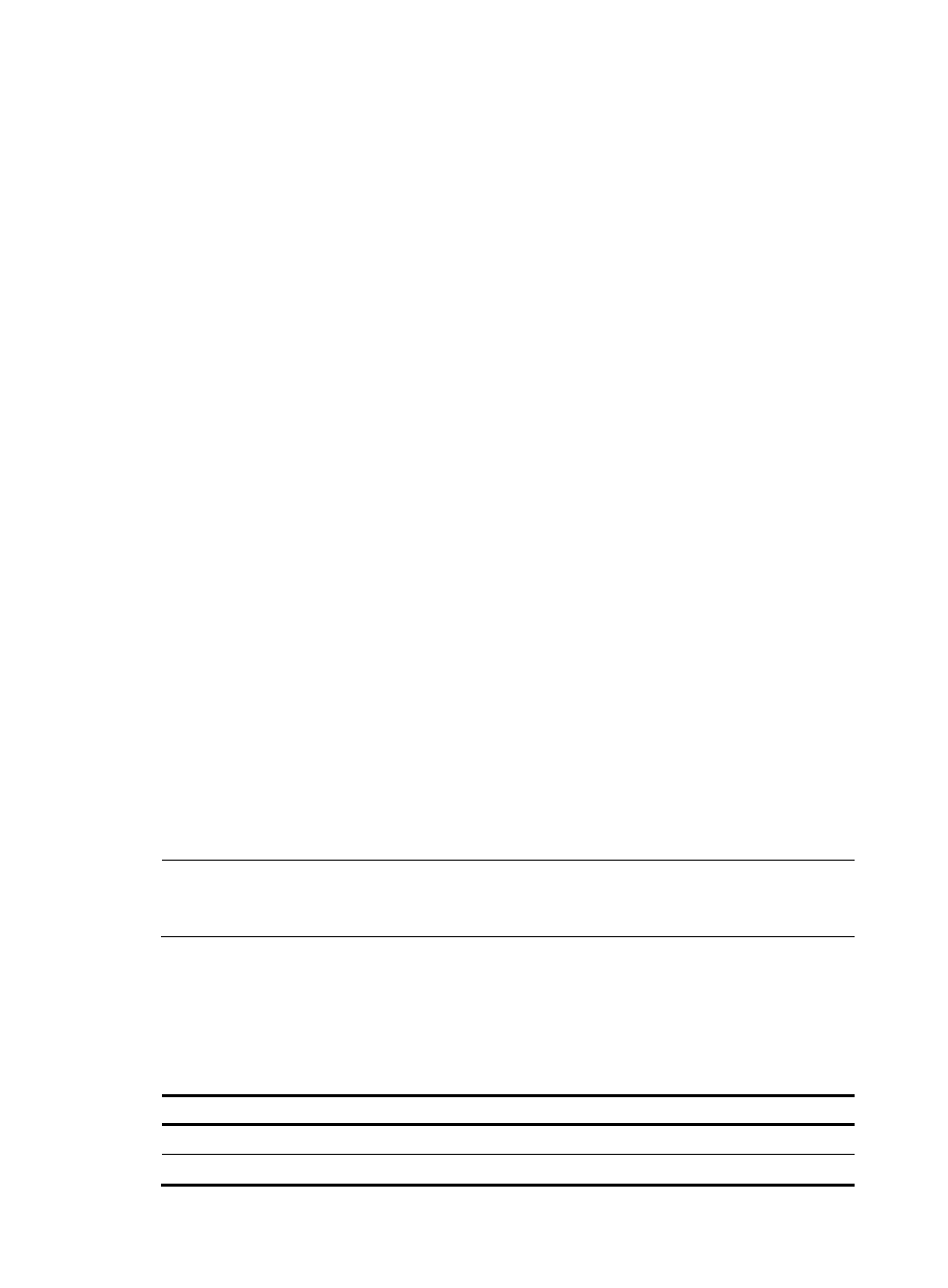
31
CPLD Version : 135.0
PCB Version : Ver.B
BootWare Validating...
Press Ctrl+B to enter extended boot menu...
Starting to get the main application file--cfa0:/SR6602.bin!..................
......................................................
The main application file is self-decompressing
..........................................................................
..........................................................................
.......
Done!
System is starting.....
User interface con0 is available.
Press ENTER to get started.
Press Enter, and the following prompt appears:
You can now configure the router.
Logging in to the router through Telnet
Follow these steps to log in to the router through Telnet:
Step1
After powering on the router, log in to the router through the console port. Enable the Telnet function on
the router and set user privileges.
Step2
Connect the PC to the management Ethernet interface on the router and specify an IP address for the
interface.
Step3
Specify an IP address for the PC, make sure that the PC and the interface are in the same network
segment.
NOTE:
For more information about how to log in to the router, see the
H3C SR6600 Routers Configuration
Guides.
Logging to the router through the AUX port
Follow these steps to log in to the router through the AUX port:
Step1
After powering on the router, connect the console cable to the console port, and configure the AUX port
as follows:
To do…
Use the command…
Enter system view
system-view
Enter AUX user interface view
user-interface aux 0
