Loading an alternate sci file – Epson EISA Desktop User Manual
Page 50
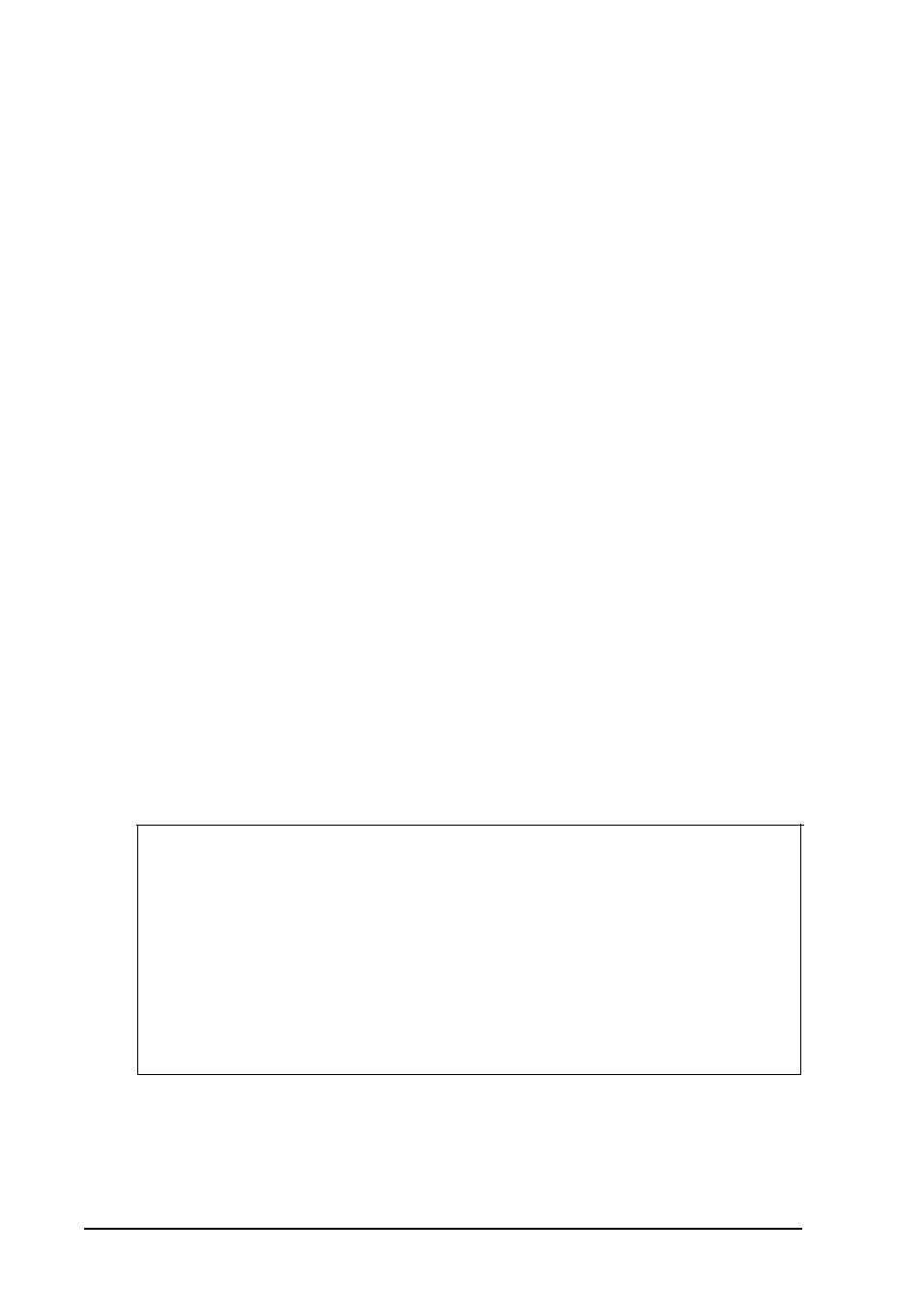
1. Run the System Configuration program and select
Maintain system configuration diskettefrom
the Main Menu.
2.
Select Load a backup SCI file.
3.
Select the alternate SCI file you want to load from the list of
SCI files displayed on the screen,
4.
Exit and save the SCI file in the computer’s CMOS.
The program asks you to name the alternate SCI file you create.
Do not name the file SYSTEM.SCI; this is the name of your
current configuration file.
Use the third method only when you are running the
configuration program on a non-target computer. This method
protects you from accidentally saving the configuration you
create in that computer’s CMOS. See “Using Special Modes” for
instructions on using non-target modeling mode.
Loading an Alternate SCI File
To load an alternate SCI file and store it in the target
computer’s CMOS, follow these steps:
Note
You can also load an alternate SCI file by selecting Open
from the Maintain SCI files menu when you are using the
advanced configuration options. (See page 2-18.) This
method allows you to load the file while you are looking at
the View or edit details screen for another configuration.
However, the Open option erases the currently loaded
configuration before loading the new file.
Now the computer is configured according to the information
in the alternate SCI file.
2-20
Running System Configuration
