Formatting a new disk – Epson EISA Desktop User Manual
Page 122
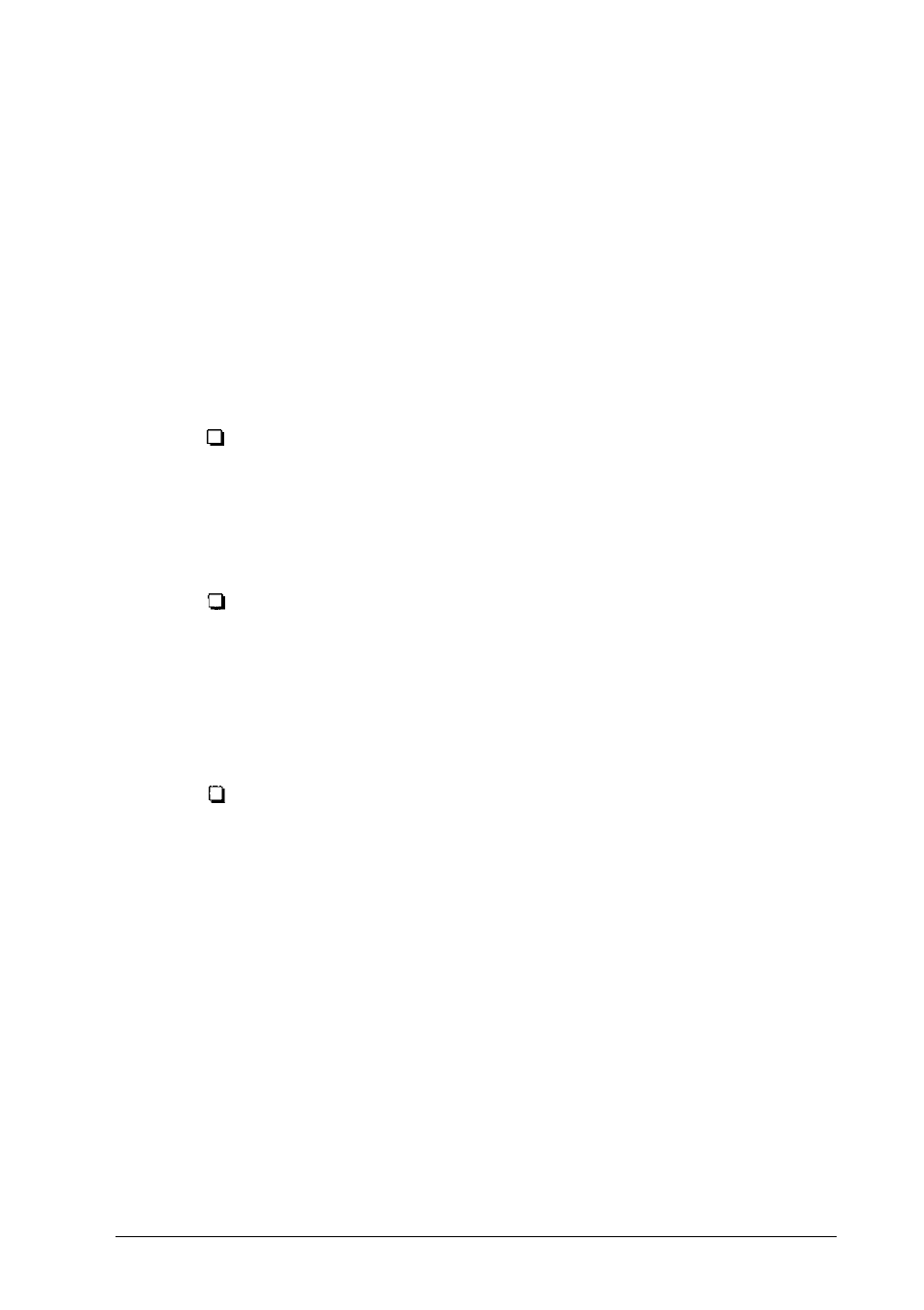
You see the Hard Disk Format Menu:
1 - Format
2
- Destructive surface analysis
3 - Non-destructive surface analysis
0
- E x i t
The option you choose depends on whether you are
formatting a new disk or reformatting a used disk.
The options work as follows:
Format first scans the disk for defective (bad) tracks (if
it has no defective track table) and lets you decide
which tracks to mark as bad. Then it formats the disk
and marks the bad tracks so they are never used to
store data.
Destructive surface analysis tests the entire
disk for read/write errors or unflagged bad tracks and
updates the defective track table. Because this option
writes and reads data on the disk, it destroys all data on
any track that produces an error. You
cannot run this test
on a disk that has never been formatted.
Non-destructive
surface analysis checksthe
disk for unflagged bad tracks without destroying data.
You cannot run this test on a disk that has never been
formatted.
Formatting a New Disk
To format a new hard disk that has never been formatted, select
the Format option. You may need to modify the defective track
table to add bad tracks when you format the disk. Many hard
disk drives come with a printed list of bad tracks, but the bad
tracks are not flagged on the disk. Other hard disks (such as
Epson disks) come with the bad tracks already flagged.
Formatting a Hard Disk
B-3
