Performing the configuration steps – Epson EISA Desktop User Manual
Page 39
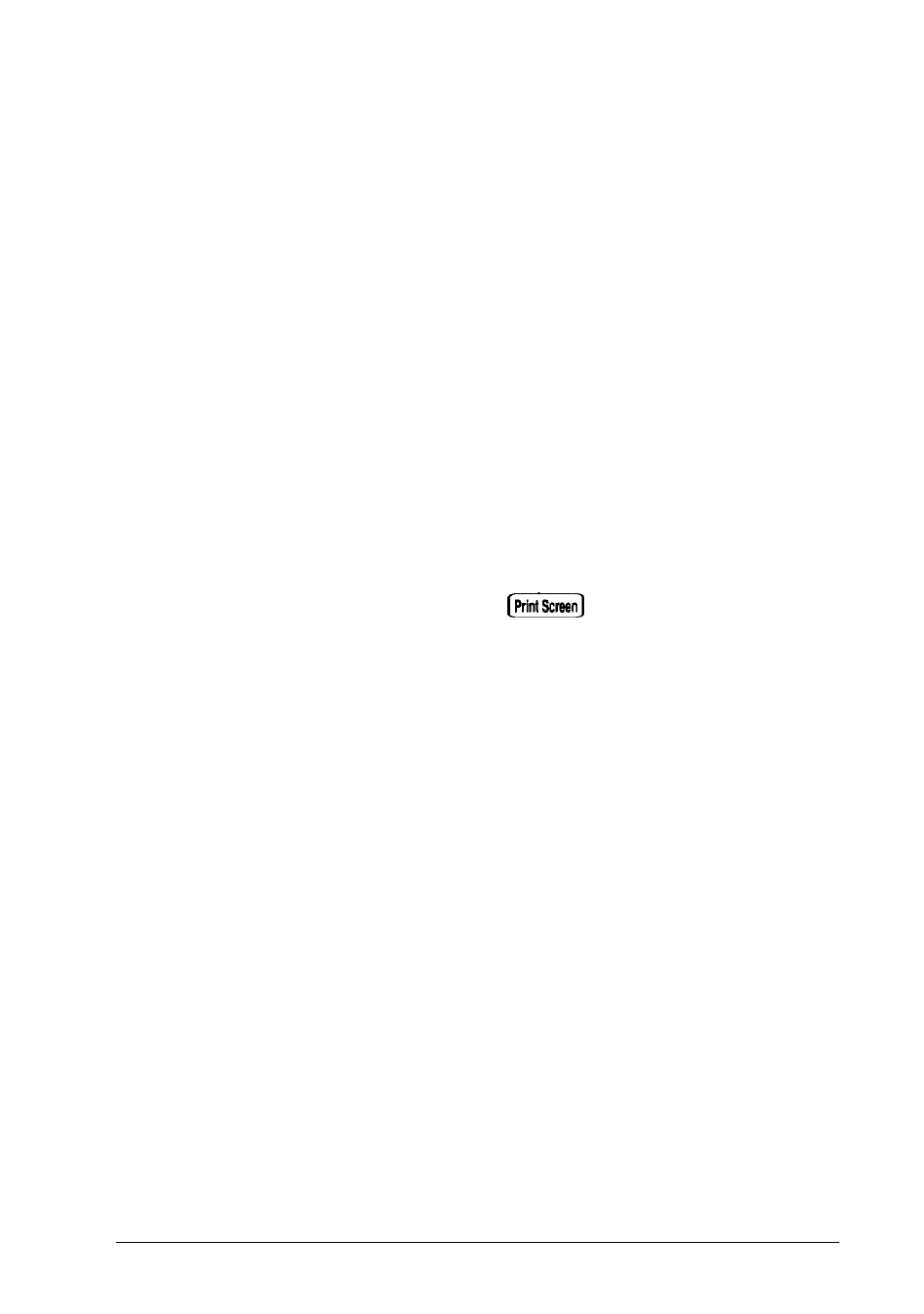
Performing the Configuration Steps
Follow these steps to configure your computer:
1. At the Main Menu, select Configure computer. You see
this menu:
Steps in configuring your computer
Step 1:
Important EPSON EISA
configuration information
Step 2:
Add or remove boards
Step 3:
View or
edit details
Step 4:
Examine required switches
Step 5:
Save and exit
2. Select Step 1 and read the information displayed on your
screen about configuring your system. If you want to print
any of the screens, press the
key.
3. Select Step 2 and follow the instructions on the screen to
add, remove, or move option cards in your configuration
and copy any necessary CFG files to your Reference 1
diskette. See the next section for more information.
4. Select Step 3 and follow the instructions on the screen to
view or edit the details of your option cards and your
system board. See “Defining the Configuration Settings”
below for more information.
5. Select Step 4 if you want to view the switch or jumper
settings you may need to change on any ISA cards you will
install. Follow the instructions on the screen.
6. When you are finished configuring your system, select
Step
5 to save the configuration in your computer’s
CMOS and reboot the system. You can also exit the
program without saving the configuration, if necessary.
Follow the instructions on the screen.
Running
System Configuration
2-9
