Virtual stack – Amer Networks SS2GD8I User Manual
Page 23
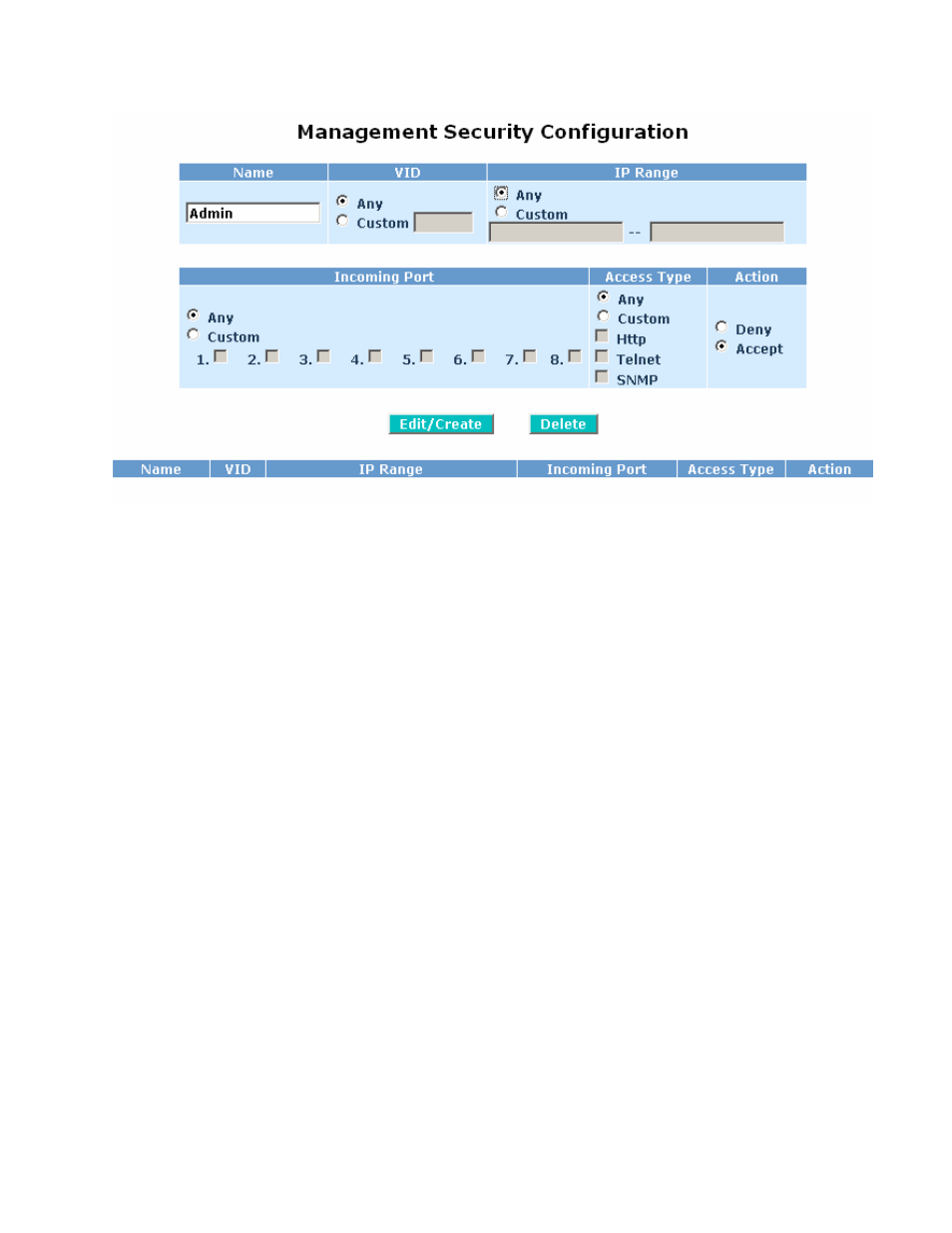
17
Figure 3-7: Management Policy Page
Name: A name for the rule made up of letters and numbers up to 8 characters.
VID: If set to “Any”, the rule applies to users from any VLAN, otherwise you can enter a specific VID to
limit the rule. Valid VID range is from 1 to 4094.
IP Range: If set to “Any”, the rule applies to users with any IP address, otherwise you can enter a range
of IP addresses to restrict which users the rule will apply to. The valid IP range is from 0.0.0.0 to
255.255.255.255.
Incoming Port: If set to “Any”, the rule applies to users connected to any physical port, otherwise you
can select which physical ports apply to the rule. The numbers here correspond to the numbers on the
physical ports on the switch.
Access Type: If set to “Any”, the rule applies to users using any management interface, otherwise you
can select which management interfaces apply to the rule. Valid options are HTTP, Telnet, and SNMP.
Action: Allows you to select whether to Allow access to users covered by this rule, or the Deny access to
them.
Edit/Create: After entering the parameters above, click this button to save the new rule, or the modify an
existing one.
Delete: Remove an existing entry from the table.
3.1.6 Virtual
Stack
The Virtual Stack page under the System menu (Figure 3-8) allows you set virtual stack settings for the
switch. Multiple switches in the same LAN can be grouped together in order to simplify management
through the web interface. All switches in the same stack can be managed using the IP address of the
Master switch.
If Virtual Stack is configured, two rows of buttons (16 in total) will appear at the top of the web interface
after logging into the master switch to allow for selecting the device to manage. By using these buttons,
you can select which switch in the group to connect to and manage without logging into each switch
individually.
