Configuring the switch – Amer Networks SS2GD8I User Manual
Page 15
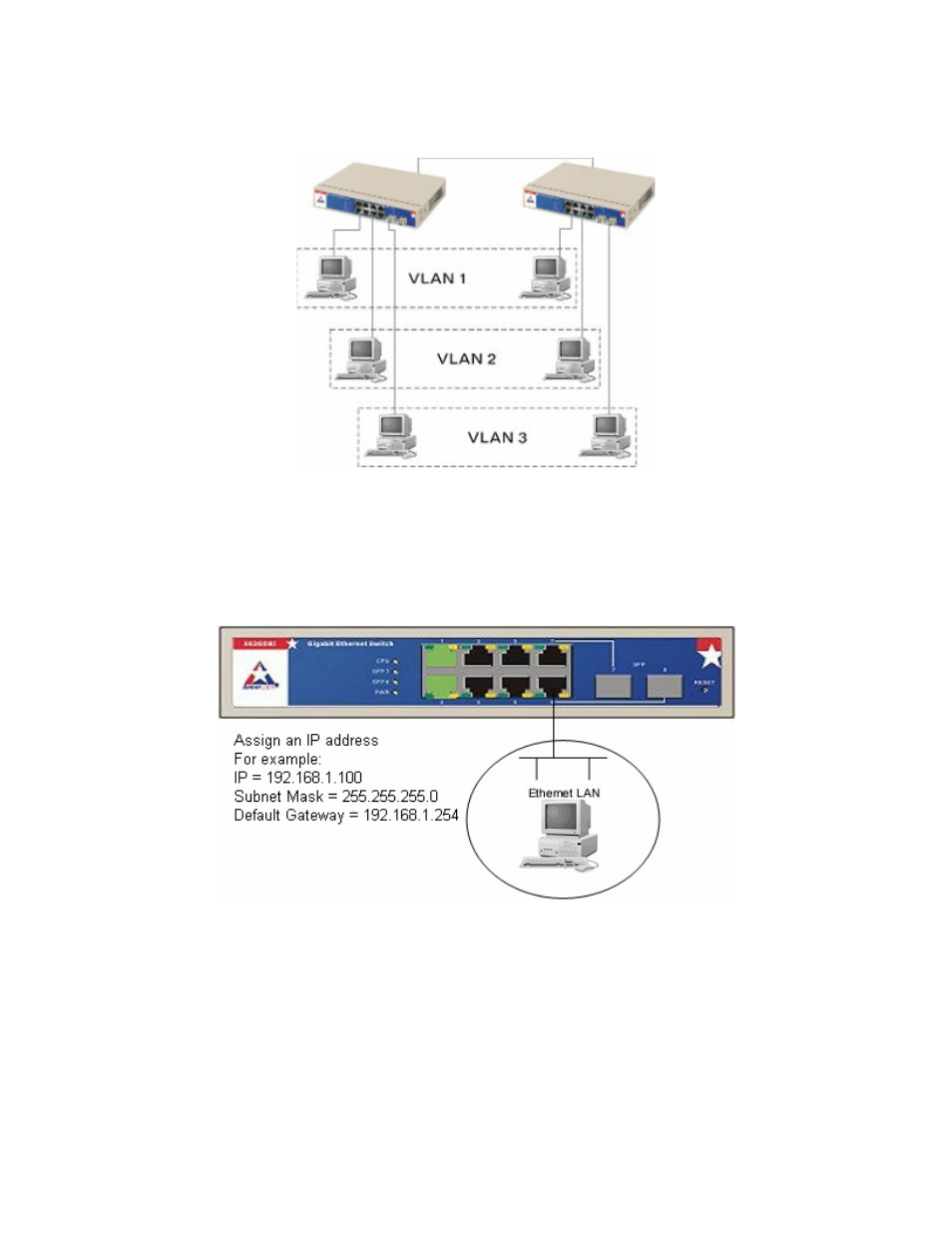
9
Case 3: Tag-based VLANs. The same VLAN members can be at different switches with the same VID
(See Figure 2-6).
Figure 2-6: Tag-based VLAN Diagram
2.2.2
Configuring the Switch
There are three ways to setup and manage the switch. They are via RS-232 console, command line
interface (CLI), and web interface. Users can use any one of them to monitor and configure the switch. To
configure the switch using a serial RS-232 connection, refer to Section 4 for connection instructions and
the CLI reference.
Figure 2-7: Default Settings
To use the switch’s web interface to manage the switch, your computer must be connected to the switch
via a network cable, and your computer must be in the same subnet as the switch’s default settings
(Figure 2-7). This can be accomplished by following these steps:
1. Connect an Ethernet cable from your computer to Port 1 on the switch.
2. Ensure that the Link LED for Port 1 lights up, and that a Local Area Connection is shown on your
computer.
3. Open the network connections window on your computer (if you are using Windows XP, go to Control
Panel -> Network Connections and select Local Area Network, then click Properties).
