Appendix a--- system recovery – Welltech WG2504 FXS V.4.02 User Manual
Page 64
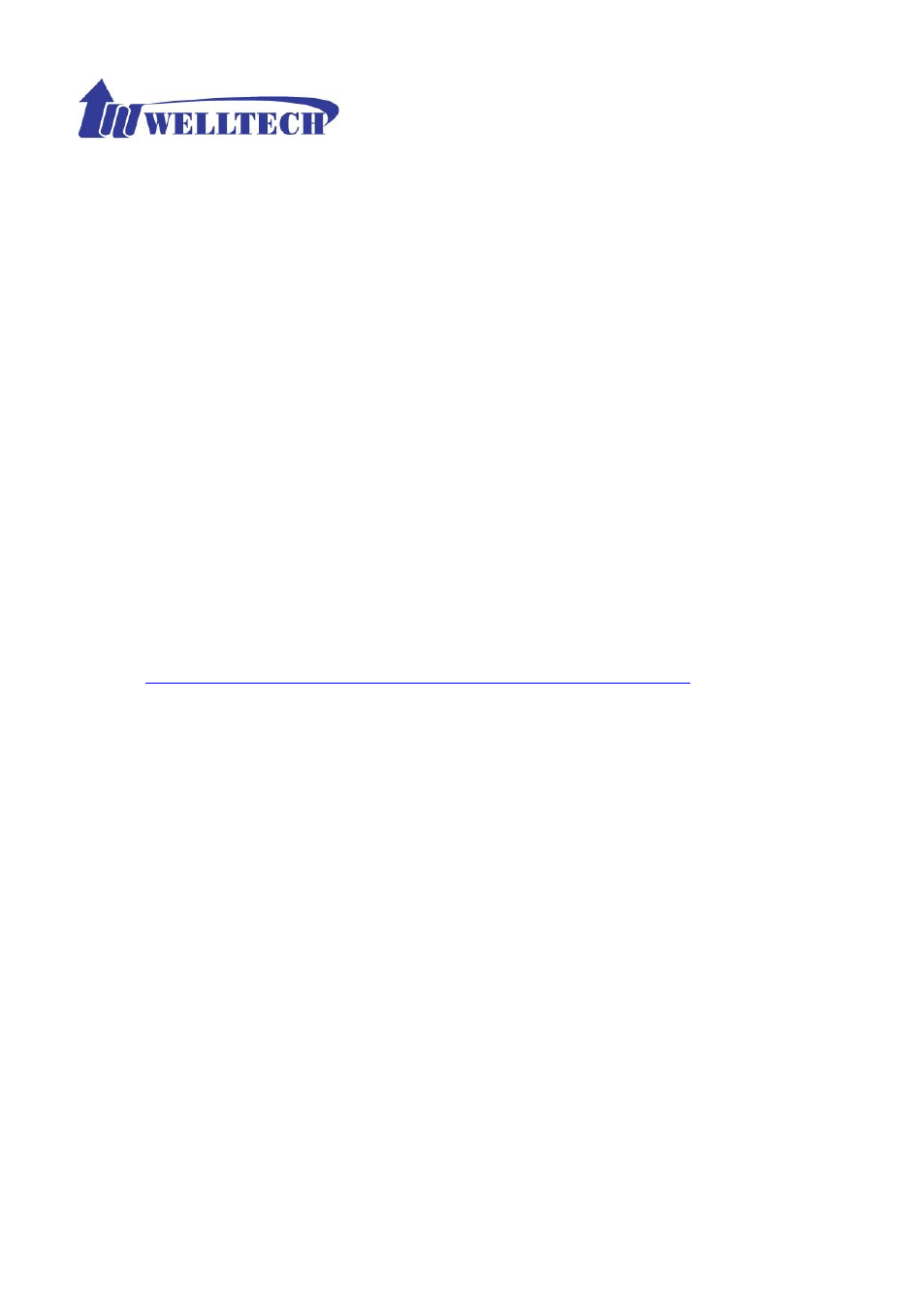
64
Appendix A--- System Recovery
Wellgate 2504 use dual firmware image to ensure the system stabilities. In most of case,
you will not encounter the system failed to boot issue. Normally, the user should able to
use Web page to login and upgrade the firmware through it. If you are not able to do it,
please following the following steps for recovery.
1. Start the WG2504 and to check the STATUS led is up or not. If STATUS led is ON,
please press the reset button for 5 seconds to reset to default. After all LED are light
up, the system is back to factory settings.
2. Change your PC IP address to
192.168.123.111
and network set to fix IP address
mode.
3. Connect your PC to LAN port and use http://192.168.123.123 to upgrade the
firmware. Make sure you are using Micrsoft IE 6 or later version.
Do not support
FireFox Web browser.
4. If you cannot login to the web page through
192.168.123.123
. Open a command
line windows and type “telnet 192.168.123.123”. If you can see the following
display, go to the next step. Otherwise, please contact Welltech FAE for RMA
(Repair).
5. Prepare a TFTP server for firmware download as follows
-
download tftp server
or
http://tftpd32.jounin.net/tftpd32_download.html
-
start tftp server
