Check hardware – Wavetronix SmartSensor Advance Extended Range (SS-200E) - User Guide User Manual
Page 53
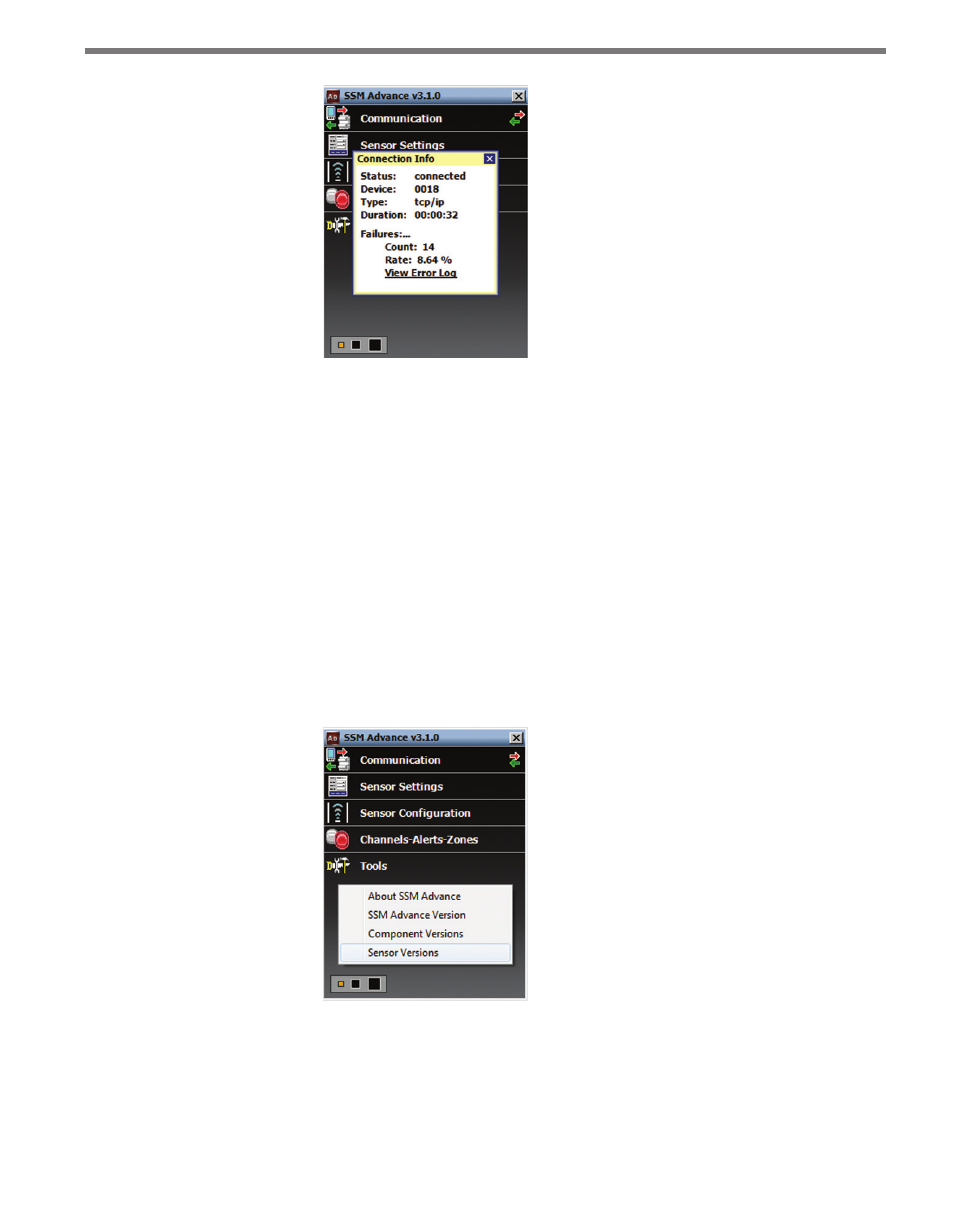
52
CHAPTER 4 • COMMUNICATION
Figure 4.11 – Connection Info Screen
Below is a list of the information available on the Connection Info screen:
˽
Status – Shows that you are connected.
˽
Device – Shows the Subnet and sensor ID.
˽
Type – Shows the type of connection and baud rate.
˽
Duration – Shows how long you have been connected.
˽
Failures – Shows the amount of failures during the connection, the percentage rate of
failure and a link to the Communication Error Log.
Check Hardware
After you have connected to a sensor, you can check its hardware type by right-clicking
below the Tools menu option and selecting Sensor Versions (see Figure 4.12).
Figure 4.12 – Check Sensor Version
The two current hardware types are SmartSensor Advance and SmartSensor Advance Ex-
tended Range.
