Backup/restore tool, Backing up the configuration – Wavetronix SmartSensor Advance Extended Range (SS-200E) - User Guide User Manual
Page 121
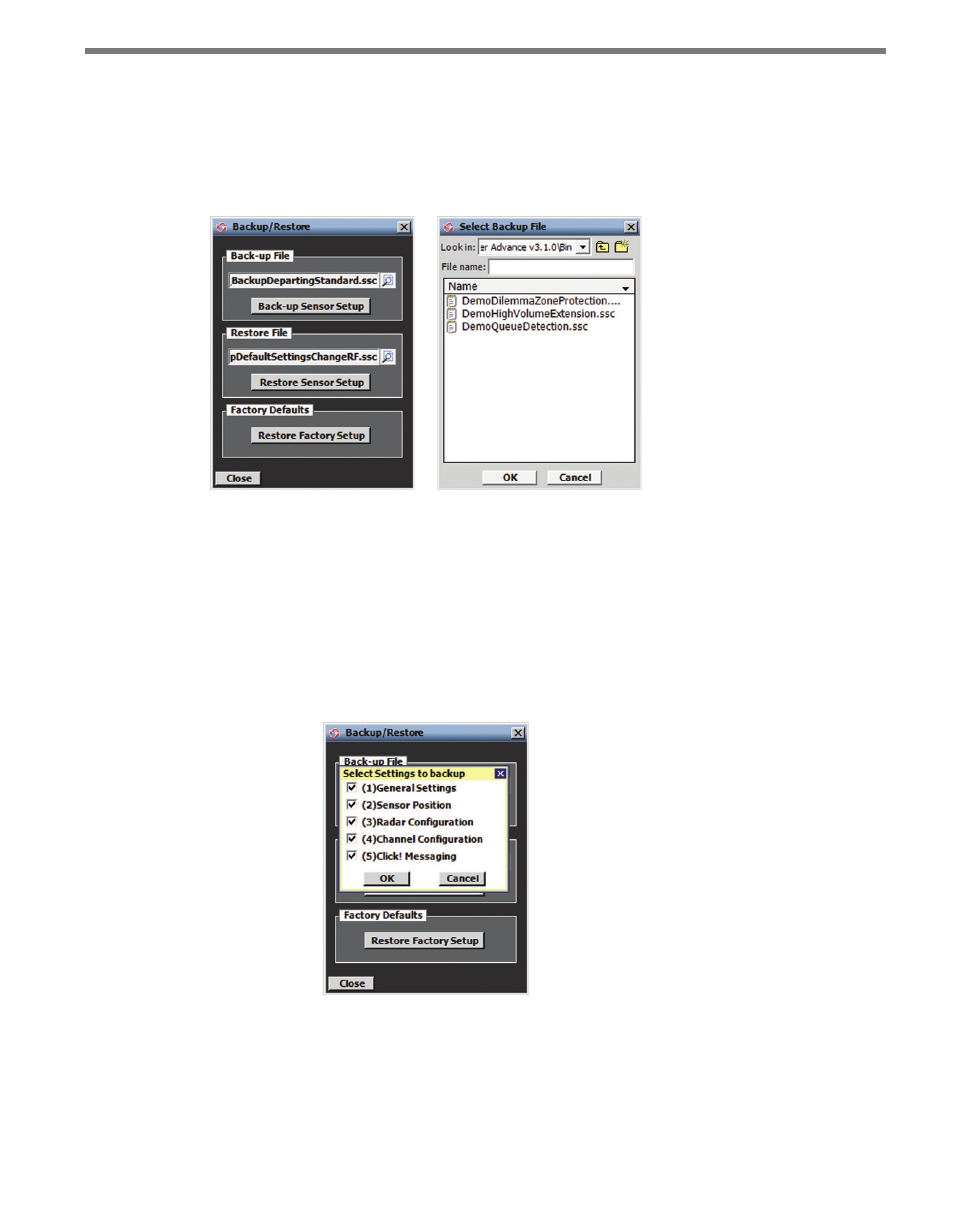
120
CHAPTER 11 • TOOLS
Backup/Restore Tool
Click the Backup/Restore icon to start the Backup/Restore tool (see Figure 11.2). To spec-
ify either a backup or restore file, click on the corresponding magnifying glass icon to open
the Choose File screen. Enter or select the desired file name and click OK.
Figure 11.2 – Backup/Restore Screen (left) and Choose File Screen (right)
Once the proper file has been specified, you can start the backup or restore operation.
Backing Up the Configuration
Click the Back-up Sensor Setup button to save the current configuration. The Select Set-
tings to backup screen allows you to specify which types of configuration data will be
backed up (see Figure 11.3). Make changes by checking or unchecking specific settings.
Figure 11.3 – Select Settings to Backup Screen
Click OK to obtain the sensor’s configuration data and begin the backup process, or click
Cancel to return to the Backup/Restore screen.
