Left sidebar, Creating a tracker log file – Wavetronix SmartSensor Advance Extended Range (SS-200E) - User Guide User Manual
Page 107
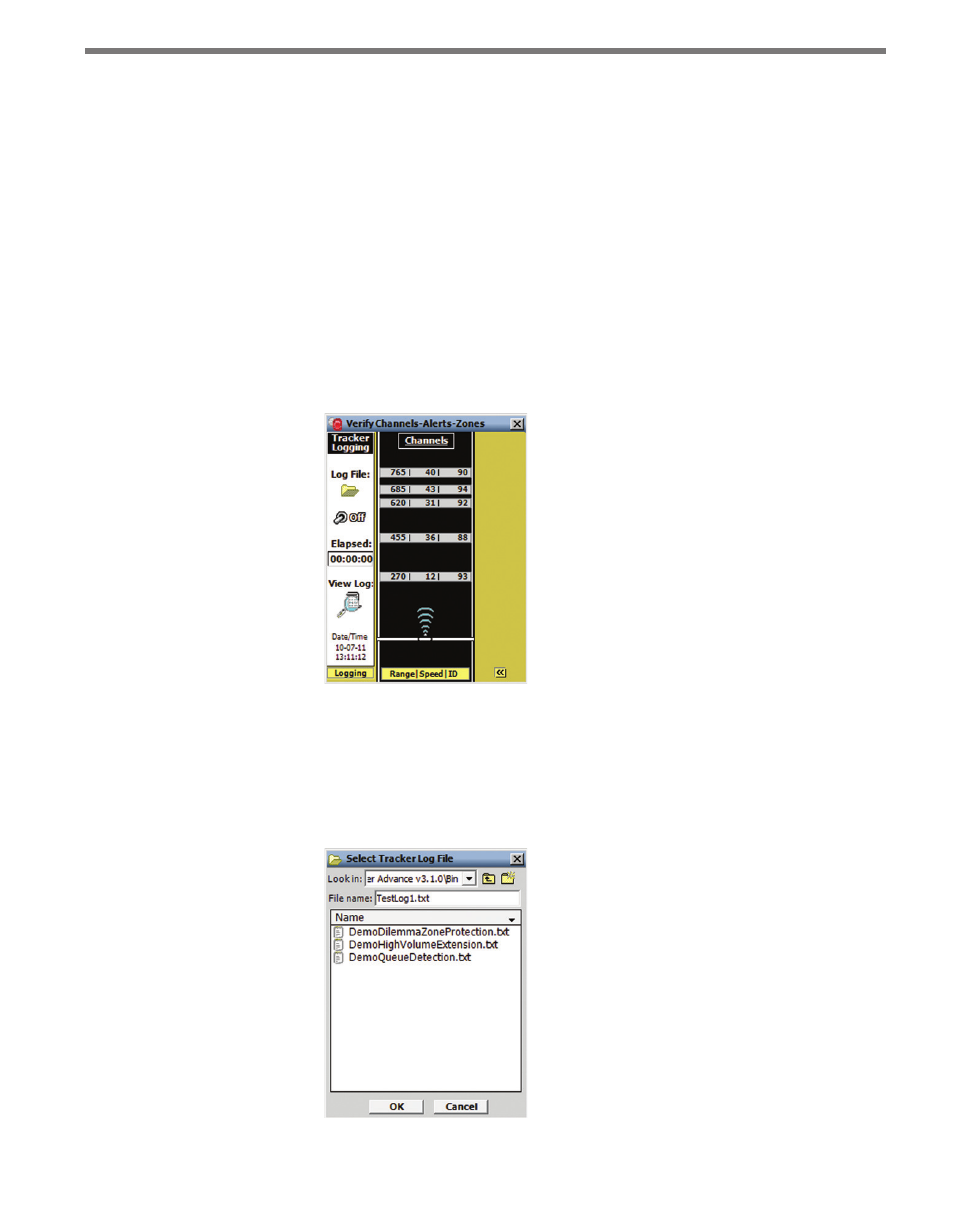
106
CHAPTER 8 • VERIFY CHANNELS-ALERTS-ZONES
Left Sidebar
The left sidebar allows you to view the scale of the roadway and create a tracker log file.
Click on the left sidebar selector to cycle through the available views or click and hold on
the selector to open the view menu. Below is a list and description of the three views con-
tained in the left sidebar:
˽
Hidden View – Hides the left sidebar and is used to simplify the overall appearance of
the Verify CAZ screen.
˽
Scale View – Shows a distance scale relative to the stop bar. The sensor is always dis-
played at the bottom and is oriented to point towards the top of the screen.
˽
Logging View – Allows you to create a log file (see Figure 8.21). The data can then be
post-processed for performance analysis and can be used as the tracker data source
when establishing a virtual connection.
Figure 8.21 – Tracker Logging View
Creating a Tracker Log File
Click on the Log File icon to select a log file. The Select Tracker Log File screen allows you
to specify the name of an existing log file or to create a new file (see Figure 8.22).
Figure 8.22 – Select Log File
