Managing system status – Visara Master Console Center Operations Guide User Manual
Page 44
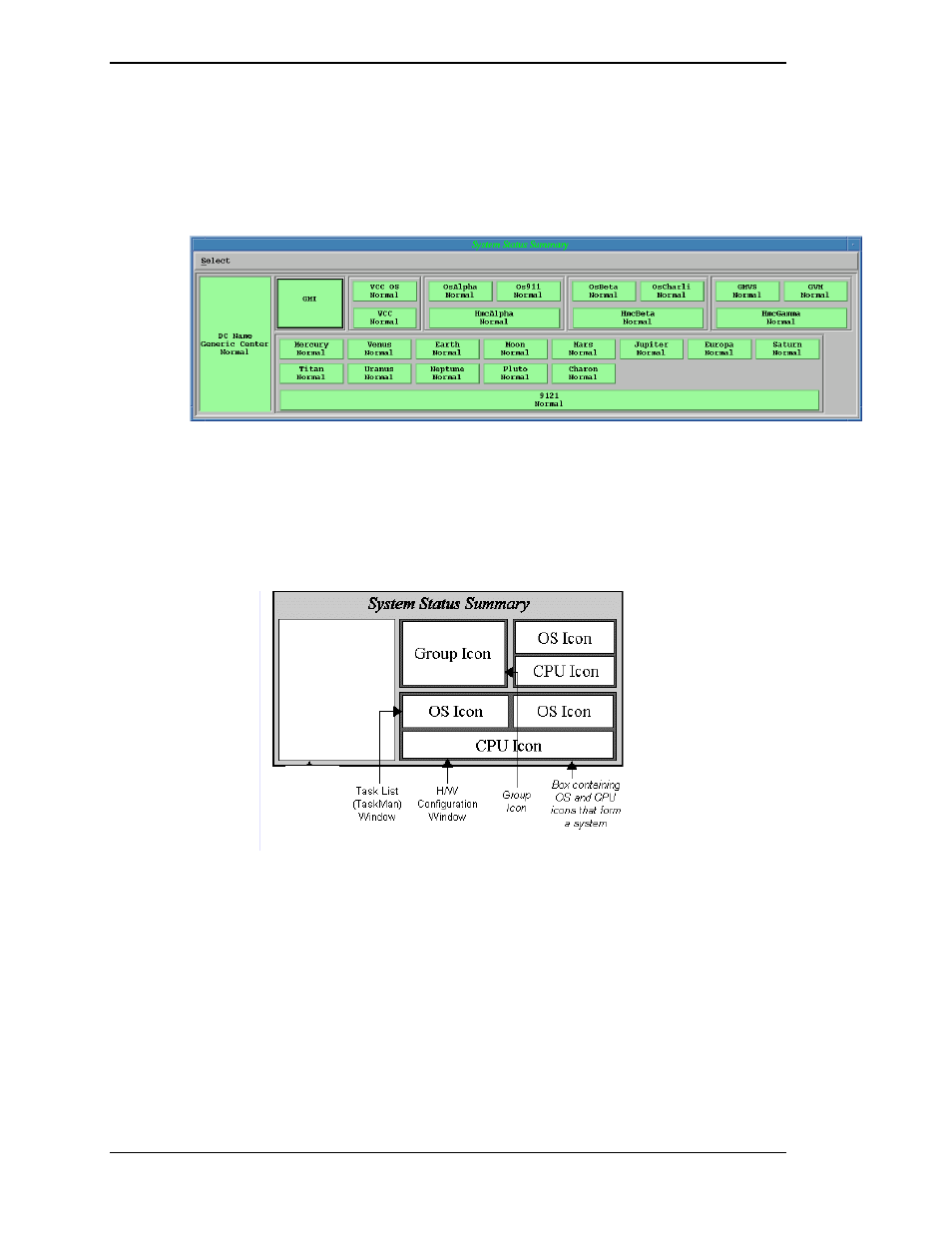
Visara Master Console Center
44
© Visara International 2007
Managing System Status
Managing system status requires an understanding of how all the systems connected to the MCC
work together. All systems can be viewed from the System Status Summary window:
Figure 15. System Status Summary Window
The System Status Summary window looks different from system to system, because this
window represents all systems connected to the MCC. The MCC administrator determines the
actual look of the window.
Figure 16 defines the Icons represented in the System Status Summary window.
Figure 16. Icons on the System Status Summary Window.
Each system connected to the MCC is represented by the CPU and operating system(s) associated
with that CPU. Each system on the System Status Summary window is grouped together with a
box around the system. There may be more than one operating system running on each CPU
(mainframe LPARs, for instance), and there will likely be more than one system associated with
the MCC. Double-clicking an icon will open a window describing more about the selected
system.
