Chapter 3 selecting consoles – Visara Master Console Center Operations Guide User Manual
Page 27
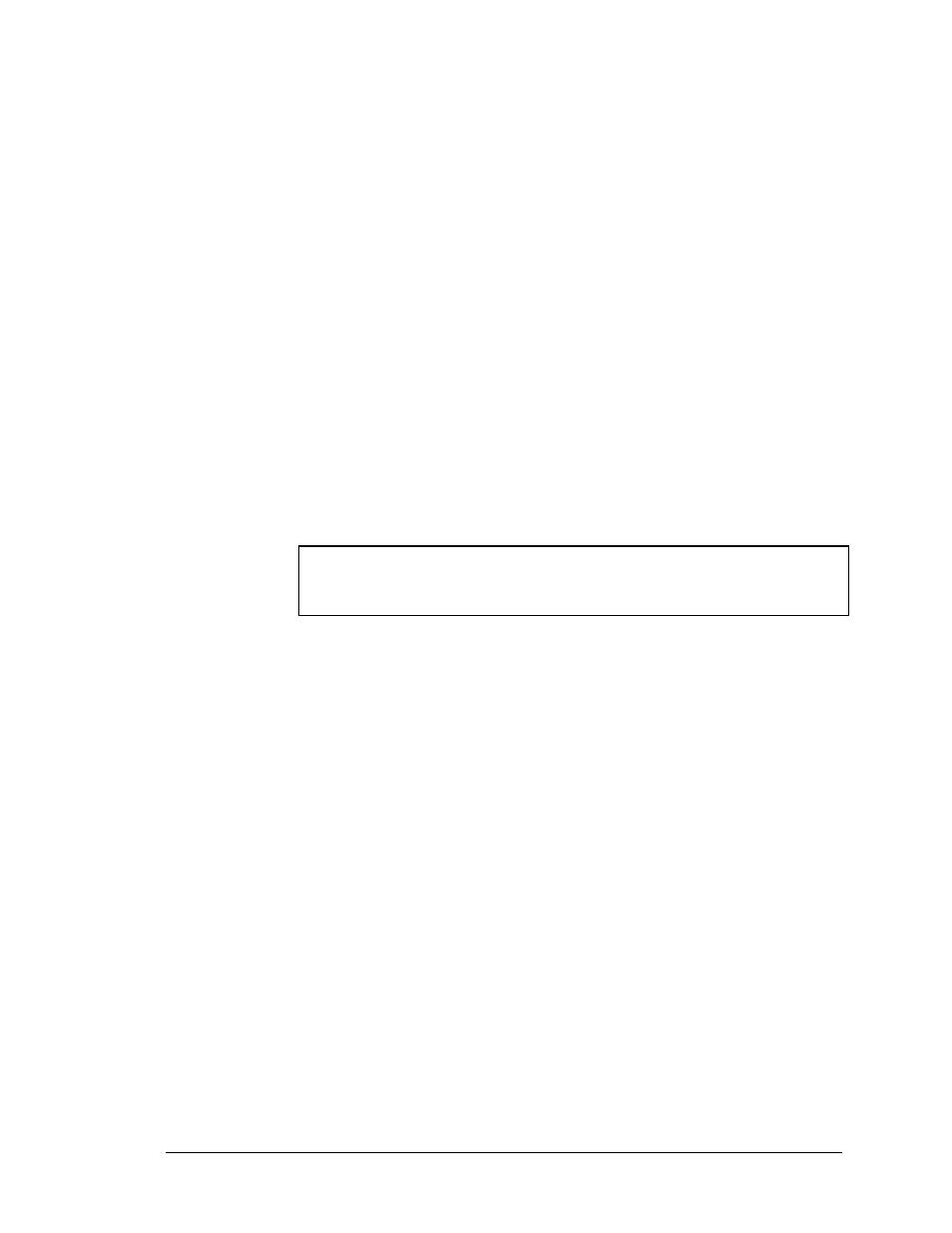
Operations Guide
27
Chapter 3 Selecting Consoles
This chapter discusses how to:
Select consoles that are connected to the Master Console Center.
Access consoles.
Manually lock and unlock consoles for editing.
Use soft keys.
All consoles connected to the MCC are listed on the Console Selection window. This window
allows any of the consoles to be selected from a single point of access. You can type on any of
the consoles connected to your MCC, eliminating the need for multiple physical consoles in the
data center.
The Console Selection window is minimized when you log in to the MCC. To open it, double-
click the Console Selection icon located in the Icons window. For more information, see Icon
Window on page 12.
Note: If a console does not appear in the Console Selection window, check
with the MCC administrator. You may not have the proper security
access to that console.
