Modifying alerts, Figure 8. modify alert window – Visara Master Console Center Operations Guide User Manual
Page 22
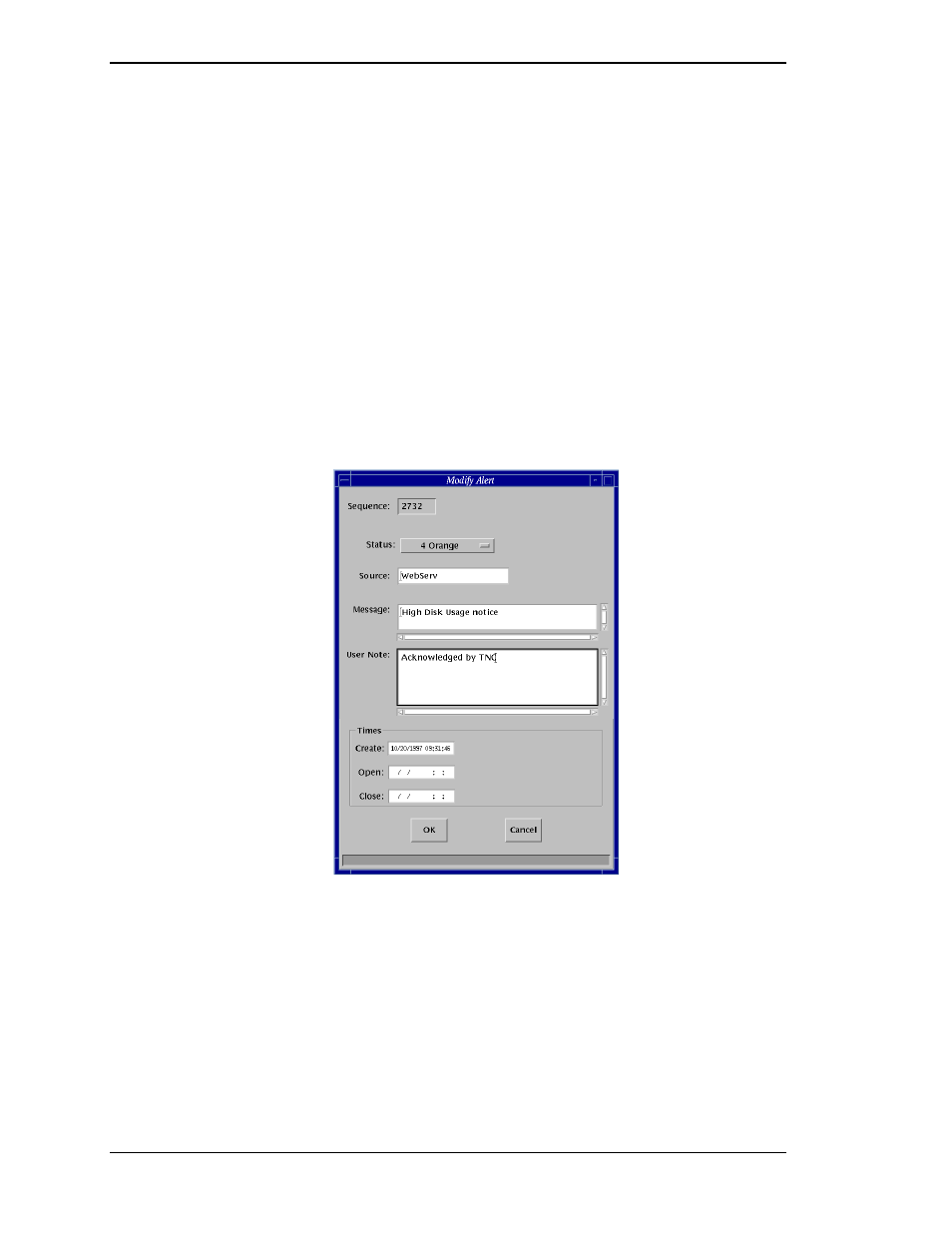
Visara Master Console Center
22
© Visara International 2007
4. Enter a message in the Message text box. The message appears on the Alert
window and when the alert is opened.
5. Enter a note in the User Note text box. This is optional.
6. The time group box is automatically updated when you click the OK button.
7. Click the OK button. The alert is added to the Alert window.
Modifying Alerts
From the Modify Alert dialog, alerts can be changed or the user notes associated with an alert
viewed.
To modify an alert:
1. Click the alert you want to modify.
2. Select the Alert menu Modify option or double-click the desired alert. The
Modify Alert window opens.
Figure 8. Modify Alert Window
The Sequence box and Times group are automatically filled in. The number in
the Sequence box is a unique identifier for internal tracking purposes. The
Times group is filled in or updated when the OK button is clicked.
3. To change the status of the alert, click the Status pop-up menu button. Select the
number/color representing the desired new status for the alert.
4. To change the source, enter the CPU or operating system to which the alert
refers.
