Master window, Logging in, Master window logging in – Visara Master Console Center Operations Guide User Manual
Page 13: Figure 2. master window
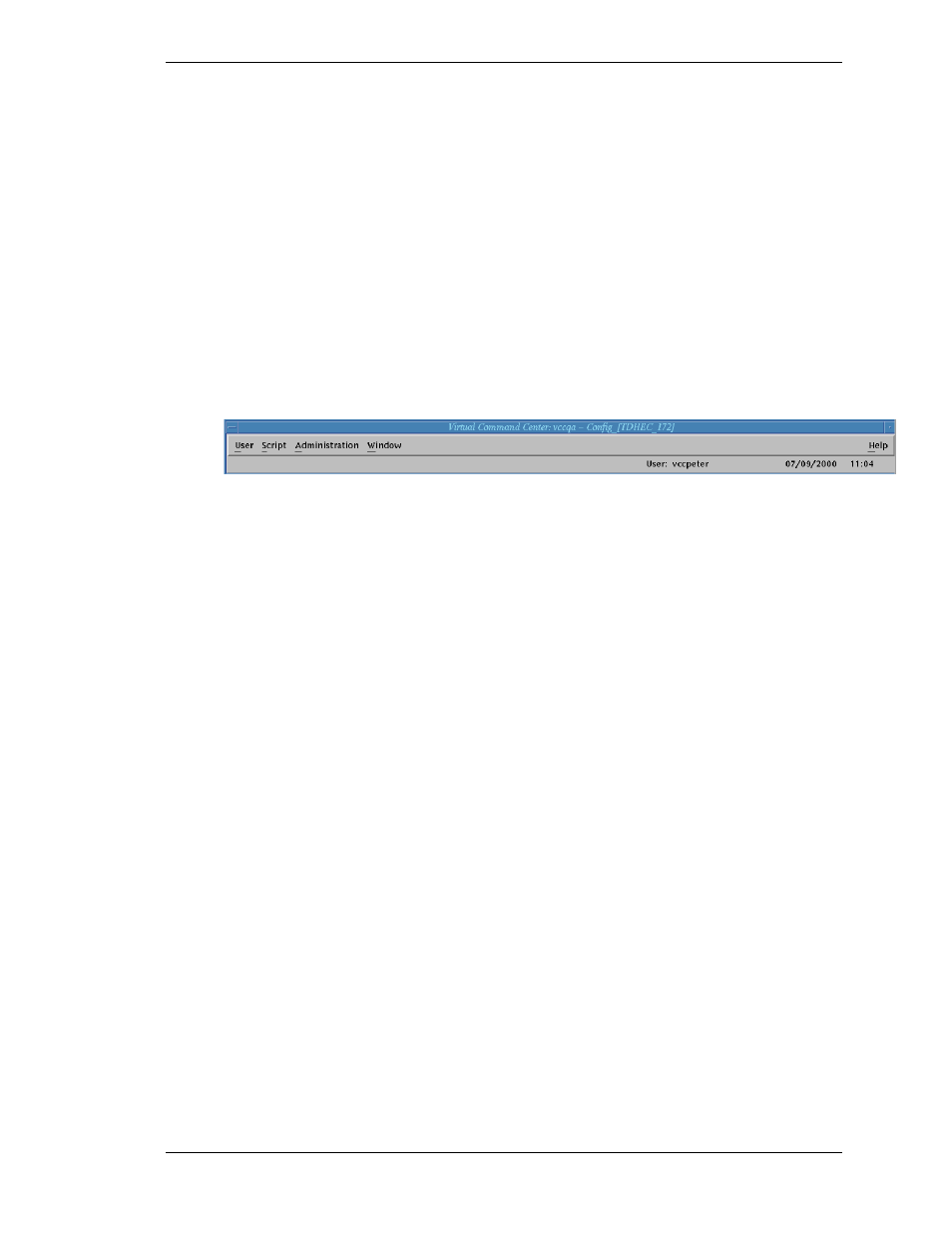
Chapter 1 Introducing the Master Console Center
Operations Guide
13
Master Window
From the Master window, it is possible to:
View active users. (See Viewing Active Users on page 15.)
Log out of the MCC system. (See Logging Out on page 14.)
Edit, execute, and manage scripts. (See Editing, Executing and Running Scripts
Administer the MCC system. (See Administering the MCC on page 61 and the
Administration Guide for details.)
Send a broadcast message to the current MCC users. (See Sending a Broadcast
Figure 2. Master Window.
If the Master window is not open, double-click the Master window icon in the Icons window. For
more information about the Icons window, see Icons Window on page 12.
Logging In
Your site may utilize a common user ID that is never logged out, or it may set up several user
IDs. Perhaps there may be an ID for administrators and an ID for all other users. Setting up
different IDs allows users to have different levels of access to the MCC. For example, only those
people who have an administrator ID may be given access to a certain console.
If the site uses different IDs and the previous user logged out, the XDMCP Display Manager
Chooser window (sometimes referred to as the Tek host menu) is displayed. If the previous user
did not log out, log out and then log back in under your user ID. See Logging Out on page 14.
