Utilities, Upload/save, Tftp configuration – Verilink T1 Access Router (34-00327) Product Manual User Manual
Page 106: Utilities -78, Upload/save -78, Tftp configuration -78
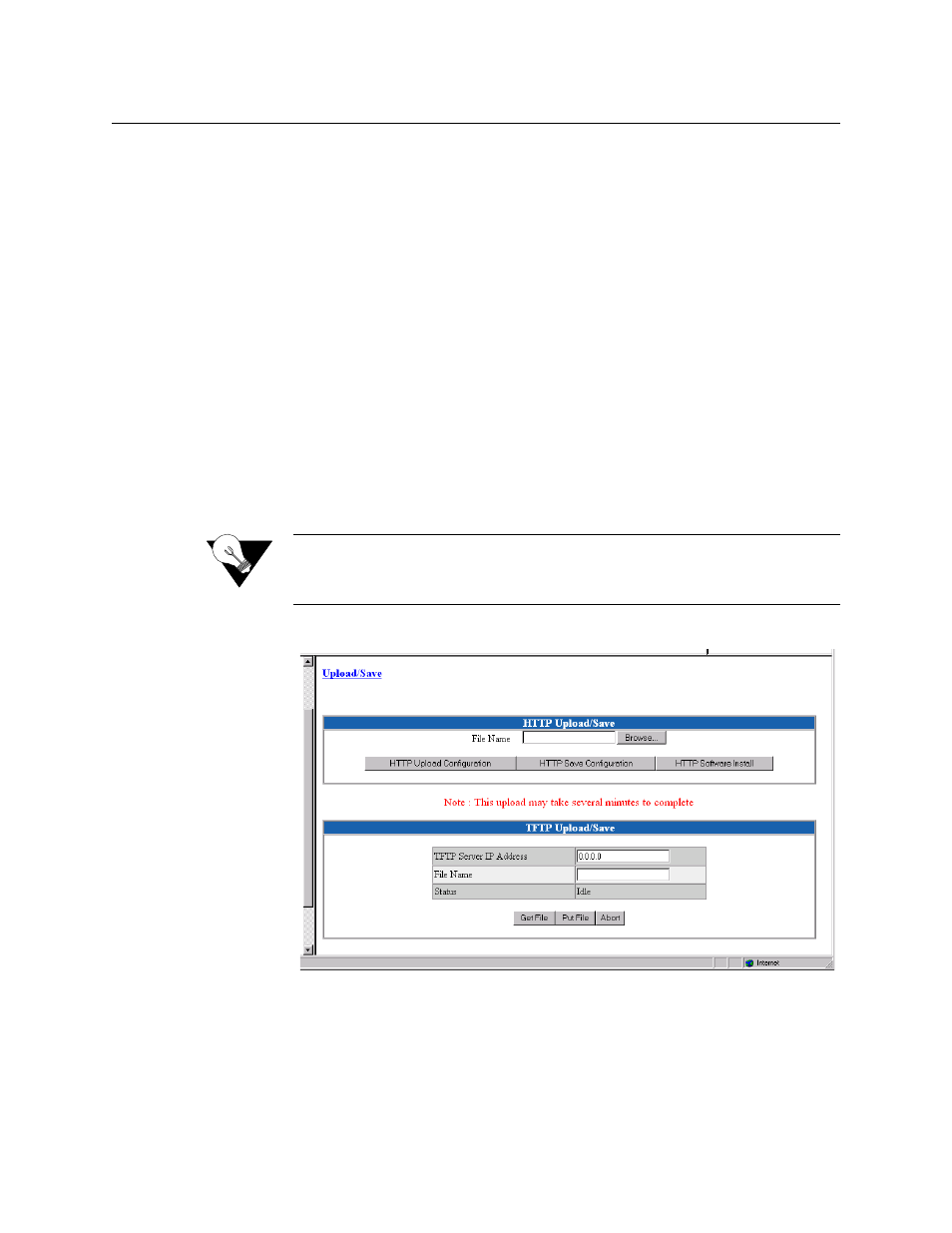
3-78
T 1 A c c e s s R o u t e r
Utilities
The options available beneath the Utilities branch of the navigation tree serve
as utilities for upgrading the software in your T1 Access Router, managing
access with passwords, and logging off the system.
Upload/Save
The Upload/Save screen (Figure 3.78) lets you save a new configuration,
upload a former configuration, or install software.
To save a unit’s configuration, click on the “HTTP Save Configuration”
button. The Web browser will prompt you for a file name where you will
store configurations.
To upload a former configuration, click on the “Browse” button to select the
file (which must have a “.cfg” extension), then click “HTTP Upload
Configuration.” The WANsuite unit will reset, after which it will use the
uploaded configuration.
To install software, click on the “Browse” button to select the file you want
installed. Then click on “HTTP Software Install.”
NOTICE:
Make sure you allow sufficient time for the installation to occur.
Cancelling the installation before it has fully executed will result in the
new software NOT being installed into the unit.
Figure 3.78
Upload/Save Screen
TFTP Configuration
A Trivial File Transfer Protocol (TFTP) service on a server can provide
remote file access to the T1 Access Router to
•
Update the firmware on a T1 Access Router unit
