2 − controls and connectors, Front panel – Teac SS-R05 User Manual
Page 9
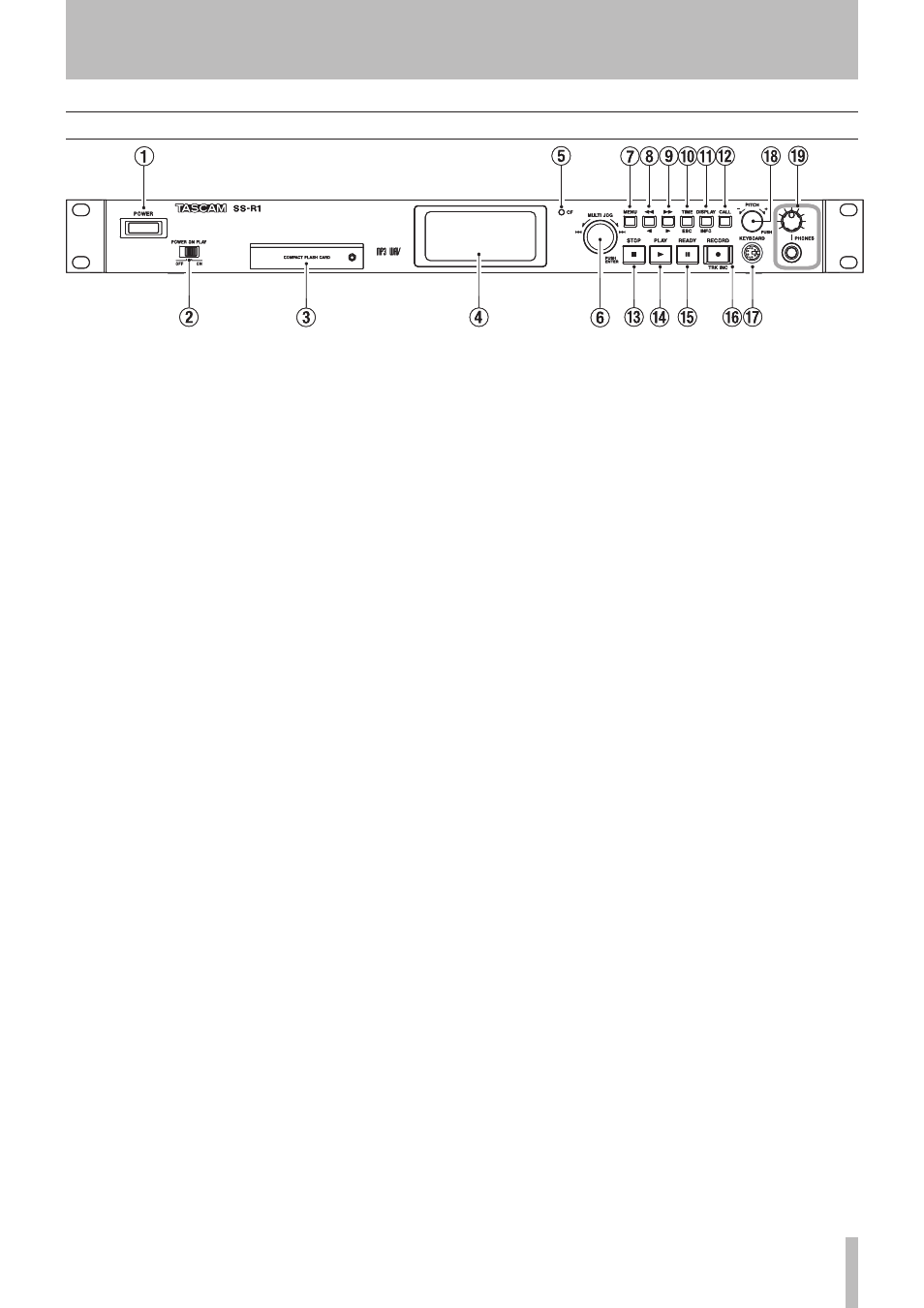
2 − Controls and connectors
TASCAM SS-R1
Front panel
1
POWER switch
Turns the power on/off.
2
POWER ON PLAY switch
Turns the Power-on Play
function (which causes playback to start when the unit
is powered-on) on or off (see “Power-on Play” on page
25).
3
CompactFlash card slot
Insert a CompactFlash
card here (see “Inserting a CompactFlash card” on page
20).
4
LCD display
This shows the home screen, various
menu screens, the finder screen, and warning messages.
5
CF indicator
This will blink while data is being
written to the CompactFlash card. At other times it will
remain lit.
6
MULTI JOG dial
You can use this dial both by turn-
ing it as a wheel and by pressing it as a key.
[Wheel functions]
When the home screen is displayed, use the wheel to
select tracks.
When entering a program, use the wheel to select a
track to register.
When in menu mode, use the wheel to select a menu
item or to select a value.
When editing a name, use the wheel to select charac-
ters.
By holding down the
DISPLAY (INFO)
key and turning
the
MULTI JOG
dial, you can adjust the display con-
trast.
[Key functions]
Press to select or finalize a setting (
ENTER
key func-
tion). While the finder screen is displayed, hold
down this key to move/copy the highlighted file (see
“Moving or copying a file” on page 53).
7
MENU key
While the home screen is displayed,
pressing this key will enter menu mode. The MENU
screen will appear.
By holding down this key while stopped or paused,
you can access the folder finder screen or the play list
finder screen, according to the play area setting.
8
∆
(
˙
) key
While playing or paused, holding down
this key will rewind while outputting audio (Review
function).
While playing or paused, momentarily pressing this
key will perform the Time Skip function (see “Time
skip” on page 24).
In menu mode, this key returns to the previous level.
If the play area is FOLDER, you can select the current
folder by pressing this key while stopped.
If the play area is PLAYLIST, you can select the cur-
rent playlist by pressing this key while stopped.
When entering a name, this key moves the cursor
toward the beginning.
9
˚
(
¥
) key
While playing or paused, holding down
this key will fast-forward while outputting audio (Cue
function).
While playing or paused, momentarily pressing this
key will perform the Time Skip function (see “Time
skip” on page 24).
In menu mode, this key proceeds to the next level.
In folder mode while stopped, this key selects a folder.
In play list mode while stopped, this key selects a play
list.
When editing a name, this key moves the cursor toward
the end (see “Editing the file name” on page 50).
0
TIME (ESC) key
When in a menu, the folder finder,
or play list finder, pressing this key will return the dis-
play to the home screen.
When in the home screen, pressing this key will switch
the time display mode of the recorder (see “Switching
the playback time display mode” on page 25,
“Switching the recording time display mode” on page
38).
q
DISPLAY (INFO) key
When in the home screen,
pressing this key will cycle the indication in the lower
left of the screen between “file name
∑
folder/playlist
name
∑
file information”.
When the finder menu is displayed, pressing this key
will display property information for the selected fold-
er or track.
When editing a name, this key switches the type of
character (uppercase/lowercase).
You can adjust the display contrast by holding down
this key and turning the
MULTI JOG
dial.
2 − Controls and connectors
