9 − other settings, Restoring the factory settings, Formatting a compactflash card – Teac SS-R05 User Manual
Page 59: Checking the capacity of the card
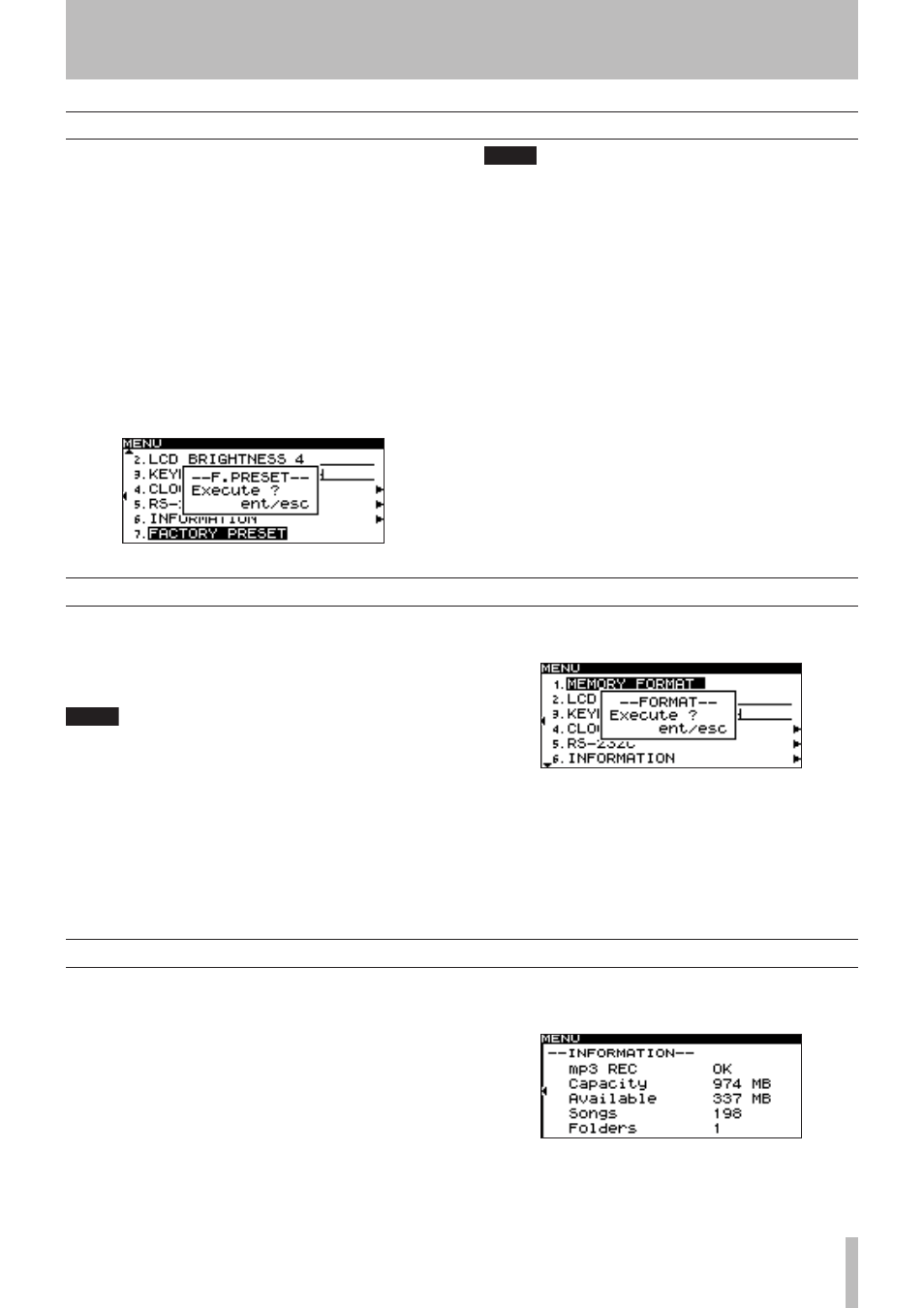
9 − Other settings
TASCAM SS-R1
Restoring the factory settings
You can restore the menu settings and other settings to
their factory-set condition.
You cannot restore these settings if a CompactFlash card is
inserted.
Remove the CompactFlash card before you perform the
following menu operation. (For details on menu operations,
refer to “Operations in the menu screens” on page 16.)
1 Press the
MENU
key to access the main menu list
screen.
2 Select the UTILITY menu.
3 Select the FACTORY PRESET item.
A confirmation popup will appear.
NOTE
If you select the FACTORY PRESET item when a
CompactFlash card is inserted, a popup of
CAN
,
T
SELECT
will appear, and your selection will not be
accepted. Remove the card and perform the operation
once again.
4 Once again press the front panel
MULTI JOG
dial
(or the remote’s
ENTER
key).
The settings will be reset.
5 Press the
TIME (ESC)
key (or the remote’s
CLR/ESC
key) to return to the home screen.
9 − Other settings
Formatting a CompactFlash card
When the SS-R1 is stopped, you can format the entire
CompactFlash card to FAT format.
Before a CompactFlash card used by another device can be
used with the SS-R1, you must format it on the SS-R1.
NOTE
When you format a card, all folders and files stored
on that card will be deleted.
Perform the following menu operations. (For details on
menu operations, refer to “Operations in the menu screens”
on page 16.)
1 Press the
MENU
key to access the main menu list
screen.
2 Select the UTILITY menu.
3 Select the MEMORY FORMAT item.
A confirmation popup will appear.
4 Once again press the front panel
MULTI JOG
dial
(or the remote’s
ENTER
key).
The card will be formatted.
During execution, the display will indicate
Format
.
5 Press the
TIME (ESC)
key (or the remote’s
CLR/ESC
key) to return to the home screen.
Checking the capacity of the card
Here’s how to check the capacity of the currently-inserted
CompactFlash card.
Perform the following menu operations. (For details on
menu operations, refer to “Operations in the menu screens”
on page 16.)
1 Press the
MENU
key to access the main menu list
screen.
2 Select the UTILITY menu.
3 Select the INFORMATION item.
The capacity of the card will be displayed.
4 Press the
TIME (ESC)
key (or the remote’s
CLR/ESC
key) to return to the home screen.
