Specifying the pitch step, Key control play, Key control playback – Teac SS-R05 User Manual
Page 27: 5 − playback
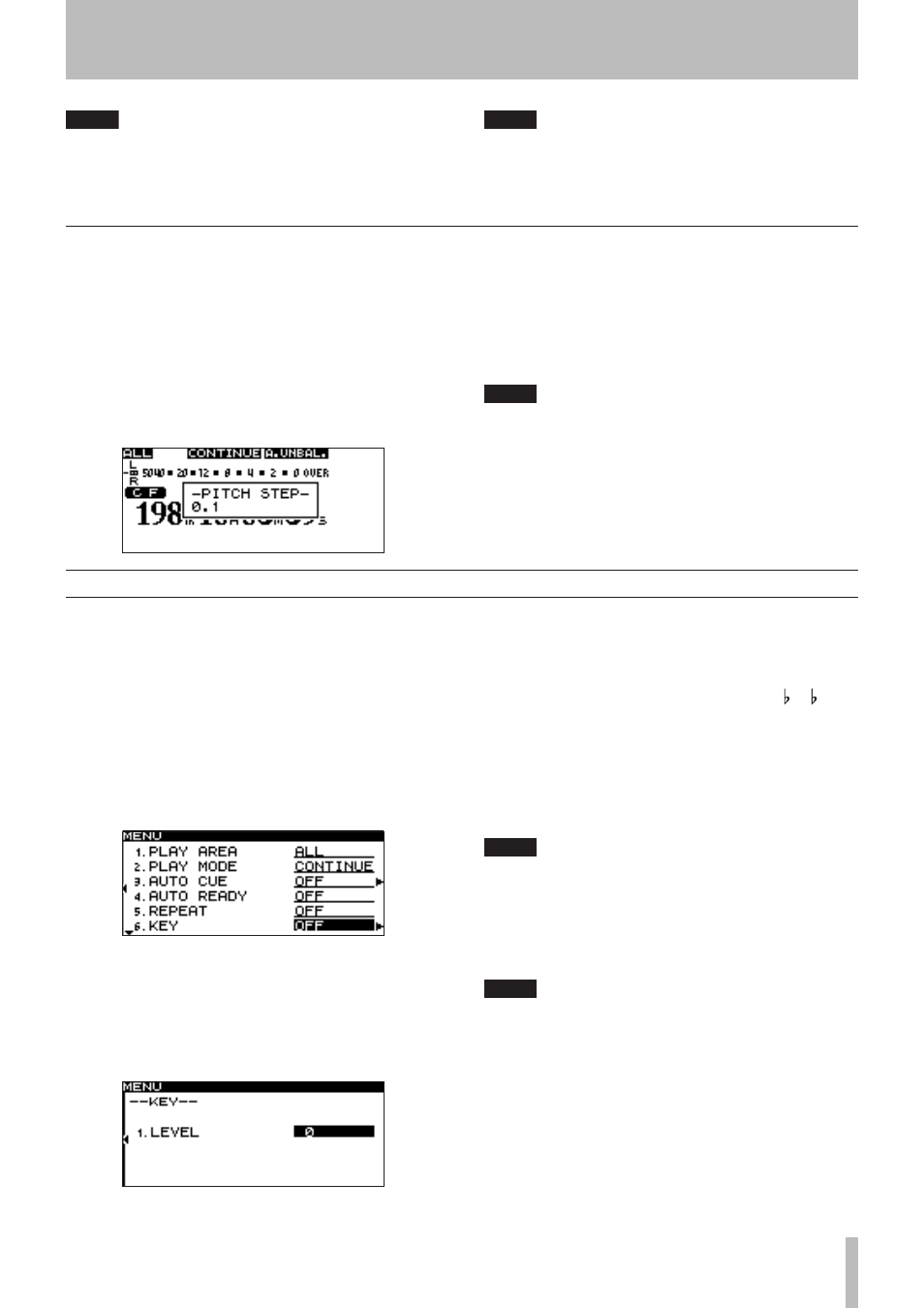
5 − Playback
TASCAM SS-R1
Specifying the Pitch Step
You can change the pitch step.
Pitch steps are the amount of pitch change produced by
turning the
PITCH
knob one step or by pressing the
remote’s
PITCH
+/-
key once.
You must make the Pitch Step setting from the SS-R1 itself
(this setting cannot be made from the remote).
1 Hold down the front panel
PITCH
knob.
The pitch step setting screen will appear.
2 While this screen is displayed, you can turn the
MULTI JOG
dial to specify the pitch step in a
range of 0.1%–1.0%.
3 When you’ve finished making the setting, press
the front panel
TIME (ESC)
key (or the remote’s
CLR/ESC
key) to return to the home screen.
NOTE
The pitch control setting is remembered even when
you turn off the power.
TIP
By using the Key Control function in conjunction with
the Pitch Control function, you can change only the
speed without affecting the pitch (see “Key Control
play” on page 27).
NOTE
When you turn Pitch Control playback on/off during
playback, the playback sound may be momentarily
interrupted.
Key Control playback
You can use the Key Control function to change the key
(pitch) of playback.
Here is how to use menu mode to turn Key Control on/off
and adjust the key level setting (for details on menu opera-
tions, refer to “Operations in the menu screen” on page 16).
1 Press the
MENU
key to access the main menu list
screen.
2 Select the PLAY menu.
3 Select the KEY item.
In this state you can turn Key Control on/off.
4 Turn the KEY item
ON
.
5 Press the front panel
˚
key (or the remote’s
CURSOR
¥
key) to proceed to the level setting
screen.
6 Turn the front panel
MULTI JOG
dial (or use the
remote’s
CURSOR
§
, ¶
keys) to select the de-
sired key level, and press the front panel
˚
key
(or the remote’s
CURSOR
¥
key).
You can select the key level from a range of 6– 1, 0
(no pitch change), #1–#6.
7 When you’ve finished making the setting, press
the front panel
TIME (ESC)
key (or the remote’s
CLR/ESC
key) to return to the home screen.
The Key Control function will be on, and the home
screen will indicate
KEY
.
NOTE
The Key Control setting is remembered even when
the power is turned off.
When using the Key Control function, the playback
sound may appear to quaver. This is due to the
processing being applied to the playback, and is
not a malfunction.
TIP
If you turn on both the Key Control function and the
Pitch Control function, the key (pitch) will be specified
by the Key Control function and the speed will be
determined by the Pitch Control function. (In other
words, using Pitch Control to change the speed will
not affect the pitch of the sound). Thus, if you set KEY
LEVEL to
0
and turn the Key Control function on, you
can use Pitch Control to change the playback speed by
itself without affecting the pitch.
•
•
