Basic playback operations, Playback, Selecting a track – Teac SS-R05 User Manual
Page 22: Skipping to the previous or next track, Selecting the current folder, Or current playlist, 5 − playback
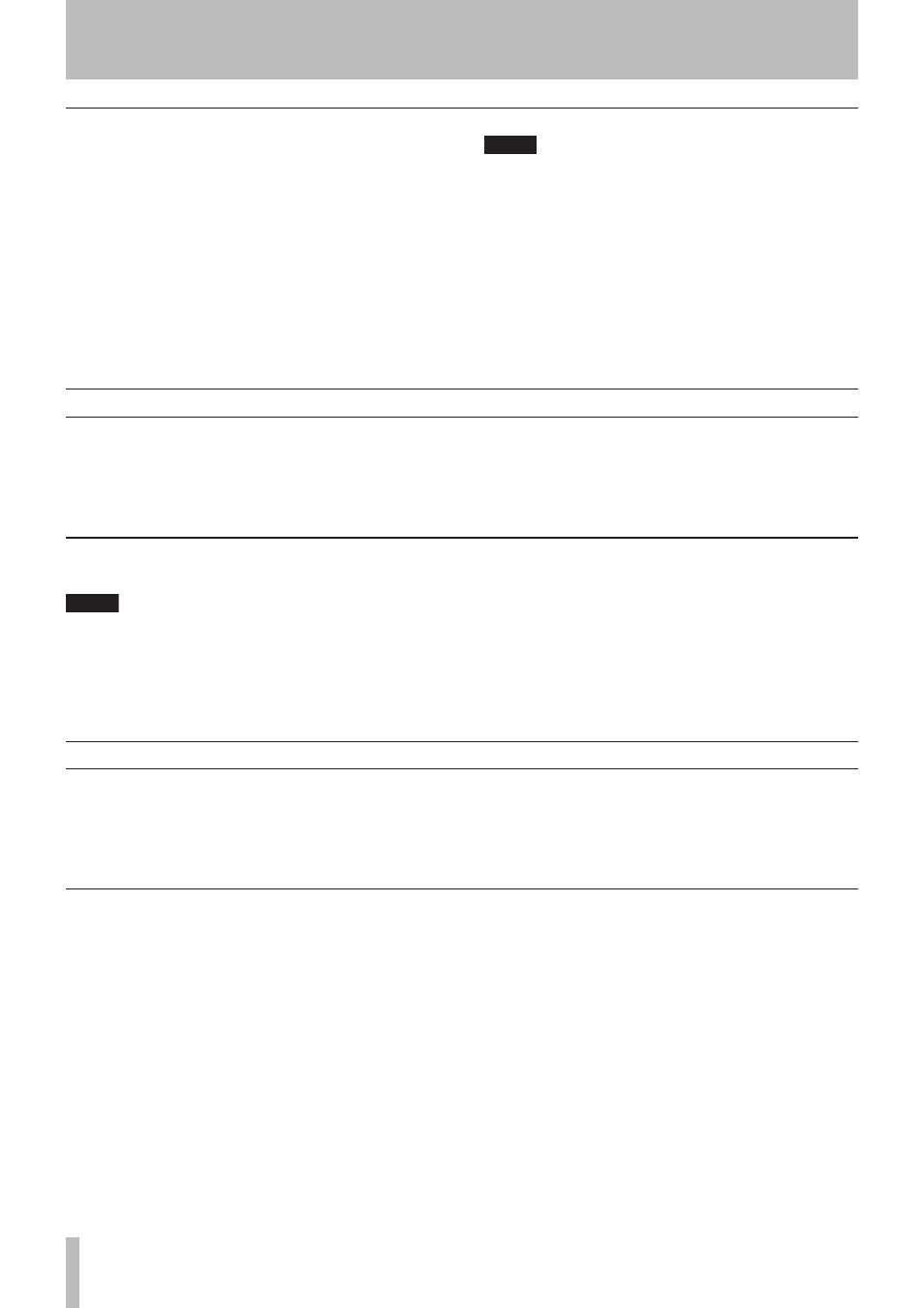
5 − Playback
TASCAM SS-R1
Selecting the current folder or current playlist
If you’ve specified that the play area will be a folder or
playlist, you can select the applicable folder or play list by
using the front panel
∆
, ˚
keys (or the remote’s
SEARCH
∆
, ˚
keys) while the home screen is
displayed and the recorder is stopped. This folder or
playlist will be called the “current folder” or “current
playlist”.
NOTE
You can also select the “current folder” or “current
playlist” from the folder finder screen or playlist
finder screen (see “Using the folder finder” on
page 45, “Using the playlist finder” on page 50).
A maximum of 999 tracks can be played back by the
SS-R1. Even if a CompactFlash card containing more
than 999 tracks is inserted in the SS-R1, only the
999 tracks selected according to the SS-R1 system’s
rules can be played back. Other tracks cannot be
played back or edited.
•
•
Basic playback operations
Here we’ll explain basic operations such as play, pause, and
stop.
The following explanations assume that you’ve completed
the necessary connections, that the SS-R1 is powered-on,
that a CompactFlash card containing audio files is insert-
ed, and that the display is showing the home screen.
Playback
Press the
PLAY
key to begin playback.
NOTE
If the CompactFlash card does not contain any audio
files that the SS-R1 is able to play, the counter display
area (track number and time display) will show all
zeros.
To stop playback
Press the
STOP
key.
To pause playback
Press the
READY
key.
In this manual, we’ll assume that the play mode is set to
CONTINUE (continuous playback mode) unless otherwise
specified.
•
•
Selecting a track
Here’s how to select the track for playback if more than one
track exists in the play area. You can select a track either
by moving to the previous or next track (“skip”), or by
specifying a track number directly.
Skipping to the previous or next track
Turn the front panel
MULTI JOG
dial (or use the remote’s
SKIP
keys) to skip to the previous or next track.
If using the
MULTI JOG
dial, turn it to the right to
skip to the next track, or to the left to skip to the pre-
vious track.
If using the
SKIP
keys, press the
≤
key to skip to
the next track, or the
µ
key to skip to the previous
track.
•
•
After selecting a track, press
PLAY
key on the front panel
or the remote to begin playing the track.
Alternatively, you can press the
READY
key of the front
panel or the remote to pause at the beginning of the select-
ed track.
