Adding a file/folder to a playlist, Deleting all files from a playlist, Deleting a file from a playlist – Teac SS-R05 User Manual
Page 57: 8 − using the playlist finder
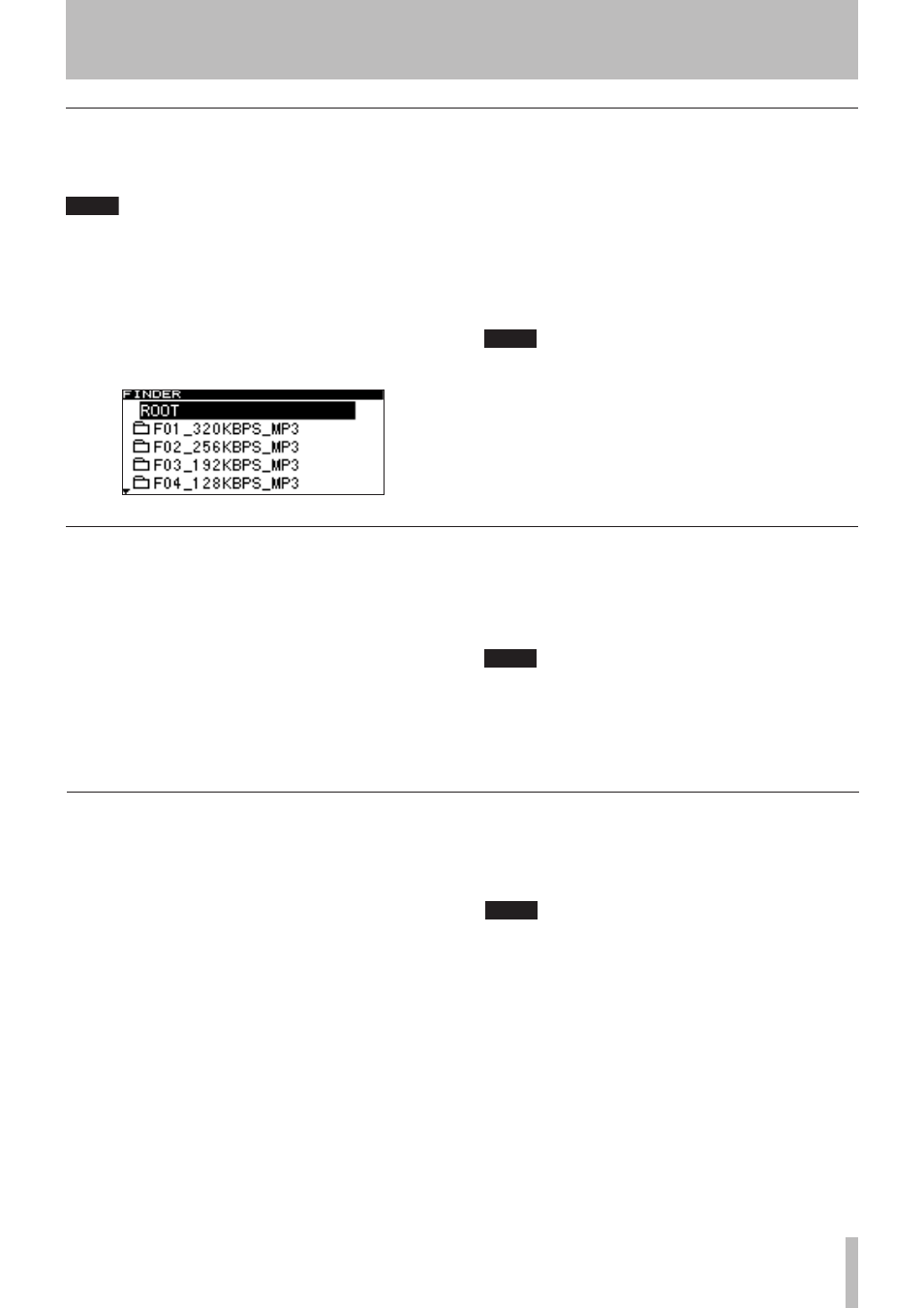
8 − Using the playlist finder
TASCAM SS-R1
Adding a file/folder to a playlist
Here is how to add a file/folder to the playlist. By adding a
folder, you can add all the files of the folder in a single
action.
NOTE
Files in sub-folders will not be added.
1 Turn the front panel
MULTI JOG
dial (or use the
remote’s
CURSOR
§
, ¶
keys) to highlight ADD
PLAYLIST.
2 Press the front panel
MULTI JOG
dial (or the
remote’s
ENTER
key).
The folder finder screen will appear.
3 Select (highlight) the file or folder that you want
to add.
For details on navigation in the folder finder screen,
refer to “Navigating in the folder finder screen” on page
45.
4 Press and hold the front panel
MULTI JOG
dial (or
the remote’s
ENTER
key).
The file (or all files in the folder) will be added to the
playlist.
NOTE
A maximum of 99 tracks can be registered in a
playlist.
If you attempt to register more than 99 tracks, an
indicator of
P.LIST FULL
will appear, and the
track(s) will not be registered.
You cannot register the same track more than once
in a playlist.
•
•
•
Deleting all files from a playlist
Here is how to delete all files from the playlist.
Deleting files from a playlist will not delete the files from
the card.
1 Turn the front panel
MULTI JOG
dial (or use the
remote’s
CURSOR
§
, ¶
keys) to highlight
DELETE.
2 Press the front panel
MULTI JOG
dial (or the
remote’s
ENTER
key).
A confirmation popup screen will appear.
3 Press the front panel
MULTI JOG
dial (or the
remote’s
ENTER
key).
If you decide not to delete, press the
TIME (ESC)
key
(or the remote’s
CLR/ESC
key).
NOTE
You can also delete just a specific file from the playlist
(“Deleting a file from a playlist” on page 57).
Deleting a file from a playlist
Here is how to delete a file from the playlist.
Deleting a file from a playlist will not delete the file from
the card.
1 Turn the front panel
MULTI JOG
dial (or use the
remote’s
CURSOR
§
, ¶
keys) to highlight
DELETE.
2 Press the front panel
MULTI JOG
dial (or the
remote’s
ENTER
key).
A confirmation popup screen will appear.
3 Press the front panel
MULTI JOG
dial (or the
remote’s
ENTER
key).
If you decide not to delete the file, press the
TIME (ESC)
key (or the remote’s
CLR/ESC
key).
NOTE
You can also delete all files from the playlist (“Delet-
ing all files from a playlist” on page 57).
