Undoing a file menu operation (undo), Moving or copying a file, Moving a file within a folder – Teac SS-R05 User Manual
Page 53: 7 − using the folder finder
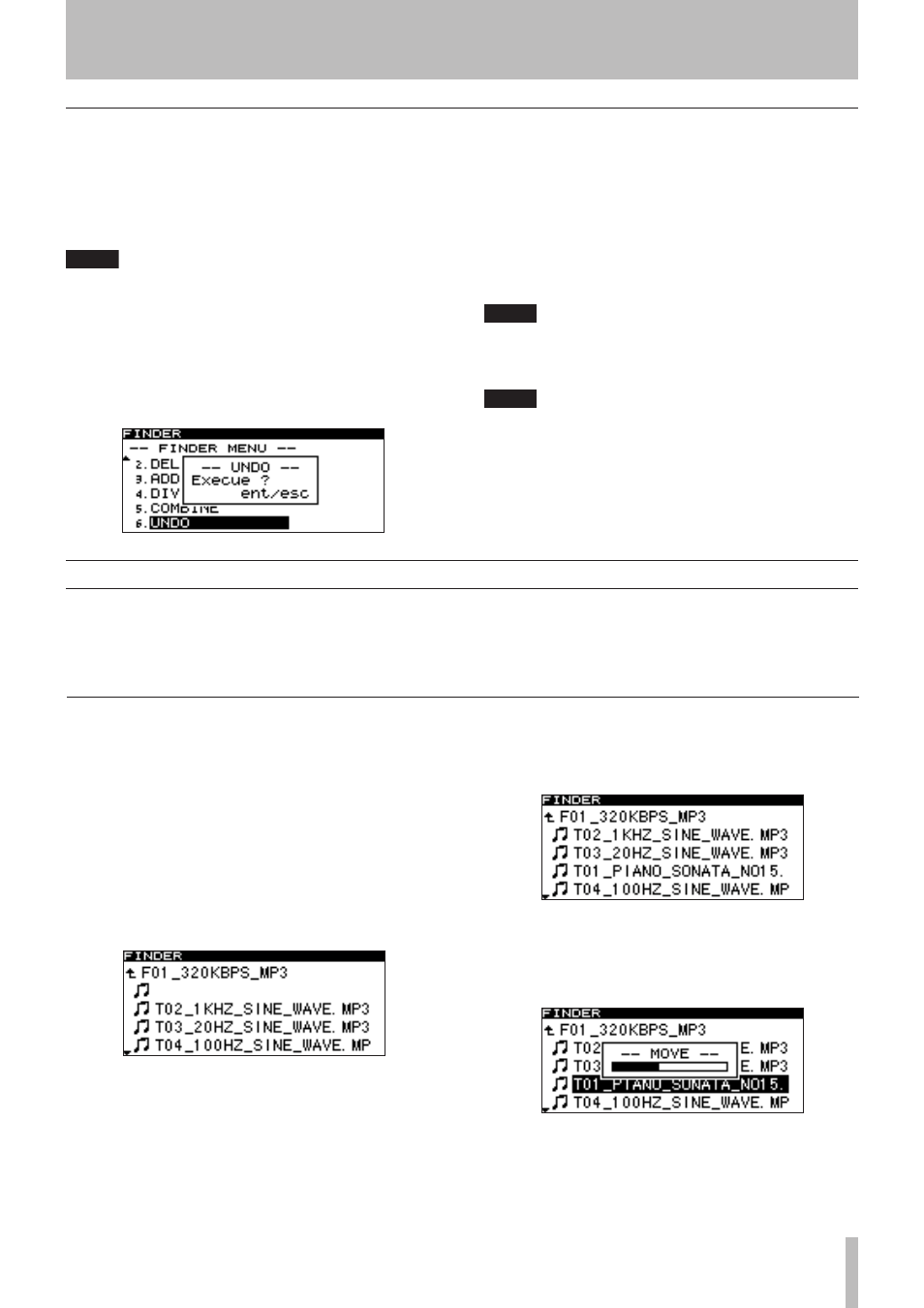
7 − Using the folder finder
TASCAM SS-R1
Undoing a file menu operation (UNDO)
Of the file menu operations, Divide, Combine, and Delete
operations can be undone immediately after you’ve execut-
ed the operation.
This is possible only if the play mode is set to consecutive
playback (CONTINUE).
NOTE
When performing the Undo operation, it does not
matter which file is selected in the folder finder
screen when you open the file menu screen.
1 Turn the front panel
MULTI JOG
dial (or use the
remote’s
CURSOR
§
, ¶
keys) to highlight
UNDO.
A confirmation screen will appear.
The example screen above is when the DIVIDE opera-
tion will be undone.
2 Press the front panel
MULTI JOG
dial (or the
remote’s
ENTER
key).
The Undo operation (UNDO) will be executed, and you
will return to the folder finder screen. At this time, the
folder/file to which the Undo operation applied will be
highlighted.
NOTE
If you decide not to perform the Undo operation
(UNDO), press the front panel TIME (ESC) key (or the
remote’s CLR/ESC key).
NOTE
If there is no file operation that can be undone, the
display will indicate
CAN
,
T UNDO
.
Moving or copying a file
You can move a file within a folder, or move or copy a file
to another folder. These operations are performed in the
folder finder screen. (There is no need for you to enter the
file menu screen).
Moving a file within a folder
1 In the folder finder screen, use the front panel
∆
, ˚
keys (or the remote’s
CURSOR
˙
, ¥
keys) to access the finder screen for the folder
that contains the file you want to move.
2 Turn the front panel
MULTI JOG
dial (or use the
remote’s
CURSOR
§
, ¶
keys) to highlight the
file that you want to move.
3 Press and hold the front panel
MULTI JOG
dial (or
the remote’s
ENTER
key).
The file to be moved will blink.
4 Turn the front panel
MULTI JOG
dial (or use the
remote’s
CURSOR
§
, ¶
keys) to move the file to
the desired location.
5 Press the front panel
MULTI JOG
dial (or the
remote’s
ENTER
key).
The
MOVE
popup will appear, and the Move operation
will be confirmed.
