Refresh link, Figure 4.22, Snmp configuration section – RLE FDS-Wi V.2.5 User Manual
Page 61: Table 4.11, Snmp configuration section options
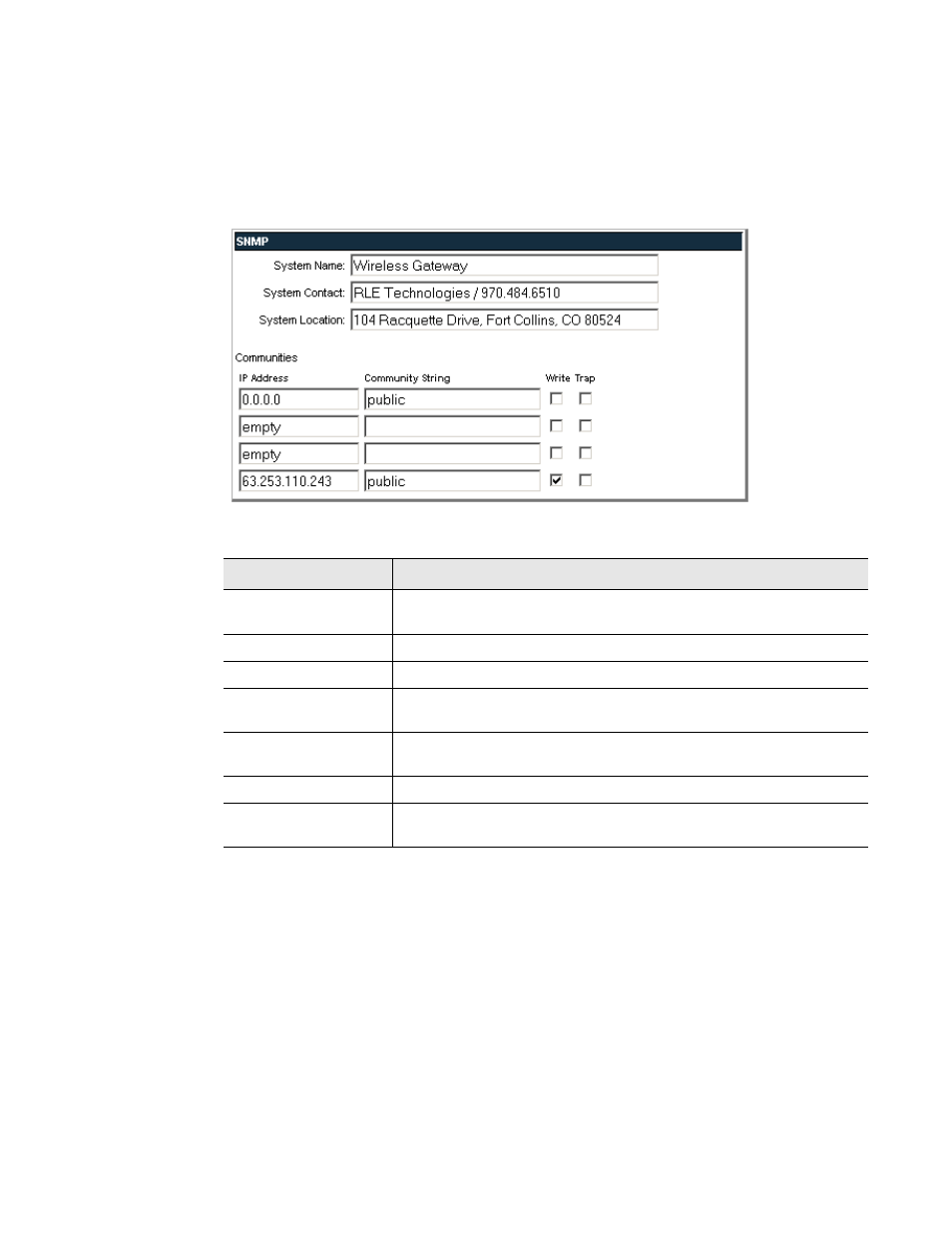
www.rletech.com
61
970.484.6510
4
Web Interface – Integration Version
The SNMP configuration section also allows users to setup communities that allow multiple
SNMP systems to access the Wireless Gateway. To setup communities, you must know the IP
address of the SNMP Management system and the Community String. Contact your IT
Department to obtain the IP Address and Community String. To configure communities, enter
the IP address and the community string in the designated fields. Each text field
accommodates up to 64 characters.
Figure 4.22 SNMP Configuration Section
4.4. Refresh
Link
Clicking the Refresh link allows users to manually check for status updates. The Refresh link
is especially helpful if the system's refresh rate is set for a long period of time, or when
connecting new units and sensors. Instead of having to wait for the system to refresh, click the
refresh button to update the system.
To set the Refresh rate, go to the Configuration page and type in the refresh time (in seconds)
in the appropriate field underneath the Network and Web section.
Option
Description
System Name
Name assigned to the Wireless Gateway for SNMP system
integration.
System Contact
System Contact responsible for the Wireless Gateway.
System Location
Description of the Wireless Gateway location.
Communities: IP
Address
IP address used by the SNMP server to poll data from the Wireless
Gateway.
Community String
Name or type of password used by the SNMP server for
communications.
Write
Allows the SNMP server to write back the Wireless Gateway.
Trap
Allows the Wireless Gateway to send a message to the SNMP
Management Server, telling the system to initiate an alarm.
Table 4.11 SNMP Configuration Section Options
