Printhead issues, Identify whether a printhead has a problem, Fix printhead problems – HP DeskJet GT 5820 User Manual
Page 93: Tion, see
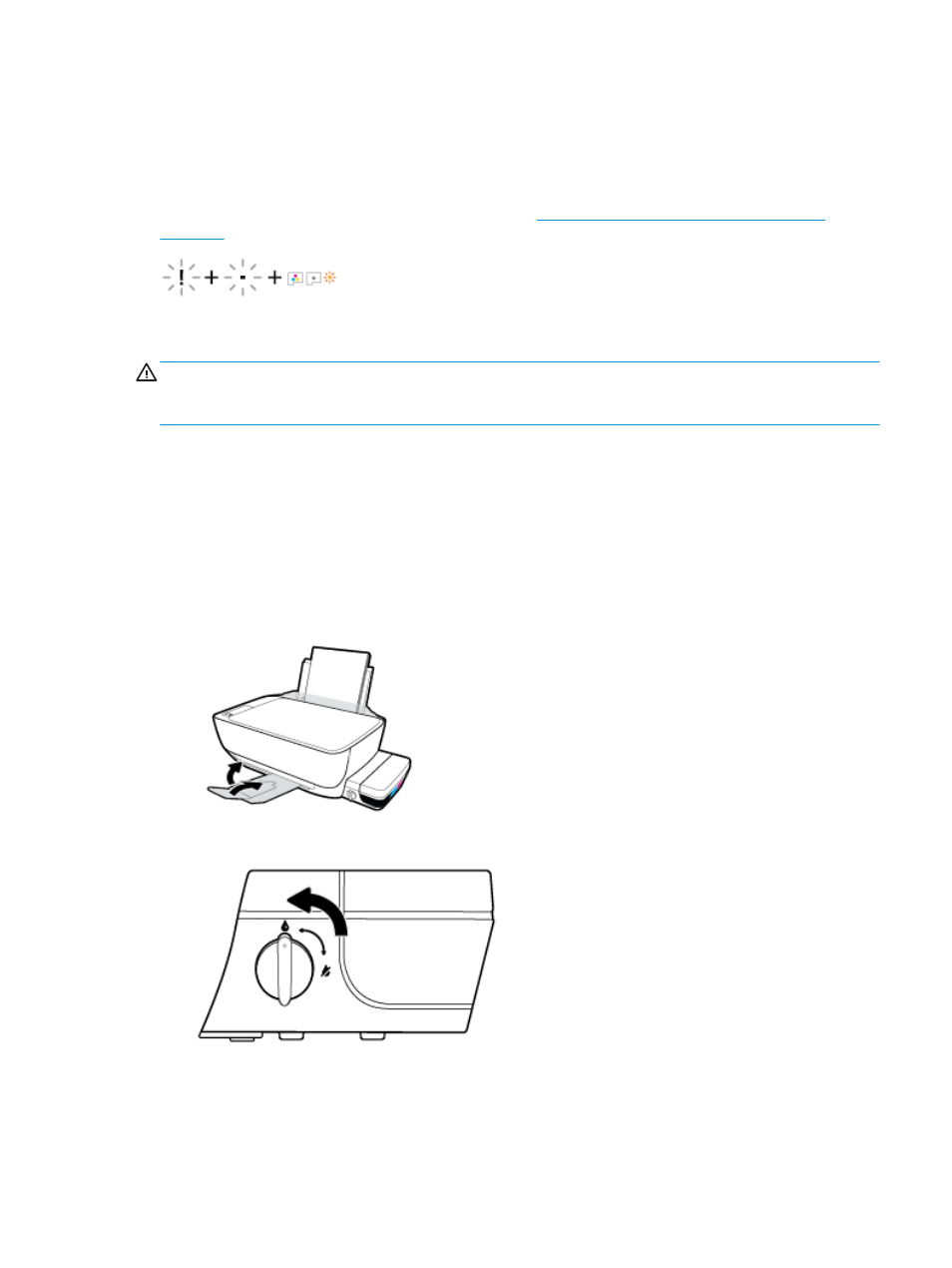
Printhead issues
Identify whether a printhead has a problem
To identify whether printhead has a problem, check the status of the Printhead Alert light and the
corresponding Printhead icon. For more information, see
Control panel lights and display icons status
Fix printhead problems
CAUTION:
The instructions in this section apply only when you install printheads during initial printer setup.
If printheads have been primed with ink, you must not open the printhead latch. Opening the latch can cause
permanent damage to the printheads.
If an error occurs after a printhead is installed, or if a message indicates a printhead problem, try removing
the printhead, verifying the protective piece of plastic tape and plug have been removed from each printhead
and then reinserting the printhead. If this does not work, clean the printhead contacts. If the problem is still
not resolved, contact HP Support for assistance.
To verify the printhead installed properly
1.
Check that power is on.
2.
Close the output tray extender, and then rotate the output tray clockwise to stow it in the printer.
3.
Make sure the ink valve is at the unlocked position.
4.
Remove and reinsert the printhead.
a.
Open the front door of the printer.
ENWW
Printhead issues
87
